Setting system preferences – DirecTV SIR-S75 User Manual
Page 94
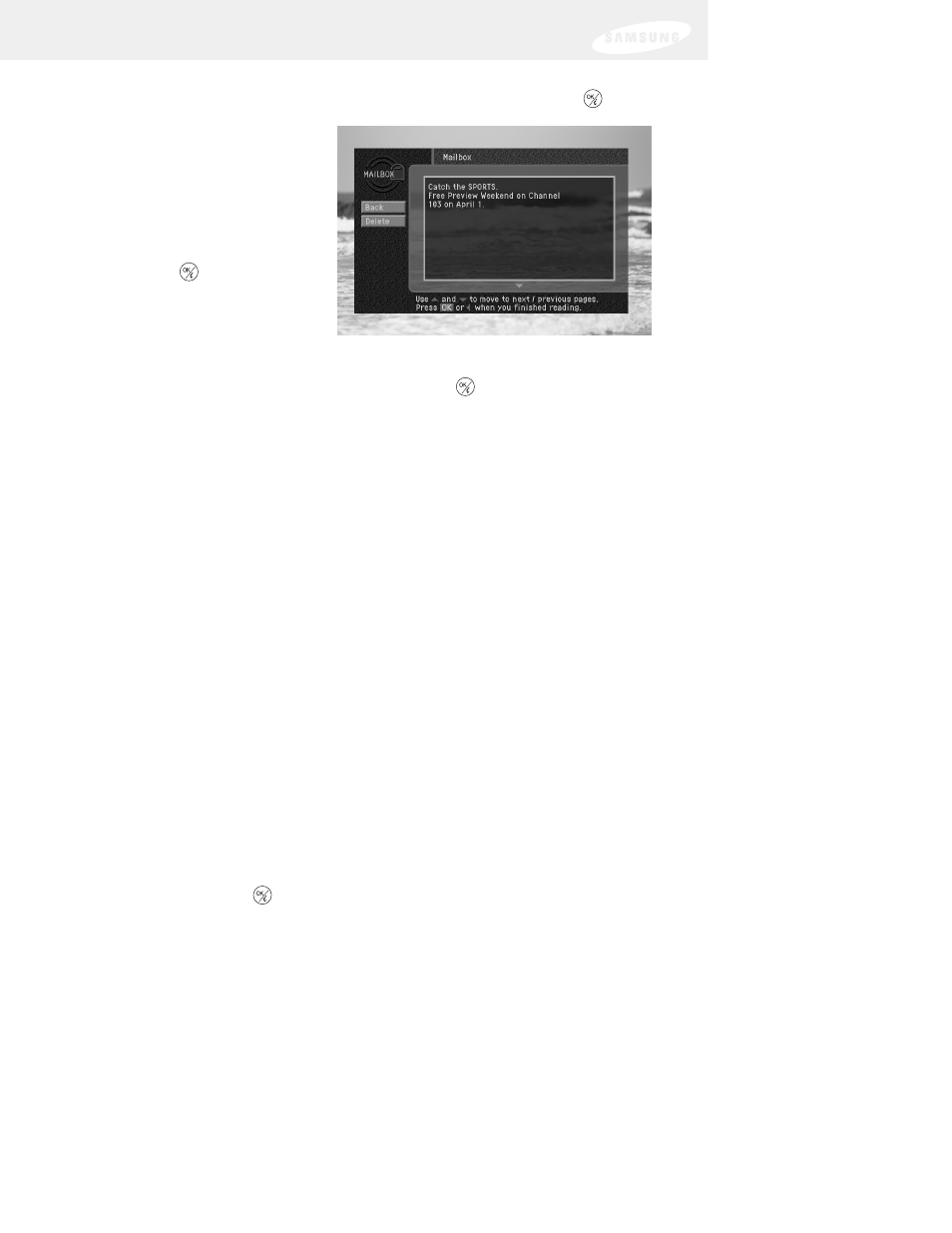
86
3
To read one of the pieces of mail, use the arrow buttons on your remote
control to highlight that piece of mail in your mailbox, then press the
button.
The selected mail
message appears.
4
To delete the mail message
(permanently removing it from
your MAILBOX), highlight the
on-screen Delete button and
press the
button on your
remote control.
5
To leave the message in your MAILBOX and return to the MAILBOX screen,
highlight the on-screen Back button and press the
button on your
remote control.
The mail message disappears, and the MAILBOX screen appears.
6
To exit the MAILBOX and clear the Menu from your screen, press the EXIT
button on your remote control.
Setting system preferences
The Setup menu in your DIRECTV Receiver’s Menu system allows you to control
many of the functions of the DIRECTV Receiver. The first set of items you can
control are system preferences. Specifically, these preferences you can set include:
•
The language for the on-screen menu system.
•
The screen format to use for widescreen program broadcasts.
•
The default screen color for Menu and Guide screens.
•
The default translucency for Menu and Guide screens.
•
A pair of audio settings (language, and PCM or Dolby Digital for digital audio
broadcasts — model SIRS-75 only)
Setting the language for on-screen Menus and Guides
To choose a language for the Menu and Guide screens, follow these steps:
1
Press the MENU button on your remote control.
The Main menu appears.
2
Use the arrow buttons on your remote control to highlight the Setup menu
item, then press the
button on your remote control.
The Setup menu appears. The Preferences item is highlighted.
