Camera and video options, Mode, Quick settings – Acer Iconia Tab 10 A3-A40 User Manual
Page 38: See camera
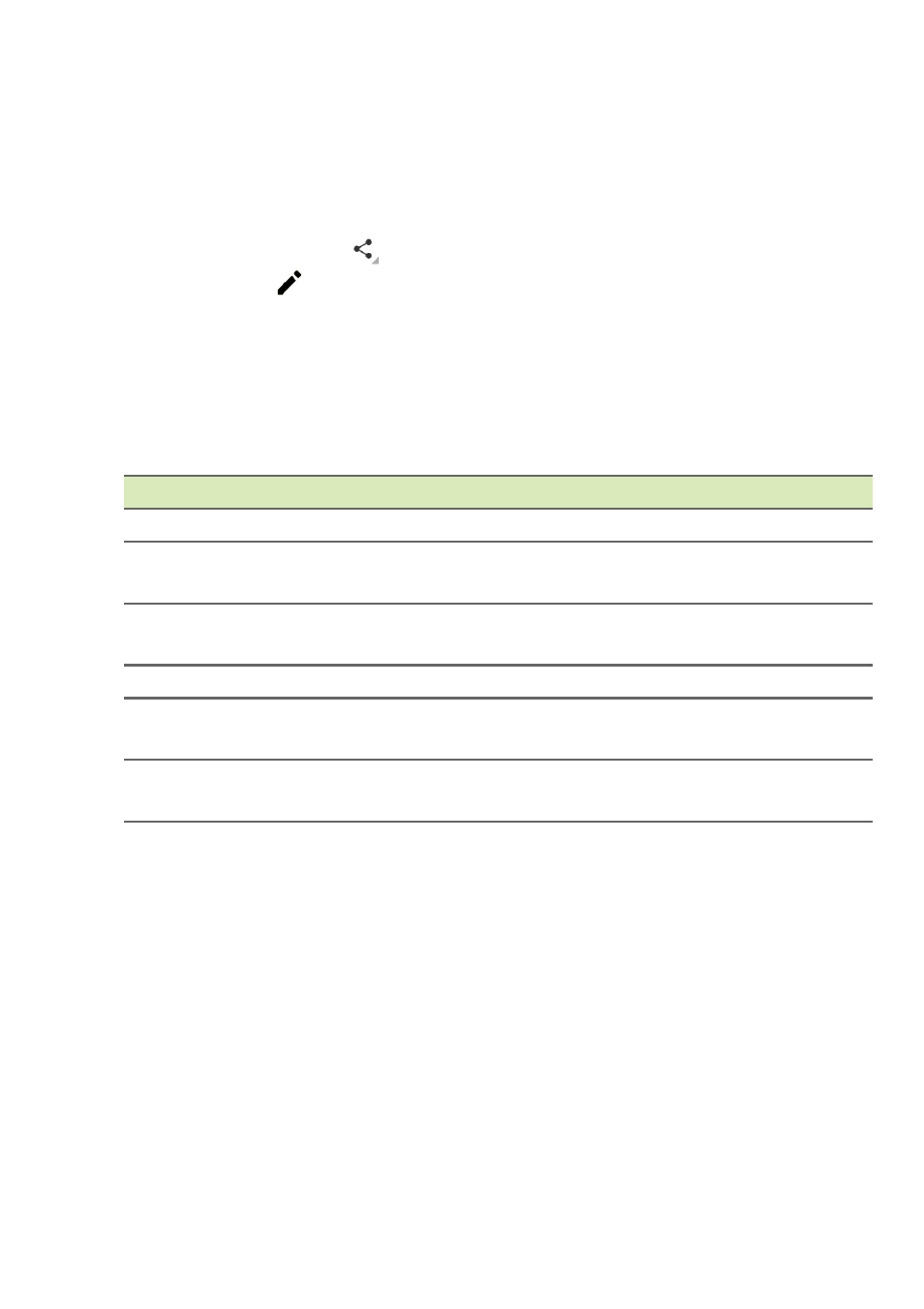
38 - Using the camera and video recorder
side of the screen. Alternatively, open the Apps list and tap Gallery,
then Camera. Select the photo or video you want to view (videos are
marked with a small play symbol). Tap the image once to enlarge it;
and tap it again to maximize the image to take the whole screen.
You can share photos using various services and edit the image using
various options. Tap
to see which sharing options are available for
the file or tap
to display image editing options.
Camera and video options
Mode
Change the way your camera takes pictures:
Quick settings
Tap an icon to change turn Smile detection or HDR on or off, or to
switch between the front and rear cameras.
Mode
Description
Normal
Take a single picture.
Live Photo
Take a short video highlighting the action before
and after your picture.
Motion Track
Take a series of images to capture a fast-
moving event.
Face Beauty
Add skin smoothing effects to the picture.
Panorama
Take a series of images that will be combined to
make a single extra-wide picture.
Multi angle view
Take a series of images to view the subject
from multiple angles.
