Taking a photo, Recording a video, Viewing photos and videos – Acer Iconia Tab 10 A3-A40 User Manual
Page 37: Taking a photo recording a video
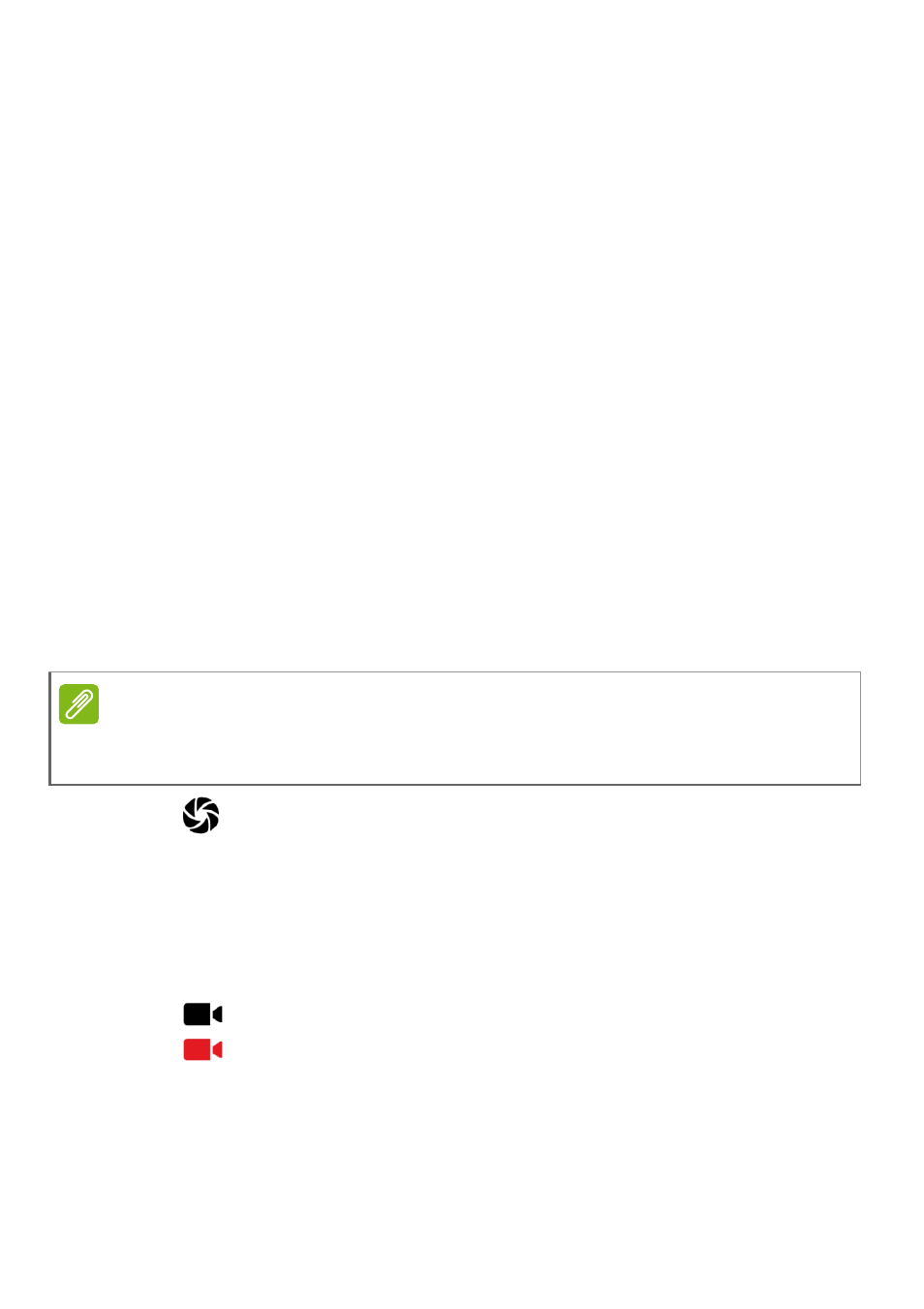
Using the camera and video recorder - 37
Settings: Tap the Settings icon to change general, camera, and video
settings.
Image Options: Tap the arrow icon to rapidly change settings for the
selected mode: Exposure, Color effect, White balance, and Scene
mode.
Shutter/Image buttons: Tap the shutter button to take a photo. Tap
the camera button to begin recording. While recording, you are unable
to access camera/video settings. Tap the camera again to stop
filming.
Zoom: To zoom in, reverse pinch the screen. To zoom out, pinch the
screen.
For more information about modes, settings and options,
Taking a photo
1. Ensure the options are set to your preferences.
2. Frame your subject and steady your tablet.
3. Zoom in or out as needed.
4. Tap
to take the photo.
Recording a video
1. Ensure the options described above are set to your preferences.
2. Frame your subject and steady your tablet and zoom in or out as
needed.
3. Tap
to begin recording.
4. Tap
to stop recording.
Viewing photos and videos
After you have taken your photo or video, it is automatically saved to
internal memory. You can quickly view it by swiping in from the right
Note
When zooming, the image on the screen does not represent the quality of the
final image.
