Using your tablet, Using the touchscreen, The home screen – Acer Iconia Tab 10 A3-A40 User Manual
Page 10: The extended home screen, Using the touchscreen the home screen, Sing, Your, Tablet using the touchscreen
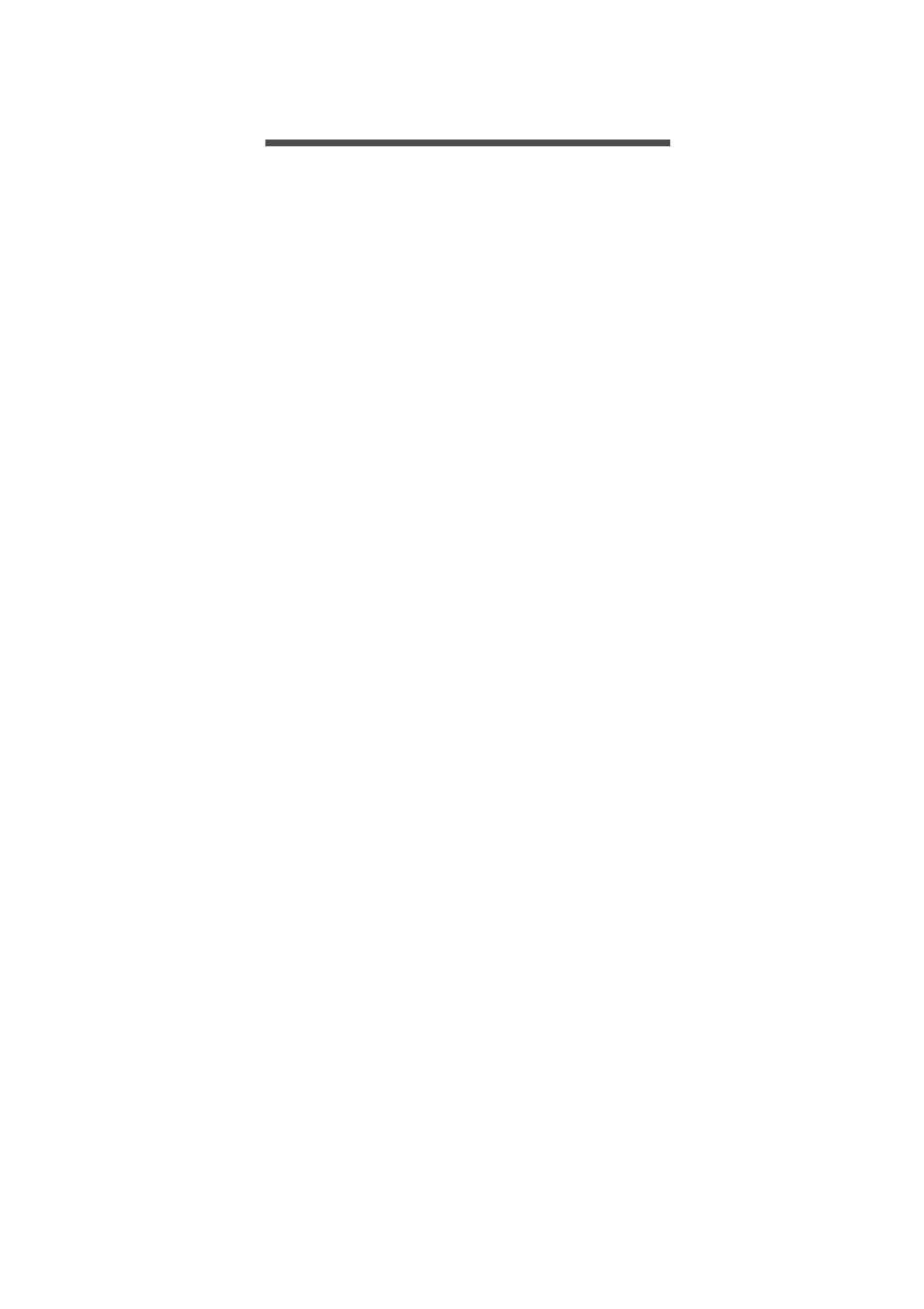
10 - Using your tablet
U
SING
YOUR
TABLET
Using the touchscreen
Your tablet uses a touchscreen for selecting items and entering
information. Use your finger to tap the screen.
Tap: Touch the screen once to open items and select options.
Swipe: Quickly swipe your finger across the screen to switch screens
or open lists of options or information.
Drag: Hold your finger on the screen and drag across the screen to
select text and images.
Tap and hold: Tap and hold an item to see a menu of actions for that
item.
Scroll: To scroll up or down the screen, simply drag your finger up or
down the screen in the direction that you want to scroll.
The Home screen
When you start your tablet, or wake it from power saving, it will display
the Home screen. This screen gives you quick access to apps
("applications"), widgets, and folders.
Widgets provide special functions, quick shortcuts to a certain app
features, or serve as small apps that display constantly-updated
information (like the time and weather). Some have been pre-installed
on your tablet, while others may be downloaded from Google Play.
See Adding widgets to a Home screen on page 16
.
Folders are groups of apps that occupy one space on a Home screen.
See Adding folders to a Home screen on page 16
.
The extended Home screen
You can extend the Home screen to give you more room to add
widgets or organize shortcuts. To do so, you must add an app or
widget.
See Adding apps to a Home screen on page 15
and
