Guntermann & Drunck DiSign-System User Manual
Page 17
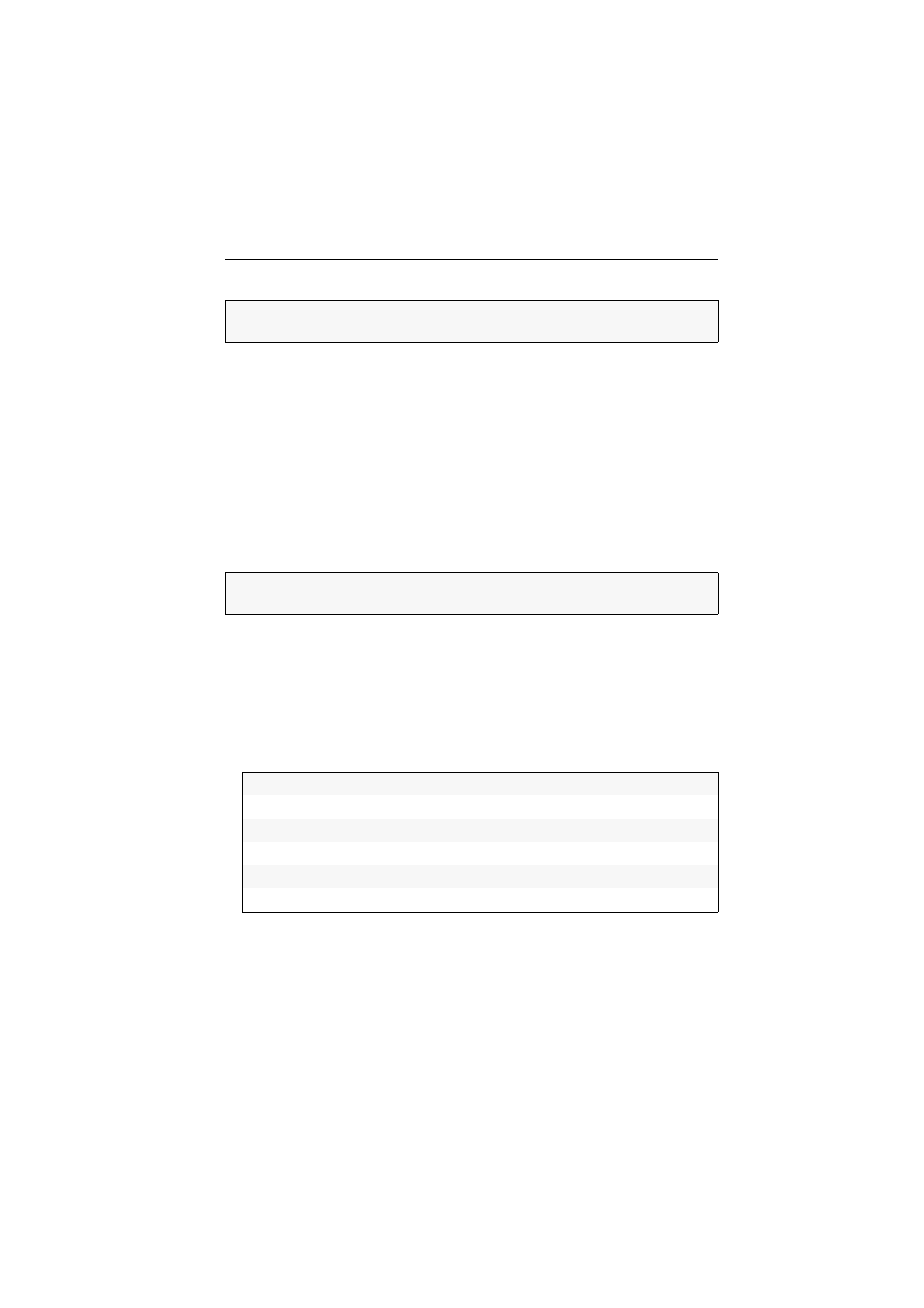
Display modules of the DiSign series
G&D DiSign system · 13
How to carry out the automatic video tuning:
1. Start the terminal emulator.
2. Load the session profile of the setup menu and establish the connection.
3. Press the
R
key in the terminal emulator.
4. Use the arrow keys (
up
/
down
) to select the menu item
IVT
.
5. Press the
Enter
key to open the submenu.
6. Press the
A
key to automatically detect the parameters of the cable connection
and to update the video profile.
7. Press the
S
key to save the updated video profile.
How to operate the video tuning manually:
1. Start the terminal emulator.
2. Load the session profile of the setup menu and establish the connection.
3. Press the
R
key in the terminal emulator.
4. Use the arrow keys (
up
/
down
) to select the menu item
IVT
.
5. Press the
Enter
key to open the submenu.
6. Use the arrow keys (
up
/
down
) to select one of the following menu items:
7. Use the arrow keys (
left
/
right
) to reduce or increase the displayed value.
8. Repeat steps 6 and 7 to edit further settings.
9. Press the
S
key to save the updated video profile or the
Q
key to restore the origi-
nal settings and return to the main menu.
IMPORTANT:
The Video Tuning function of the »short distance« variant of the dis-
play module (DiSign-CPU-AV2-sd) only detects and adjusts the video amplification!
IMPORTANT:
The Video Tuning function of the »short distance« variant of the dis-
play module (DiSign-CPU-AV2-sd) only detects and adjusts the video amplification!
Boost:
sets video boost
Finetuning:
removes colour shadow
NoiseFilter:
sets noise filter
Delay R(ed):
sets delay compensation (red colour signal)
Delay G(reen):
sets delay compensation (green colour signal)
Delay B(lue):
sets delay compensation (blue colour signal)
