Installation, Equipment packaging, Connecting gxp2200ext to gxp2200 – Grandstream GXP2200EXT User Manual User Manual
Page 9: Table 2: gxp2200ext equipment packaging
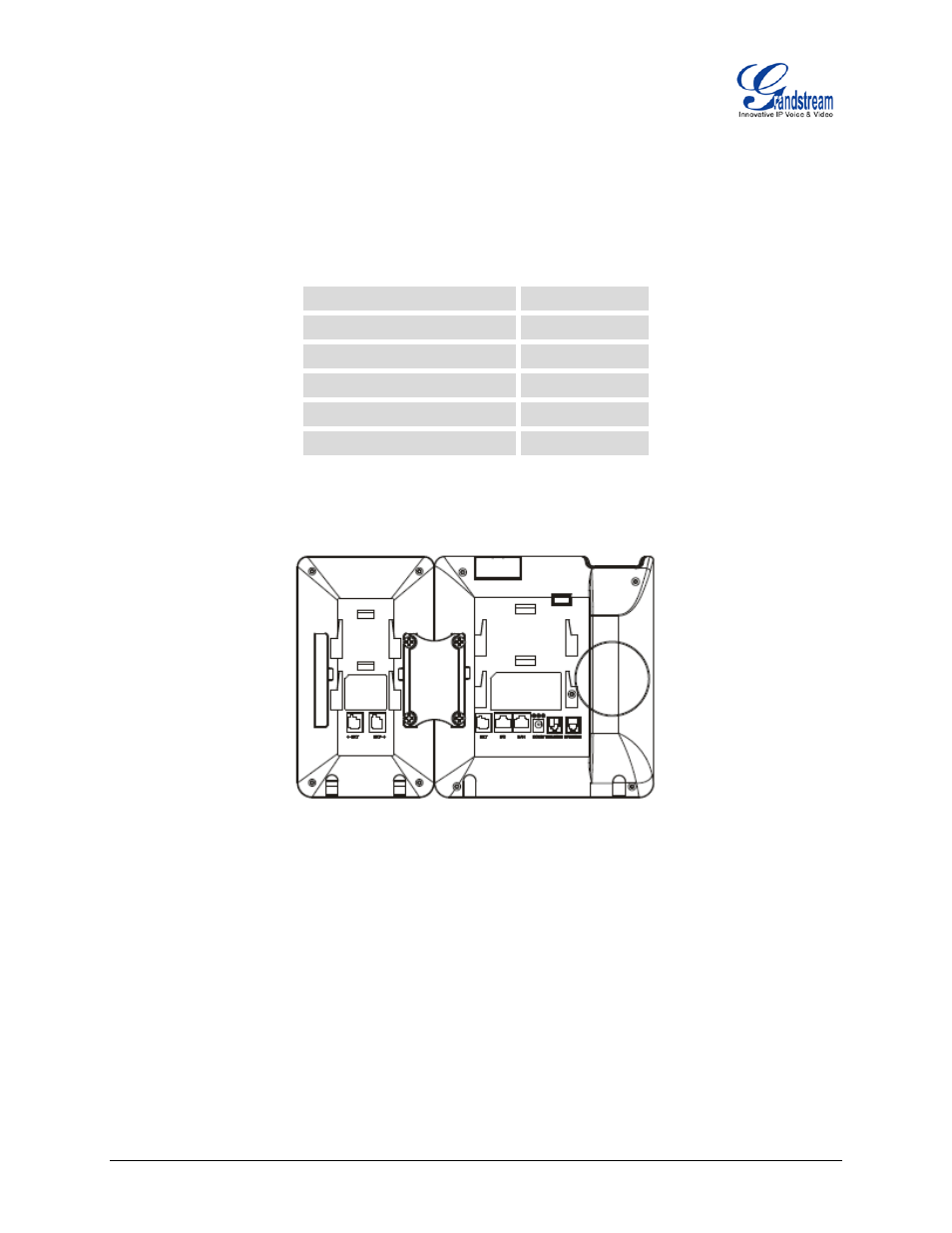
FIRMWARE VERSION 1.0.0.14 GXP2200EXT USER MANUAL Page 8 of 26
INSTALLATION
EQUIPMENT PACKAGING
Table 2: GXP2200EXT EQUIPMENT PACKAGING
Main Case
Yes (1)
GXP2200EXT Stand
Yes (1)
RJ11-RJ11 Cable
Yes (1)
Connector Plate
Yes (1)
Screws
Yes (4)
Quick Installation Guide
Yes (1)
CONNECTING GXP2200EXT TO GXP2200
Figure 2: GXP2200EXT Connected to GXP2200 Back View
To connect the GXP2200EXT to GXP2200, follow the steps below:
1. On the back of GXP2200 and the GXP2200EXT, there are slots for connector plate. Attach the
connector plate between the slots for GXP2200 and the GXP2200EXT.
2. Apply the screws provided and securely tighten them in.
3. Connect the GXP2200EXT to GXP2200 via the EXT port using the RJ11-RJ11 cable provided.
4. Install the stand on GXP2200 and the GXP2200EXT.
5. Power up the GXP2200. The GXP2200EXT will show the booting up screen with version information
and connecting status.
- GXV3240 Quick User Guide (1 page)
- GXV3240 Administration Guide (119 pages)
- GXV3240 GMI Web Service Guide (45 pages)
- GXV3275 Microsoft Lync Setup Guide (13 pages)
- GXV3275 User Guide (189 pages)
- GXV3275 Wi-Fi Guide (21 pages)
- GXV3275 Bluetooth Guide (17 pages)
- GXV3240 XML Phonebook Guide (22 pages)
- GXV3275 LDAP Book Guide (23 pages)
- GXV3275 BroadWorks Xsi Directories and Call Logs Guide (18 pages)
- GXV3275 Quick Installation Guide (26 pages)
- Action URL Guide (10 pages)
- Door Phone Guide (22 pages)
- GXV3240 Microsoft Lync Setup Guide (15 pages)
- GXV3240 Wi-Fi Guide (19 pages)
- GXV3240 Bluetooth Guide (15 pages)
- GXV3240 Quick Installation Guide (34 pages)
- GXV3240 LDAP Book Guide (22 pages)
- GXV3140 Quick User Guide (1 page)
- GXV3240 User Guide (179 pages)
- GXV3140 GUI Customization Guide (11 pages)
- GXV3140 Quick Start Guide (17 pages)
- 2N Helios with Grandstream Configuration Guide (15 pages)
- LinkCom IP Door System with Grandstream Configuration Guide (13 pages)
- GXV3140 GMI Guide (43 pages)
- Robin SmartView with Grandstream Configuration Guide (17 pages)
- GXV3140 User Manual (151 pages)
- GXV3175 Quick User Guide (1 page)
- GXV3175 User Manual (139 pages)
- GXV3175 GUI Customization Guide (14 pages)
- GXW42xx Quick Installation Guide (23 pages)
- GXW400x Quick User Guides (1 page)
- GXW410x Quick Installation Guide (10 pages)
- GXW42xx User Manual (64 pages)
- GXW410x User Manual (32 pages)
- GXW400x Quick Installation Guides (12 pages)
- GXW400x User Manual (62 pages)
- UCM6100 User Manual for 1.0.9.25 (306 pages)
- UCM6102 Quick Installation Guide (16 pages)
- UCM6104 Quick Installation Guide (16 pages)
- UCM6108 Quick Installation Guide (16 pages)
- UCM6116 Quick Installation Guide (16 pages)
- UCM6100 series IP PBX Buyer's Guide (15 pages)
- UCM6100 Asterisk Manager Interface (AMI) Guide (15 pages)
- UCM6100 Busy Camp-on Guide (11 pages)
