Table 7: gxp2200ext web gui settings, Figure 10: gxp2200ext mpk editing window – Grandstream GXP2200EXT User Manual User Manual
Page 20
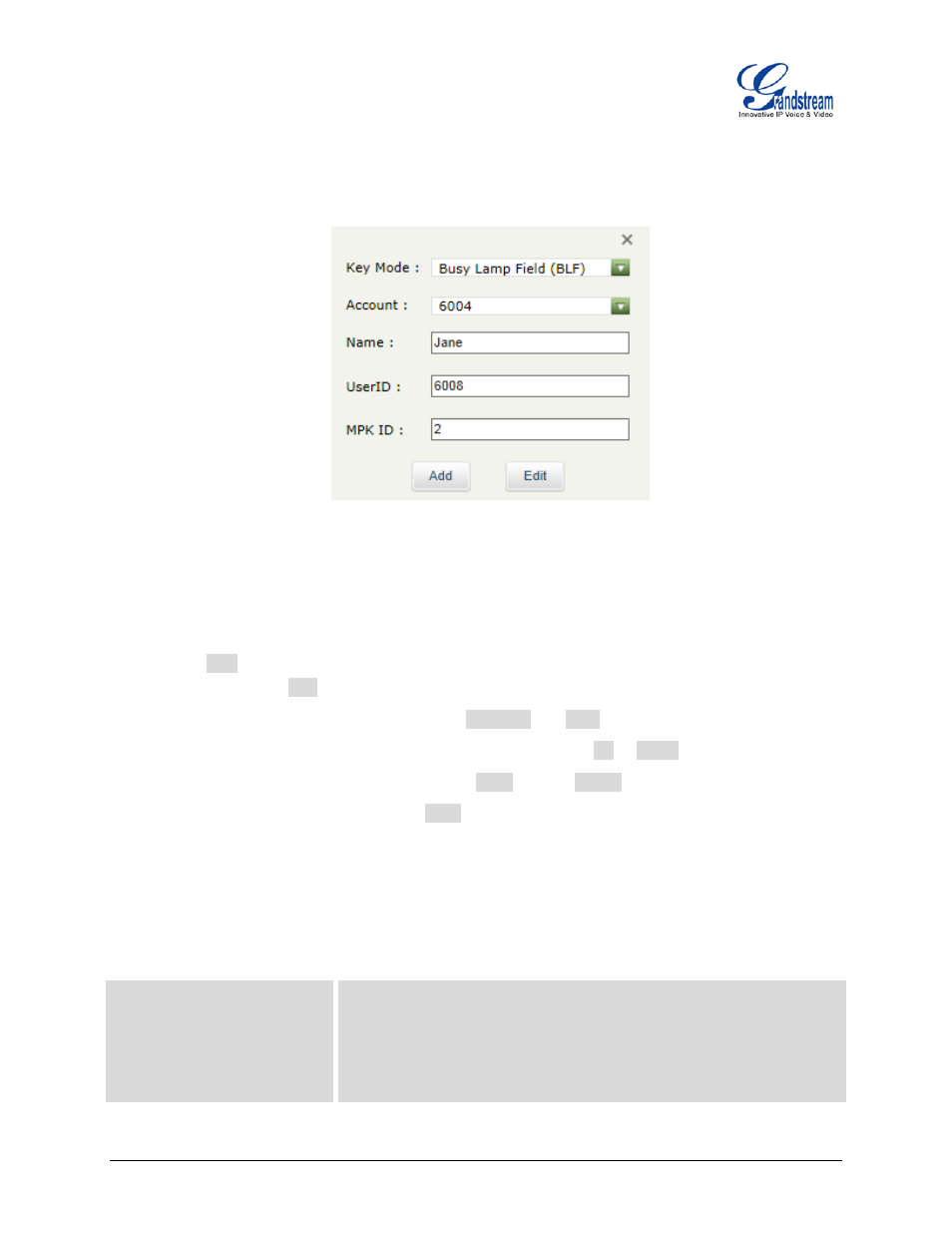
FIRMWARE VERSION 1.0.0.14 GXP2200EXT USER MANUAL Page 19 of 26
2. To configure the MPKs, select an MPK and an editing window will be displayed;
Figure 10: GXP2200EXT MPK Editing Window
3. Enter the necessary information for Key Mode, Account, Name and UserID. If users would like to use
eventlist BLF, the eventlist URI needs to be configured under web GUI->Advanced Settings->MPK
General Settings first;
4. Click on Add button to add the MPK configuration. To modify the MPK configuration, after your
modification, click on Edit button to save the changes;
5. To switch between page 1 and page 2, click on Previous and Next buttons;
6. To adjust the MPK display order, select an MPK and then click on Up or Down button;
7. To delete MPK, select an MPK and then click on More button->Delete button;
8. Submit the configuration by pressing the Save button on the bottom of the web page. The configured
MPK will show in the GXP2200EXT LCD.
The definition for the settings in this page can be seen in the table below.
Table 7: GXP2200EXT WEB GUI SETTINGS
Key Mode
Assigns a function to the Multi Purpose Key on the GXP2200EXT.
The key mode options are:
• Speed Dial
Press to dial the extension configured in UserID field.
• Busy Lamp Field (BLF)
