Pair gxv3275 with a bluetooth device, Figure 2: turn on/off bluetooth from status bar – Grandstream GXV3275 Bluetooth Guide User Manual
Page 6
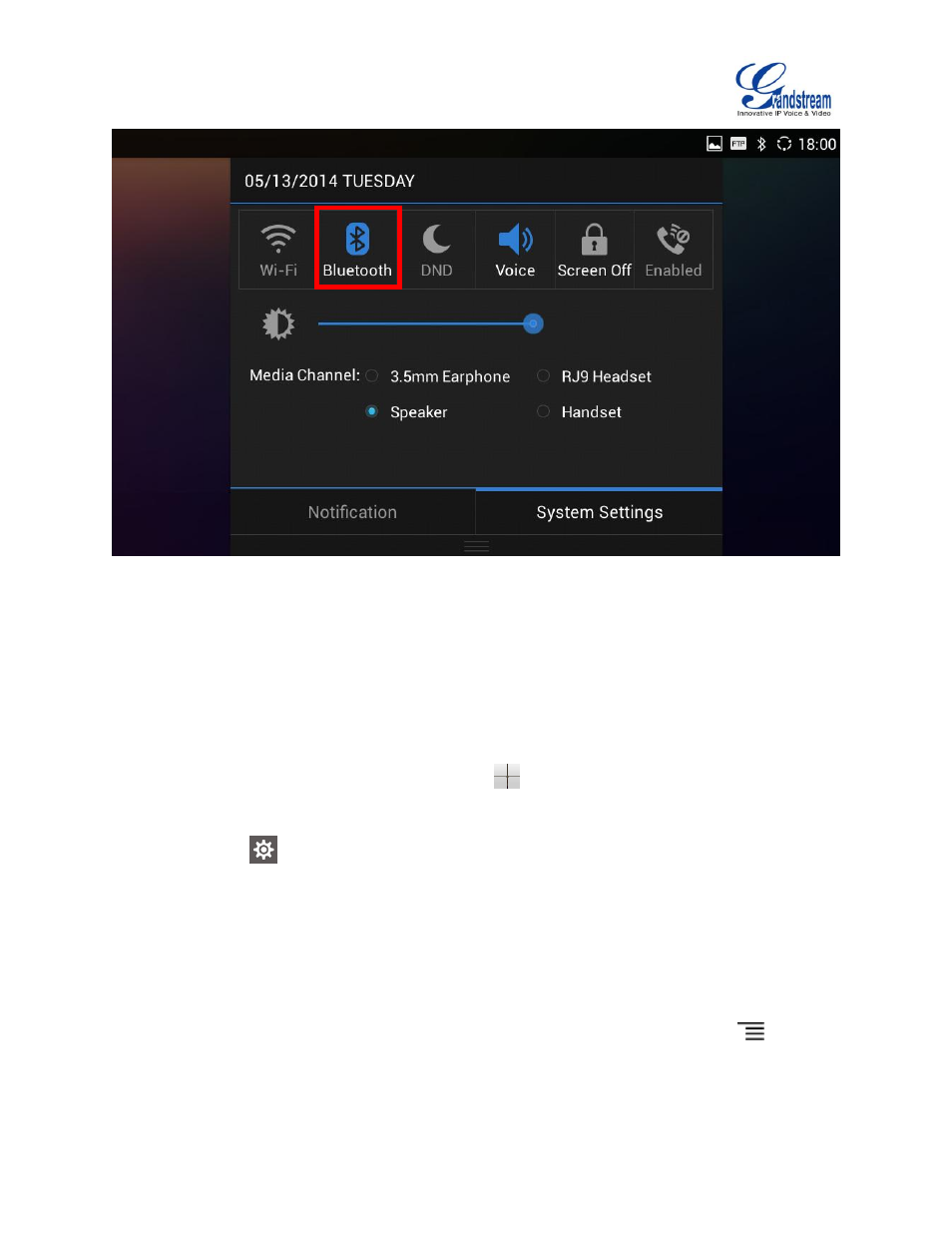
GXV3275 Bluetooth User Guide
Page 5 of 16
Figure 2: Turn On/Off Bluetooth from Status Bar
PAIR GXV3275 WITH A BLUETOOTH DEVICE
Before connecting GXV3275 with other Bluetooth devices, users must pair them first. They will stay
paired afterwards when Bluetooth is on unless they are manually unpaired on ether device.
1. On the GXV3275 idle screen, press MENU softkey
on the bottom of the LCD to bring up the LCD
menu.
2. Select Settings
.
3. Select Wireless & Network. Make sure Bluetooth is turned on.
4. Tap on Bluetooth settings.
5. Tap on the GXV3275 Bluetooth device name to make it visible to all nearly Bluetooth devices.
6. The GXV3275 scans and displays the IDs of all available Bluetooth devices within the range. If the
device you would like to pair with does not show up in the list, ensure that the other device is turned
on and set to be discoverable.
7. If the GXV3275 stops scanning before the other device is ready, press Menu button
and select
"Search for devices".
- GXV3240 Quick User Guide (1 page)
- GXV3240 Administration Guide (119 pages)
- GXV3240 GMI Web Service Guide (45 pages)
- GXV3275 Microsoft Lync Setup Guide (13 pages)
- GXV3275 User Guide (189 pages)
- GXV3275 Wi-Fi Guide (21 pages)
- GXV3240 XML Phonebook Guide (22 pages)
- GXV3275 LDAP Book Guide (23 pages)
- GXV3275 BroadWorks Xsi Directories and Call Logs Guide (18 pages)
- GXV3275 Quick Installation Guide (26 pages)
- Action URL Guide (10 pages)
- Door Phone Guide (22 pages)
- GXV3240 Microsoft Lync Setup Guide (15 pages)
- GXV3240 Wi-Fi Guide (19 pages)
- GXV3240 Bluetooth Guide (15 pages)
- GXV3240 Quick Installation Guide (34 pages)
- GXV3240 LDAP Book Guide (22 pages)
- GXV3140 Quick User Guide (1 page)
- GXV3240 User Guide (179 pages)
- GXV3140 GUI Customization Guide (11 pages)
- GXV3140 Quick Start Guide (17 pages)
- 2N Helios with Grandstream Configuration Guide (15 pages)
- LinkCom IP Door System with Grandstream Configuration Guide (13 pages)
- GXV3140 GMI Guide (43 pages)
- Robin SmartView with Grandstream Configuration Guide (17 pages)
- GXV3140 User Manual (151 pages)
- GXV3175 Quick User Guide (1 page)
- GXV3175 User Manual (139 pages)
- GXV3175 GUI Customization Guide (14 pages)
- GXW42xx Quick Installation Guide (23 pages)
- GXW400x Quick User Guides (1 page)
- GXW410x Quick Installation Guide (10 pages)
- GXW42xx User Manual (64 pages)
- GXW410x User Manual (32 pages)
- GXW400x Quick Installation Guides (12 pages)
- GXW400x User Manual (62 pages)
- UCM6100 User Manual for 1.0.9.25 (306 pages)
- UCM6102 Quick Installation Guide (16 pages)
- UCM6104 Quick Installation Guide (16 pages)
- UCM6108 Quick Installation Guide (16 pages)
- UCM6116 Quick Installation Guide (16 pages)
- UCM6100 series IP PBX Buyer's Guide (15 pages)
- UCM6100 Asterisk Manager Interface (AMI) Guide (15 pages)
- UCM6100 Busy Camp-on Guide (11 pages)
