Grandstream GXP2200 GUI Customization Guide User Manual
Page 6
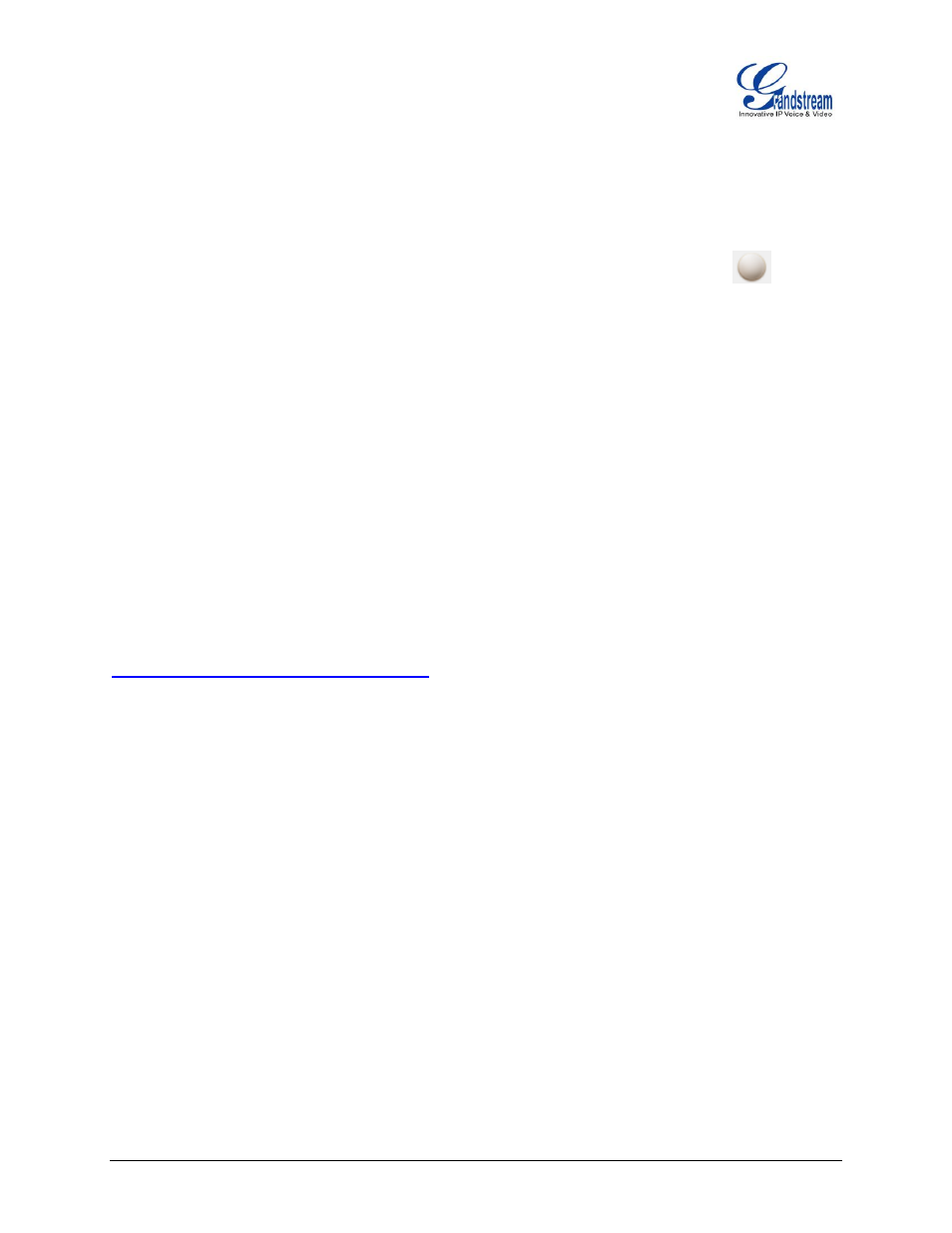
FIRMWARE 1.0.3.6 GXP2200 GUI CUSTOMIZATION GUIDE Page 5 of 14
tool. Single click on GXP2200 picture to get into the GXP2200 GUI customization interface.
2. Set up the configurations and parameters in each tab of the tool.
3. Generate the GXP2200 custom file "gxp2200cust" by clicking on "File"->"Save". The tool also
allows users to import and edit the existing custom files.
4. The generated gxp2200cust file will be saved under the directory of GuiConfigTool_3.2 by default.
The tool has an embedded HTTP server which can be turned on by clicking on
button. It
points the server directory to the gxp2200cust file. For centralized development, users could also
put the generated file to your own HTTP/TFTP/HTTPS server.
5. Point the phone's config server path to the directory on the server where the custom file locates. If
users uses the tool's embedded HTTP server, point the phone's config server path to the PC's IP
address, which will be displayed in the HTTPD server window once the server is turned on.
6. Reboot the phone to trigger the GXP2200 to send out request for gxp2200cust file. The phone will
reboot again once successfully downloading the gxp2200cust file.
7. After booting up, the GXP2200 will display the customized GUI.
Note:
Before starting using the GUI Customization, please upgrade your GXP2200 to the latest firmware version.
The firmware release information can be found in the following link:
