Screen settings, Figure 10: layout settings – Grandstream GXP2200 GUI Customization Guide User Manual
Page 10
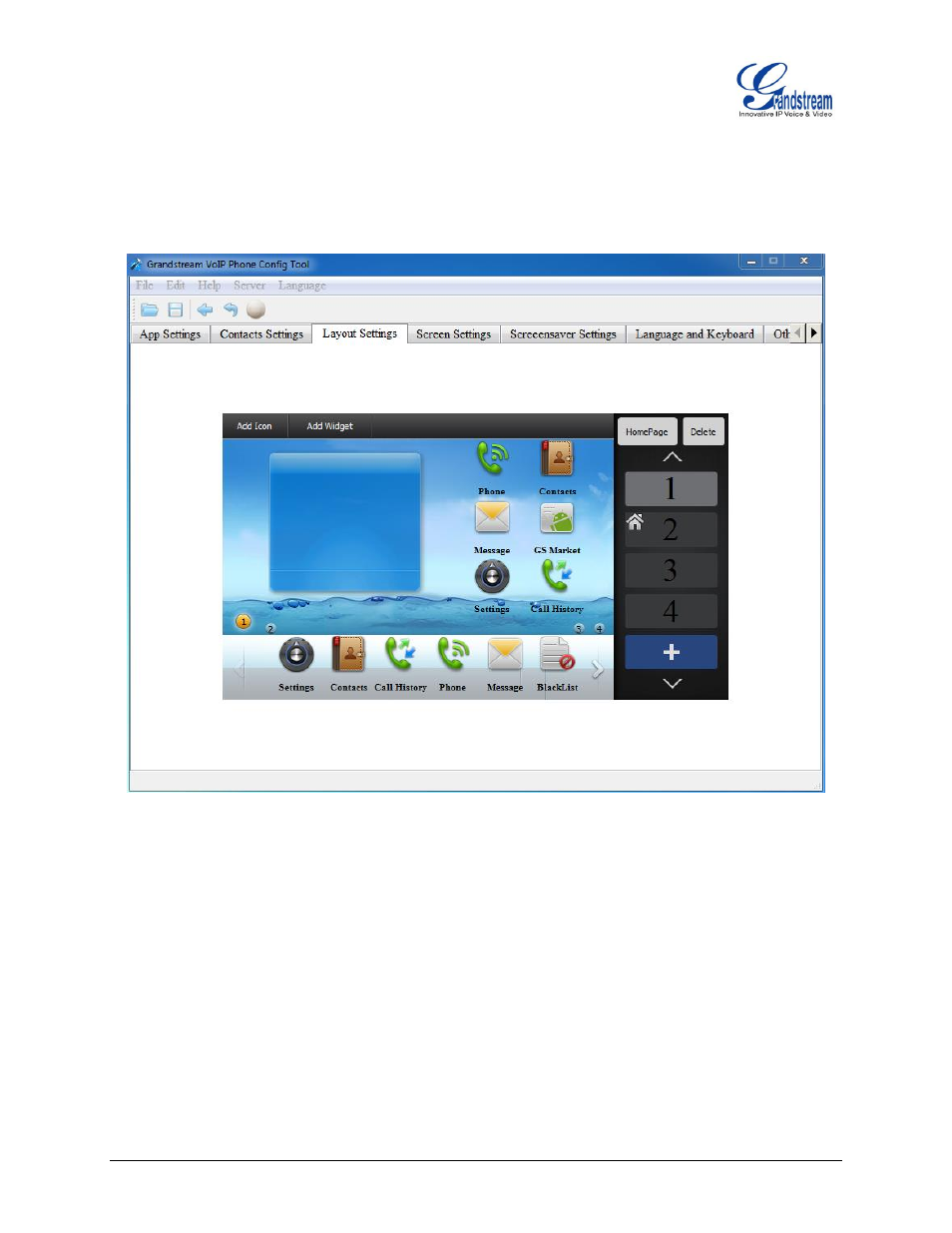
FIRMWARE 1.0.3.6 GXP2200 GUI CUSTOMIZATION GUIDE Page 9 of 14
For each screen, select "Add Icon" or "Add Widget" on the top. Then directly drag and place the
application/widget icon from the bottom list to the desktop. If the application or widget has been
disabled in "App Settings" section, it has to be enabled/loaded first if placed on the screen.
Right click to remove the app or widget icon from the desktop.
Figure 10: LAYOUT SETTINGS
SCREEN SETTINGS
This section configures the desktop background picture on the GXP2200. Users could select the
pre-loaded picture from the right panel, or upload customized pictures from local PC.
Note:
The recommended picture size is 640 x 272. If the uploaded picture is too large, the GUI Config Tool will
automatically process the picture and the actual effect on the GXP2200 may be different from the original
file.
