Put a call on hold, Call status line led status – Grandstream GXP BroadWorks SCA User Manual
Page 12
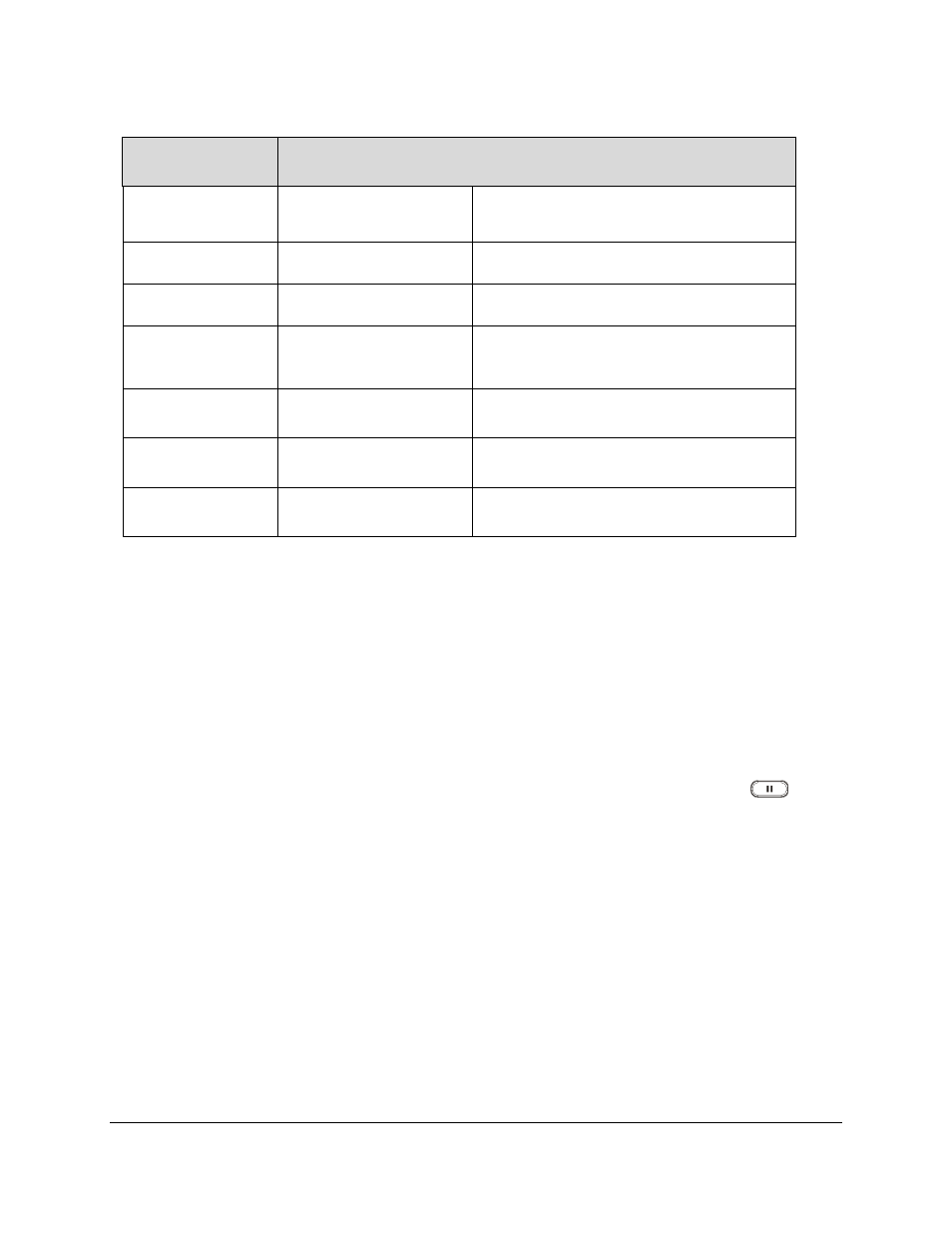
GXP2130/2140/2160 BroadWorks SCA Configuration User Guide
Page 11 of 12
Table 1: Different Kinds of Line LED Status
Call Status
Line LED Status
Primary Location
Secondary Location
Idle
LED off
LED off
Ringing
Blinking red
Blinking red
Initiate a call
Solid green
Blinking green
During a call
Solid green
Solid red
Public hold
Blinking green
Blinking red
Private hold
Blinking green
Solid red
PUT A CALL ON HOLD
In the BroadWorks system, there are 2 kinds of methods of putting an active call on hold: Public hold and
Private Hold. If the phone A, which registered with a SCA account, put an active call on hold in public mode,
the holding call can retrieve not only from the phone A, but from other SCA account as well. If the phone A
put an active call on hold in private mode, the holding can be retrieved phone A only. If other SCA accounts
try to retrieve the private holding call, the BroadWorks will response with error message.
If the SCA feature has been enabled, the GXP2130/2140/2160 user can press the Hold key
on the
keypad to put the call on hold in public mode.
If the user needs to put the call on hold in private mode, it needs to press the PrivateHold soft key. Tap the
PrivateHold soft key to put the call on hold in private mode. The following screenshot will show the
PrivateHold soft key:
