Grandstream GXP1610 Quick Installation Guides User Manual
Page 5
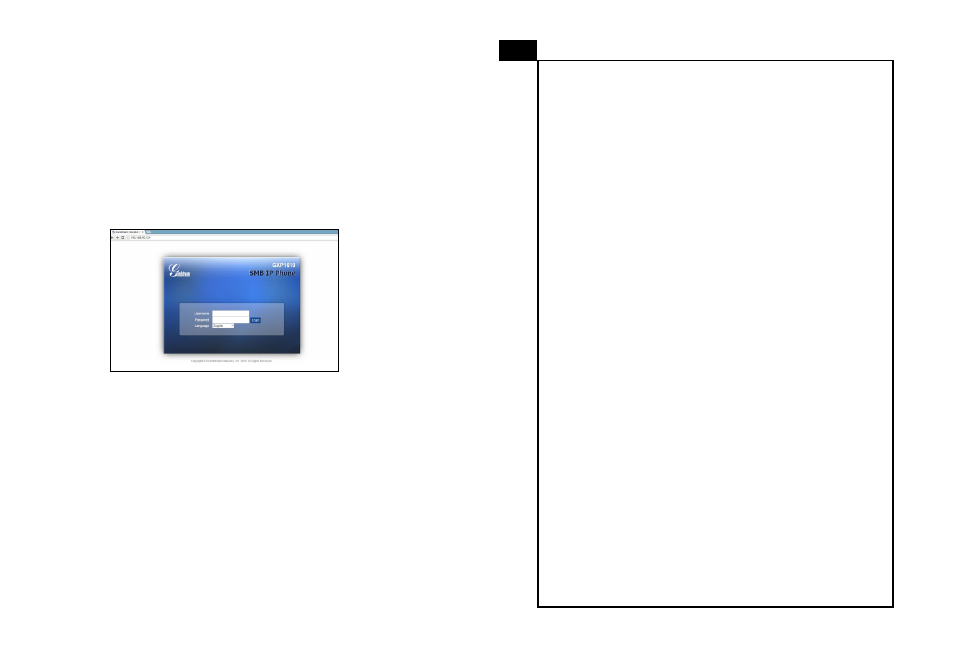
Note: For the detailed user manual, please download from:
http://www.grandstream.com/support
1. Make sure the phone is idle.
2. Press the MENU button to access the keypad MENU to configure
the phone.
3. Select MENU->Config, to configure settings for SIP Proxy, Out-
bound Proxy, SIP User ID, SIP Auth ID, SIP Password.
4. Follow MENU options to configure the basic features of the phone.
For example: the IP address if using a static IP. For details, please
check GXP1610 User Manual.
5. Please contact your ITSP (Internet Telephony Service Provider)
for additional settings that may be necessary to configure the phone.
1. Ensure your phone is powered up and connected to the Internet.
2. Press the MENU button to access the phone menu.
3. Press the “down” arrow button to “Status” and press MENU button
to check the IP address.
4. Type the phone’s IP address in your PC browser. (See figure be-
low)
Configure the GXP1610 Using a Web Browser:
5. The default administrator username and password are “admin”;
the default end-user username is “user“ and the password is “123”.
Configure the GXP1610 using the Keypad:
5
6
PHONE CONFIGURATION:
GXP1610不预设对医院,执法机构,医疗中心
(急救服务)以及各种紧急服务的紧急通话服务。
用户必须自行设定紧急通话功能。用户必须自
行购买SIP兼容的网络电话服务,正确的设定
GXP1610使用该服务,并定期测试您的配置以
确保GXP1610如预期工作,否则请购买传统无
线或有线电话服务来拨打紧急通话。
Grandstream Networks公司的 GXP1610不支持
紧急通话服务。Grandstream Networks 公司、
其管理者和员工以及其相关机构对此所造成的
任何索赔、损失或者损害都不负有任何法律追
究责任。在此,您将无权对任何以及所有由于
无法通过GXP1610拨打紧急电话以及没有遵照
前段文字描述而造成紧急通话失败的事件提出
诉讼。
ZH
