Add a new camera – D-Link DCS-G900 User Manual
Page 48
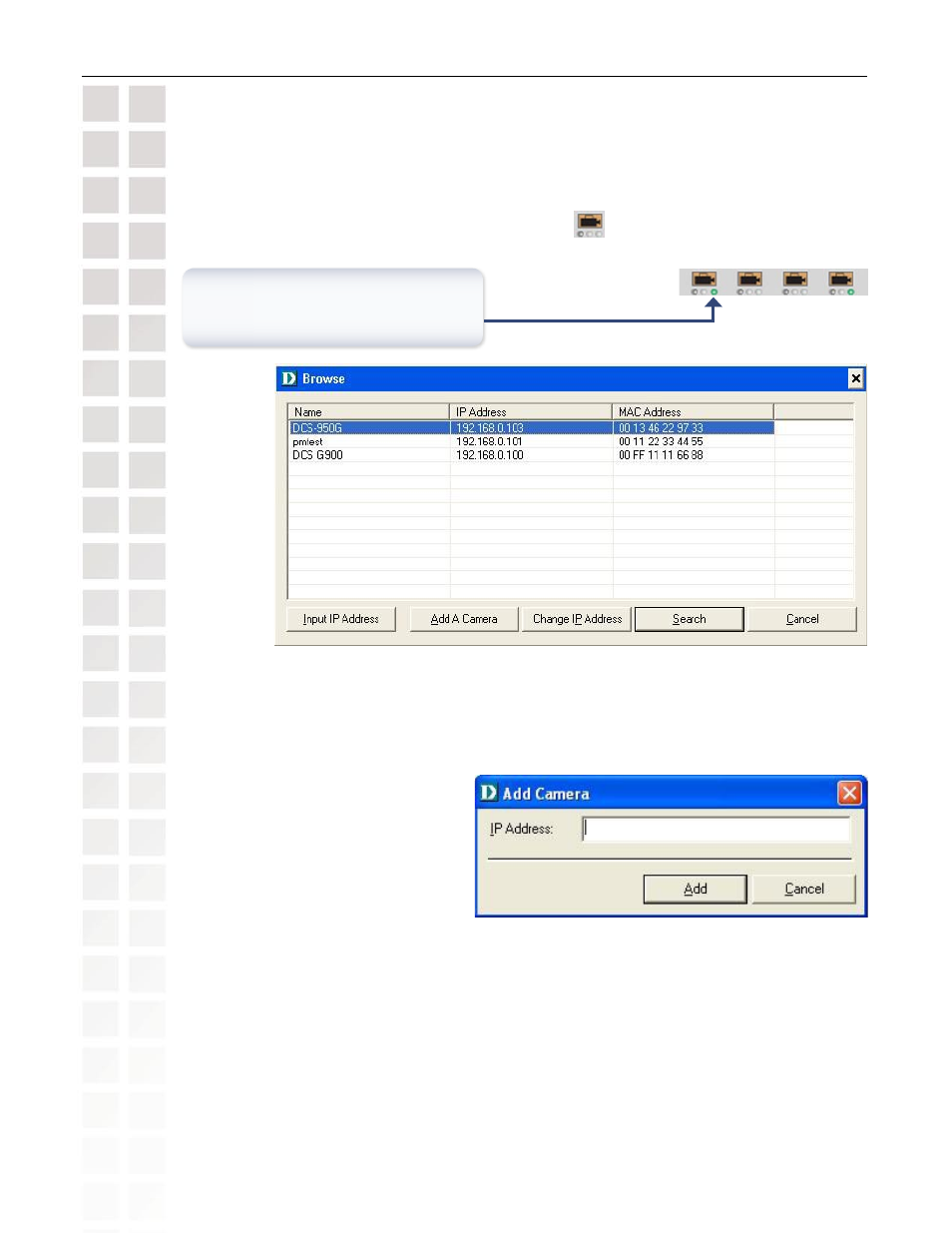
48
DCS-G900 User’s Manual
D-Link Systems, Inc.
IPView SE
Add a New Camera
To add a new camera select the
Camera button from the IPView SE. Make sure
that the green lights are on when clicking the camera button.
Select the camera you would like to connect to and click
Add A Camera. If the camera is not
listed in this list, click the
Input IP Address button. Enter the IP Address of the camera in the
specified field and click
Add. If the IP Address is entered incorrectly or if you have a bad net-
work connection, a dialog box will appear to notify you of the error. To add cameras in IPView
SE, check that you have your network configured correctly. To add a remote camera, you
need to have Internet access.
If you are unsure of the IP Address of the camera, you can click on
Search to search for all
available cameras that are installed on your local area network.
Note: Only cameras on your local area network can be located using Search in IPView
SE. If you want to add a camera via the Internet, you must enter in a public IP Address.
Please note that if your camera is behind a router, you will need to enter your router’s WAN
IP followed by a colon, then the port number that is assigned to your camera. As in example
10.10.10.80:800, where 10.10.10.80 is your router’s WAN IP and :800 is the port that your
camera is using.
A green light under the camera button
means that there is already a camera
connected.
