Advanced > time date & time setting – D-Link DCS-G900 User Manual
Page 27
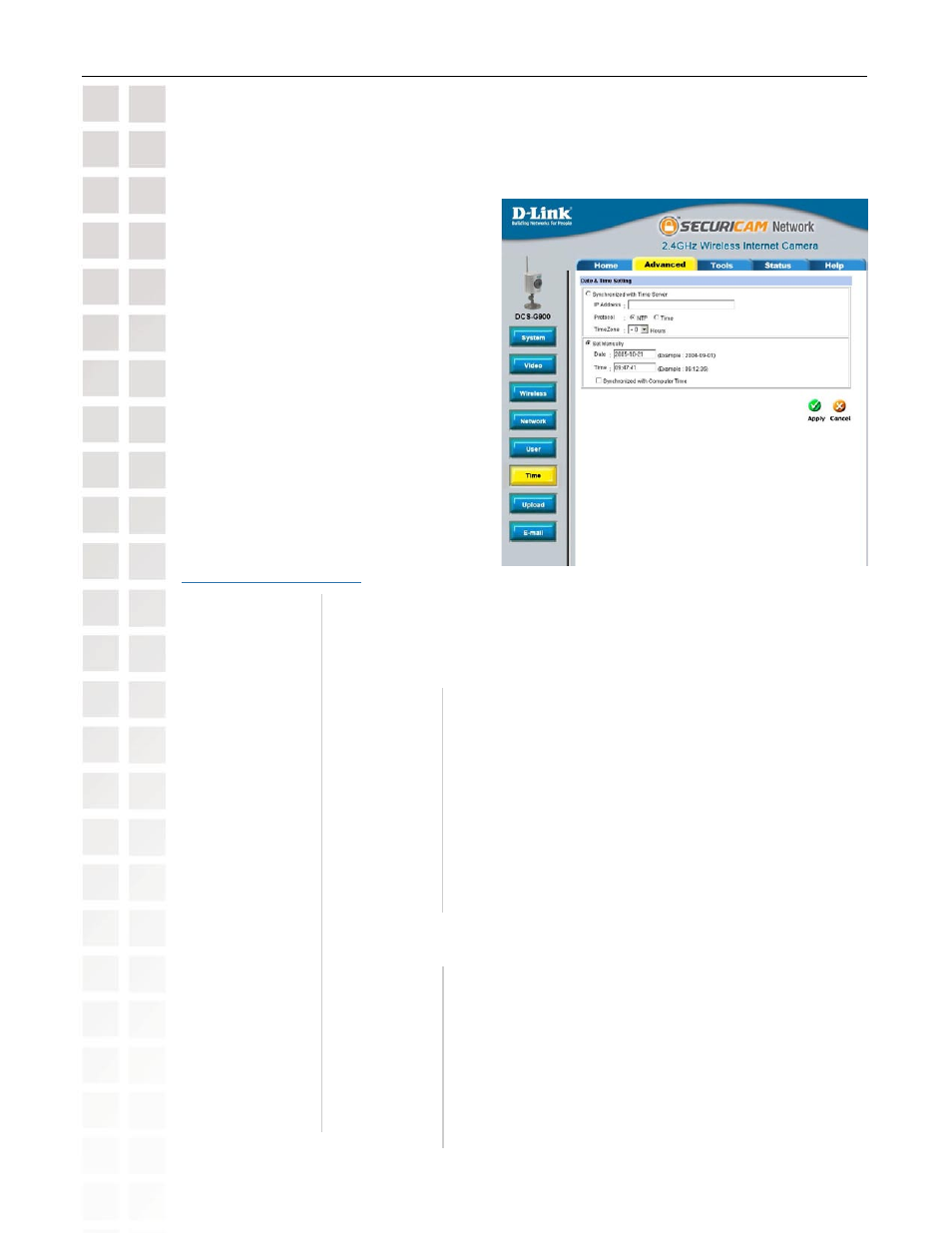
27
DCS-G900 User’s Manual
D-Link Systems, Inc.
DCS-G900 Configuration
Advanced > Time
Date & Time Setting
Synchronized
with Time Server:
Set Manually:
You will need to input the time manually. The top fields are for the dates
and the lower fields are for the time.
IP Address:
Protocol:
Time Zone:
Enter the IP Address of the NTP server.
NTP is a protocol designed to synchronize the clocks
of computers over a network. NTP has the ability to
continually keep a server or workstation’s time in sync
with Coordinated Universal Time.
Select the time zone that you are in. Bear in mind
that this setting does not take into account Daylight
savings. Selecting synchronize with computer time
will automatically adjust for Daylight savings since this
feature is built-in to the Windows
®
operating system.
The time will be based on the GMT setting, and will be synchronized
every 10 minutes. This is also the default setting for the Internet Camera.
Remember that the time set does not take into account the Daylight
Savings time. Please take this into account and adjust your time zone
accordingly.
Date:
Time:
Synchronized
with
Computer
Time:
Enter the current date (follow the example).
Enter the current time (follow the example).
The DCS-G900 time will duplicate the time of your PC
that is shown on the lower-right bottom (System Tray) of
your Windows
®
screen. This option will also account for
Daylight savings as soon as you click on
Apply.
