Freecom TD SSD User Manual User Manual
Page 16
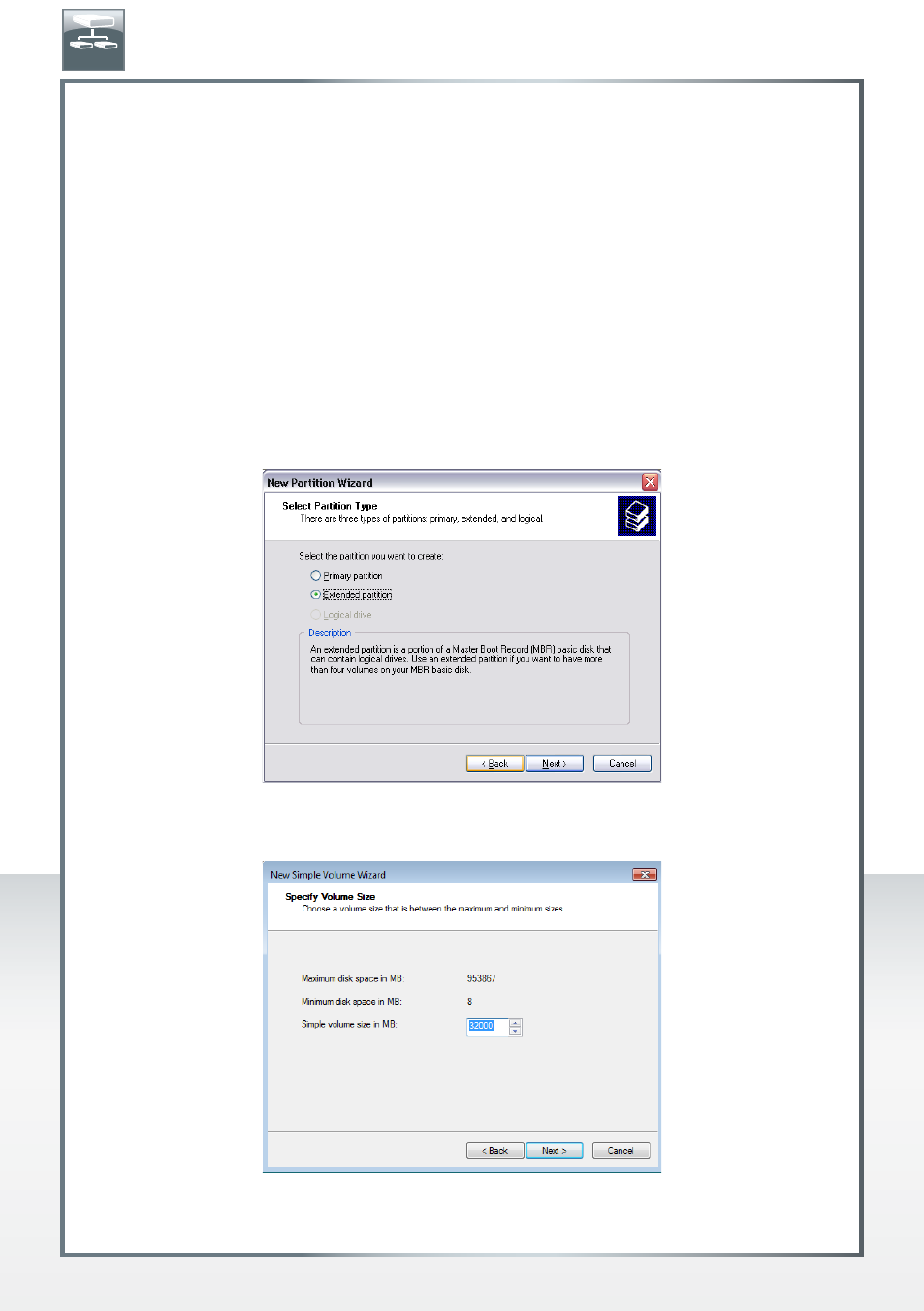
16
FREECOM MOBILE HARD DRIVE
FREECOM DESKTOP HARD DRIVE
Creating two or more partitions on the Freecom Mobile Hard Drive / Desktop Hard
Drive under Windows XP / Windows Vista / Windows 7 / Windows 8
1. Repeat the steps from the previous chapter (Creating a partition on the Freecom Mobile
Hard Drive / Desktop Hard Drive under Windows XP / Windows Vista / Windows 7 /
Windows 8) for creating the first partition.
2. Click with the right mouse button on the "My Computer" icon on your desktop.
3. Select the option "Manage".
4. Select the option "Storage" -> "Disk Management".
5. Right-click on the unallocated space of your Freecom Mobile Hard Drive / Desktop Hard
Drive and select the option "New partition". The "New Partition Wizard" opens. Click
on "Next".
6. Select "Extended partition" and click on "Next". (Windows XP)
7. Now you can adjust the size of your partition. Enter the size and click on "Next".
EN
