Ide configuration – Foxconn A9DA User Manual
Page 44
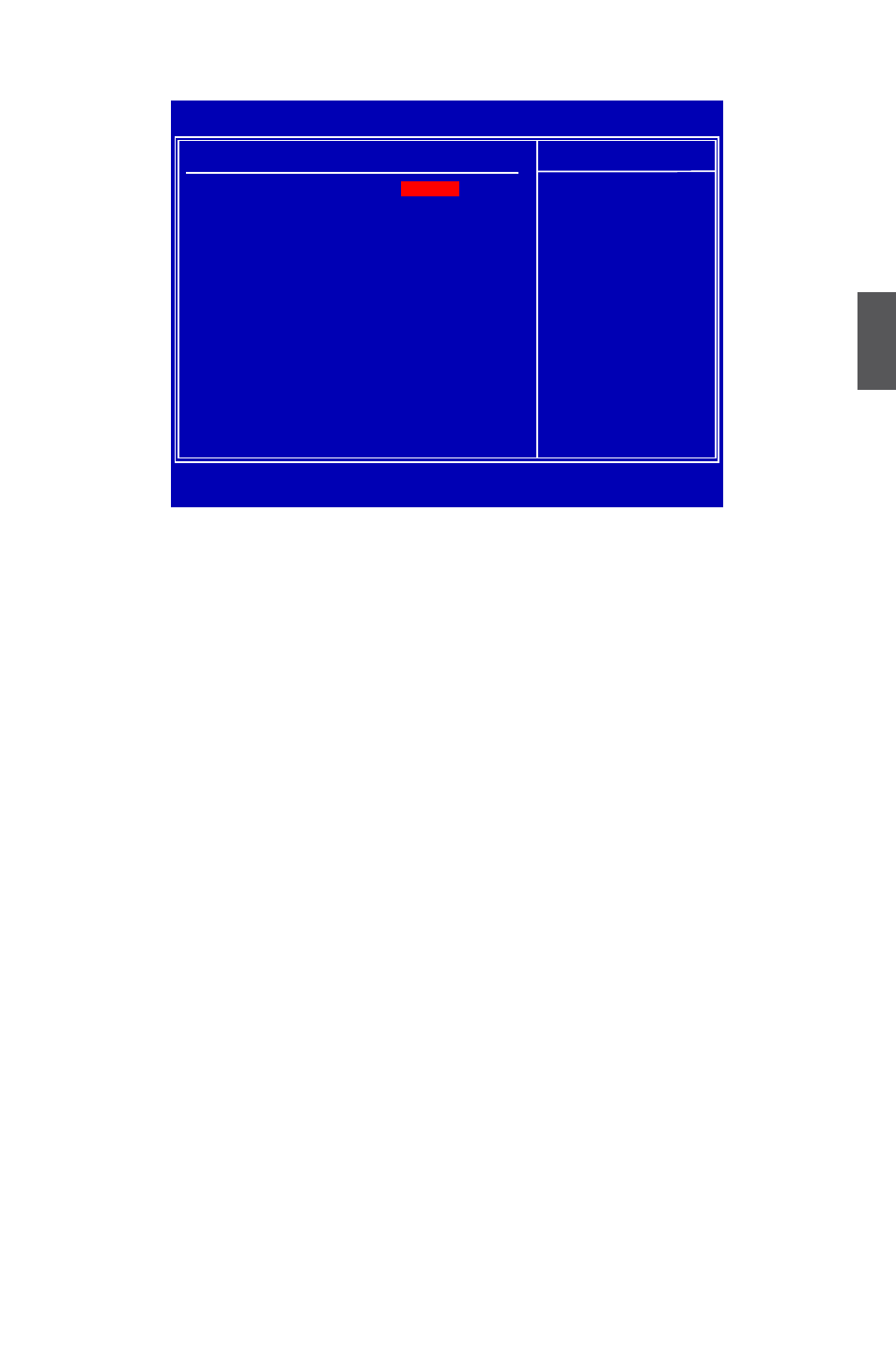
3
37
IDE Configuration
► OnChip SATA Channel
[Disabled] : Disable SATA ports 1,2,3,4.
[Enabled] : Enable SATA ports 1,2,3,4.
► OnChip SATA Type
This item is used to set the operating mode of your SATA ports.
Options : [Native IDE]; [RAID]; [AHCI]; [Legacy IDE].
[Native IDE] - This configures the SATA ports to support native IDE mode.
[RAID] - When you enable RAID, it means all your SATA drives must also support AHCI.
[AHCI] - The Advanced Host Controller Interface (AHCI) specification describes the register
level interface for a Host Controller for Serial ATA. The specification includes a description of
the hardware/software interface between system software and the host controller hardware.
AHCI provides more advanced features including SATA features, but some SATA drives may
not support AHCI, unless they are labeled with AHCI support in its specification.
If your motherboard supporting AHCI, and you have a SATA device, which also supports AHCI,
then you can select IDE option to have fair performance (only PATA, SATA level), or you can
select AHCI to get its best performance.
[Legacy IDE] - This configures the SATA ports to support legacy IDE mode which is running
for old Windows system.
► OnChip IDE Type
This item is used to set the operating mode of your IDE ports.
Options : [Native IDE]; [Legacy IDE].
► SATA IDE Combined Mode
[Disabled] : Disable SATA 5 and ESATA.
[Enabled] : SATA 5 and ESATA are used to simulate two additional IDE ports. You can select
from PATA or SATA as the Primary IDE through the next "Combined Mode Option" setting.
Four drives are displayed as IDE Channel 0 Master/Slave and IDE Channel 1 Master/Slave in
"System Information" menu.
CMOS Setup Utility - Copyright (C) 1985-2006, American Megatrends, Inc.
IDE Configuration
IDE Configuration
Help Item
OnChip SATA Channel
Disabled
OnChip SATA Type
[Native IDE]
I Enabled
OnChip IDE Type
[Legacy IDE]
SATA IDE Combined Mode
[Enabled]
↑↓←→:Move Enter:Select +/-/:Value F10:Save ESC:Exit F1:General Help
F9:Optimized Defaults
[Enabled]
