Print test label, Install printer driver – Formax ColorMaxLP Operator Manual User Manual
Page 18
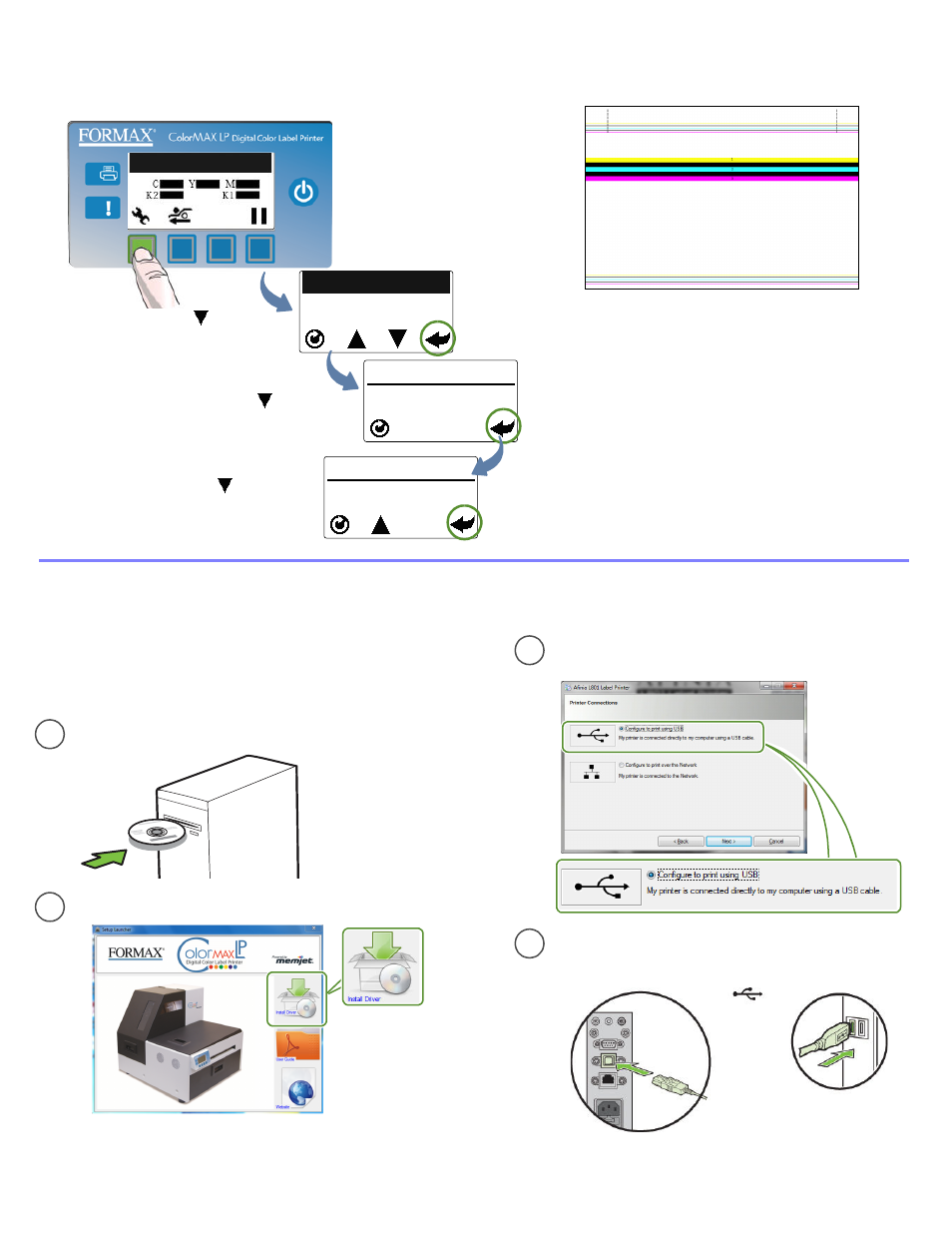
18
Setting Up the Printer
Print test label
6
Printer Online
(Config)
Sample PQ Plot 6x4
Requires inter-label gap or continuous media.
Press
until display
reads
Maintenance
,
then press
Select
Press
until display
reads
PQ Plot
, then
press
Select
Press
until display
reads
Print Test Page
,
then press
Select
CONFIGURATION
2. MAINTENANCE
MAINTENANCE
1. PRINT TEST PAGE
PRINT TEST PAGE
2. PQ PLOT
(Select)
Printer
Computer
c
d
USB
Connect USB cable when prompted.
Select
Configure to print using USB
and click
Next
Install printer driver
7
Before installing printer driver, ensure that computer
meets minimum system requirements (see
System
Requirements
on page 76).
To connect printer to computer using USB
b
a
Insert Installation disc into computer
Select
Install Driver
from the Installation window
Top Section:
•
Lines are defined with no missing nozzles
•
Lines are printed in order: Yellow, Black, Cyan, Black,
Magenta
•
Vertical dashed lines are straight
Middle Section:
•
All yellow, black, cyan, black, magenta lines are printed
•
No color mixing on the color bars
•
Numbers 1, 3, 5 are visible
Bottom Section:
•
Lines are defined with no missing nozzles
•
Lines are printed in order: Yellow, Black, Cyan, Black,
Magenta
Overall:
•
No streaking or smearing
