Zoom, multi angle and digest play, Audio language, subtitle language and 3d audio, Using a zoom function – Daewoo dqd-2100d EU User Manual
Page 11: Different angle, Selecting an audio language, Selecting a subtitle language, Selecting 3d audio, Digest play
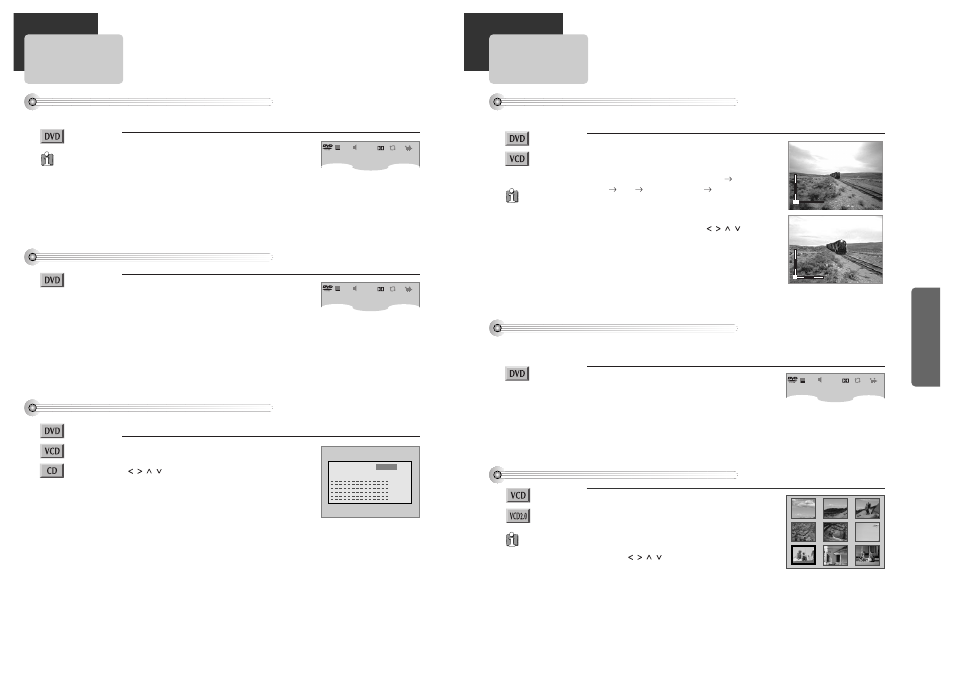
Oper
ation
19
18
ZOOM, Multi Angle and Digest play
Using a zoom function
■ The user can enlarge the current screen about 1.3 or 2 times.
Keep pressing [ZOOM] button till the
preferred zoom appears.
Every time the user presses [ZOOM] button, a zoom
magnification changes 1.3 times (X1.3)
2 times
(X2)
OFF
1.3 times (X1.3)
... one by one.
Different Angle
■ If a disc includes multi angle information, the user can watch a screen in multi angles. The function is
limited to a DVD disc supporting multi angle information.
Keep pressing [ANGLE/DIGEST] button
till the preferred angle appears.
Every time the user presses [ANGLE/DIGEST] button,
an angle degrees changes in a consecutive order.
For the case of
VCD, only 2 times
Zoom is available.
2
1.3
Selecting an audio language
AUDIO language, SUBTITLE language and 3D AUDIO
■ The user may select an audio language and subtitle language if a disc includes Multi-language.
Keep pressing [AUDIO] button till the
user’s preferred language appears.
If DVD disc includes audio information, every time the
user presses [AUDIO] button, English (ENG), French
(FRE), Spanish (SPA) and others appear one by one.
Selecting a subtitle language
Keep pressing [SUBTITLE] button till the
user’s preferred language appears.
If a DVD disc includes subtitle information, every time
the user presses [SUBTITLE] button, English (ENG),
French (FRE), Spanish (SPA) and others appear one by
one.
A certain disc
may not support
audio select or
subtitle select.
Selecting 3D Audio
Please press [3D] button.
If the right figure appears, move the cursor with
[
] buttons.
The user may select a “Sound fields” among Standard,
Theater, Amphitheater, Live, Concert, Church, Wide,
Hall or Stadium.
Also, select a “Graphics equalizer” among Standard,
Classic, Rock, Jazz, Pop or User.
* When setting graphics equalizer, sound fields changes to
“Standard” automatically.
To exit from 3D mode, press [3D] button again.
■ Sound Fields and Graphics Equalizer can be set.
Only activates
with VCD 1.0 or VCD 2.0
discs.
+8dB
- 8dB
Sound fields
Standard
Graphics equalizer
Standard
DI
ENG1/3
OFF
ENG/3
1/1
DI
ENG1/3
OFF
ENG/3
1/1
DI
ENG1/3
OFF
ENG/3
1/2
A base point to be enlarged is centre and the point can
be changed with the operation of [
] button.
Digest play
Press the [ANGLE/DIGEST] button in
playback or stop mode.
All the contents of VCD are divided to 9 parts and the
first scene of each parts are shown on the screen.
Press the [ENTER] button after moving to the desired
scene with [
] button.
The selected scene now starts playing.
