1 commands in the file menu, 1 save – Flowserve ValveAnalysis User Manual
Page 4
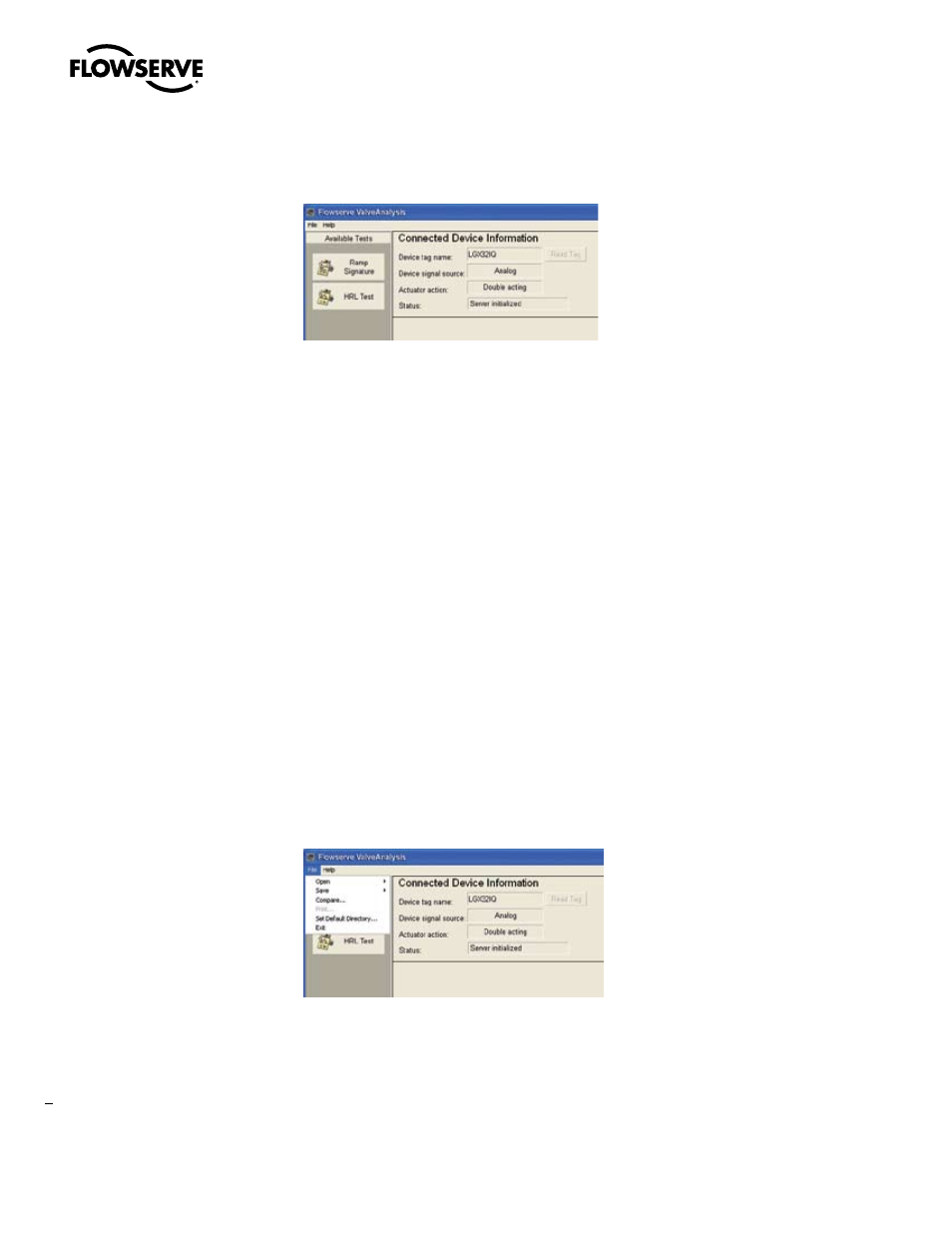
ValveAnalysis Diagnostic Software Module FCD VLENIM0113-01 – 1/06
The Flowserve ValveAnalysis screen will now appear, pulling in the device information from AMS. A
sample screen is shown below:
While you are using the ValveAnalysis module, two menu items will always be available in the toolbar:
File and Help.
2.1 Commands in the File Menu
Open: Opens an existing file.
Save: Saves a signature. (see Section 2.1.1)
Compare: Compares two signatures. (see Section 2.1.2)
Print: Prints graphs and diagnostic results.
Set Default Directory: Sets the default storage file for storing or retrieving signatures.
(see Section 2.1.3)
Exit: Exits the ValveAnalysis module.
2.1.1 Save
This command saves signature files for later reference. Note that Flowserve ValveAnalysis performs two
different diagnostic tests, so each type of test has a unique file extension (.hrl for the HRL signature test
and .rmp for the ramp signature tests). The unique file extensions will make it easier to sort through
past signatures when you want to compare two tests.
