The live view window, Chapter 7 remote access – Q-See QS408 User Manual
Page 67
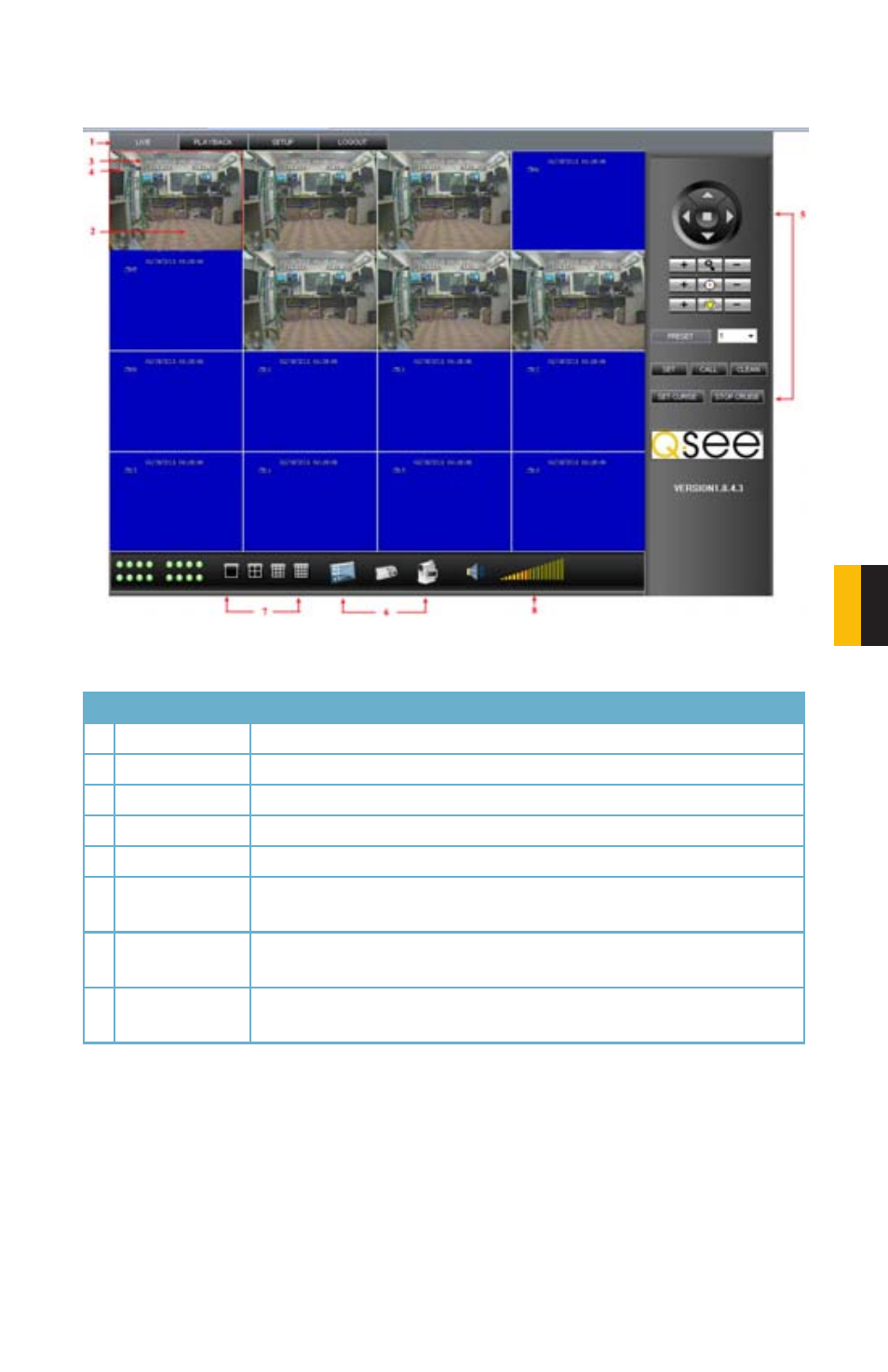
67
CHAPTER 7 REMOTE ACCESS
THE LIVE VIEW WINDOW
After logging in, the Remote Surveillance main screen will appear in your browser.
PICTURE 757
# Item
Function
1 Modes
LIVE, PLAYBACK, SETUP and LOGOUT.
2 Main Screen
Main display screen for live viewing and playback.
3 Time Stamp
Time stamp appears on each channel.
4 Channel
Channel number appears in the top left corner.
5 PTZ Control
PTZ control for any connected PTZ cameras (not included).
6 Functions
Click the icons to show/hide channels, take screen captures, and
record.
7 Display Modes
Click the icons to view channels in single-channel full-screen, quad,
and split-screen configurations.
8 Volume/Mute
Select a channel (outlined in red) and then click the bars to increase/
decrease volume; click the icon to mute/un-mute volume.*
*Audio-capable cameras or powered microphones (not included) required for audio listening
and recording.
