Example program redirection to a real partition, Appendix d – Faronics Data Igloo Standard User Manual
Page 55
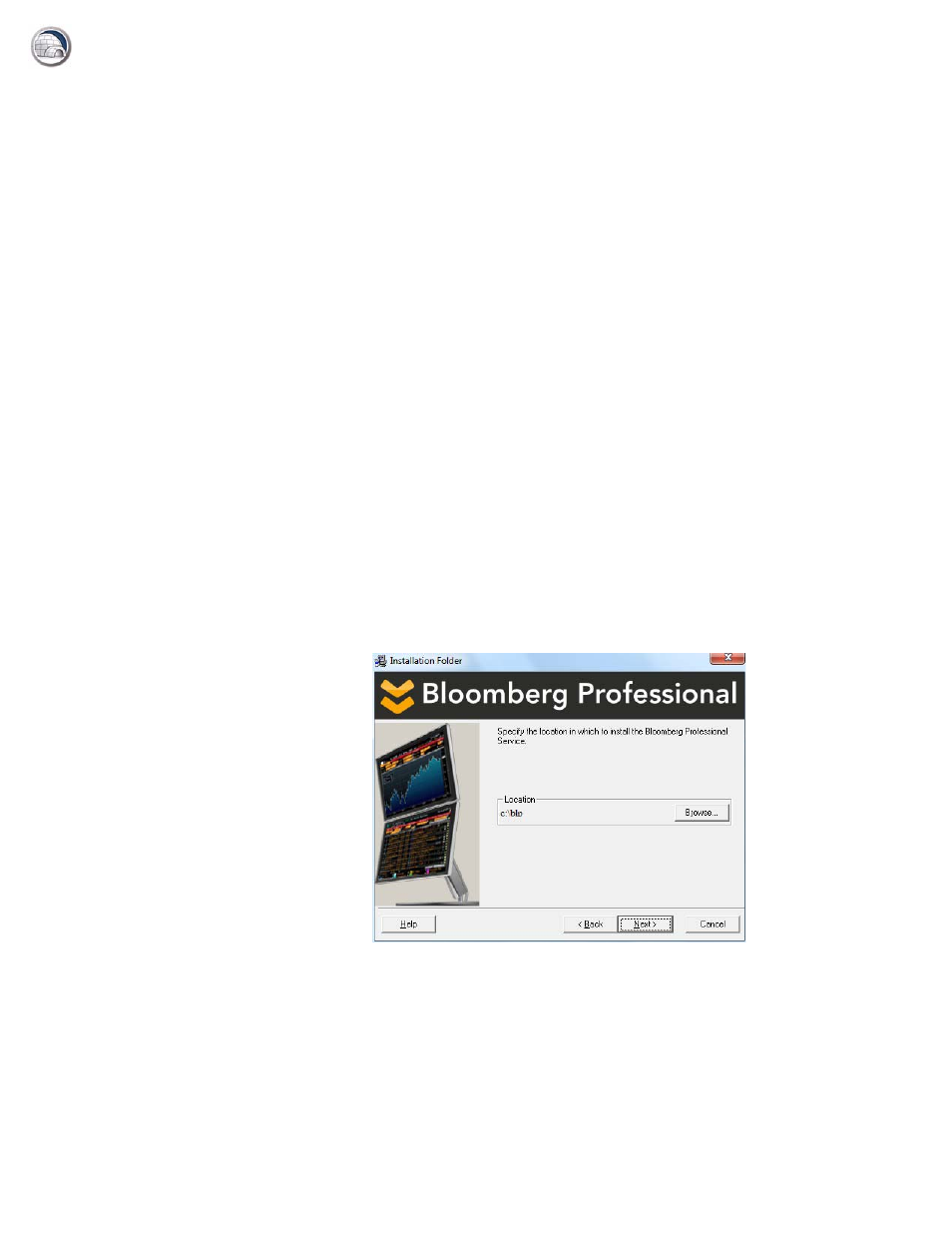
|
55
Data Igloo User Guide
Appendix D
Example Program Redirection to a Real Partition
Bloomberg Professional is installed on C: drive by default. Bloomberg also saves data on the C:
drive. For computers using Deep Freeze where C: drive is in a Frozen state by default, the data is
lost on a reboot. Bloomberg can be installed on a drive other than C: drive (for example, Thawed
drives like D: or E:). If there is a software update, the system files may be retained upon a reboot
since they are installed on a Thawed drive. However, some software updates also update the
registry keys. Since the registry keys are on C: drive, the updates are lost on reboot.
The solution to this problem is to migrate a program to a Thawed partition. Migrating a program
consists of two parts:
•
Folder Redirection — to redirect the files for the program to a Thawed drive.
•
Registry Key Redirection — to redirect the registry key for the particular program to a
non-Frozen drive.
Complete the following steps to redirect a program (Folder and Registry Key) to a Thawed drive.
1. Install Deep Freeze on the computer. Deep Freeze Standard and Deep Freeze Enterprise
(workstation) are both applicable for this example. Ensure that only C: drive stays Frozen.
2. Reboot Thawed.
3. Install Data Igloo.
4. Install the program that will save data on C: drive. For this example, we have chosen
Bloomberg, a desktop application. Install Bloomberg in its default location. By default it is
installed on c:\blp.
