Troubleshooting – Exacq exacqVision Server/Client OS: Windows Active Directory User Manual User Manual
Page 8
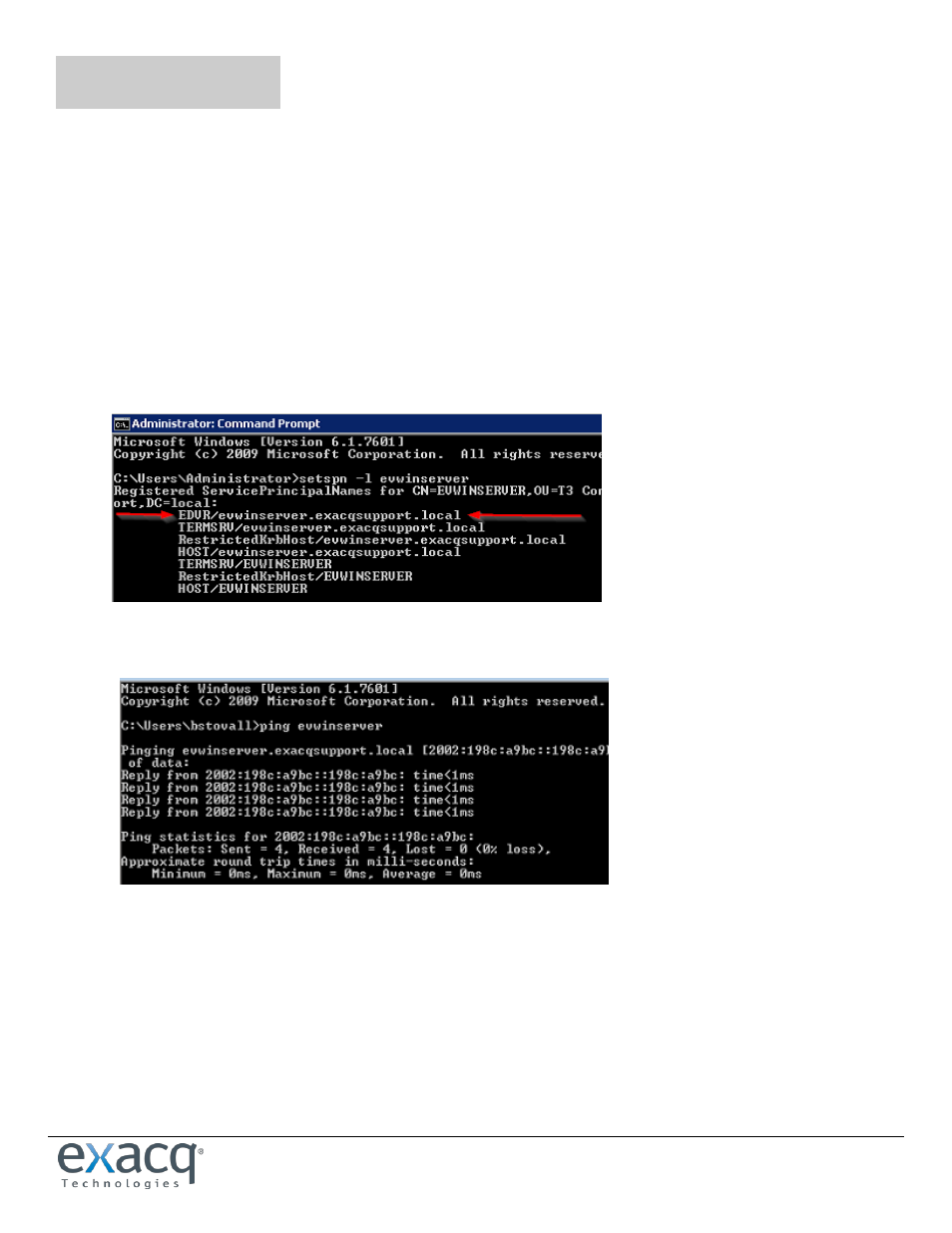
www.e
x
acq.com
Page 8 of 9
2/4/2015
6
Troubleshooting
1. Re-imaging system or replacing system (including virtual machines)
Use a different hostname and IP (recommended)
If using same hostname and IP, make sure all instances and references of this hostname, IP, and SPN have been removed
from the DC.
Rejoin to the domain using the steps outlined earlier in this document.
Import the exacqVision configuration file to restore settings and preferences.
2. Client Side Kerberos errors
You did not run the setspn command on all DCs, or it has not replicated to all DCs. You can check on each DC by opening a
command prompt on the DC and typing setspn -l hostname (the hostname of the exacqVision server).
You should have something like this:
You have name resolution issues. You should be able to ping and resolve the exacqVision server from the client computer.
In command prompt on the client machine type ping exacqhostname.domain.xxx.
3. Not resolving:
Check DNS (A) records to ensure the hostname and IP are correct.
Delete and re-add the DNS record for the exacqVision server, if needed.
Check whether you can resolve any FQDNs from the client.
Try logging in using your UPN name instead of Single Sign-On. UPN= [email protected]. If successful with the UPN name,
restart the client computer and try the Single Sign-On again.
Ports are not open for 636 (secure LDAP) or 389 (LDAP).
