Exacq exacqVision Server/Client OS: Windows Active Directory User Manual User Manual
Page 7
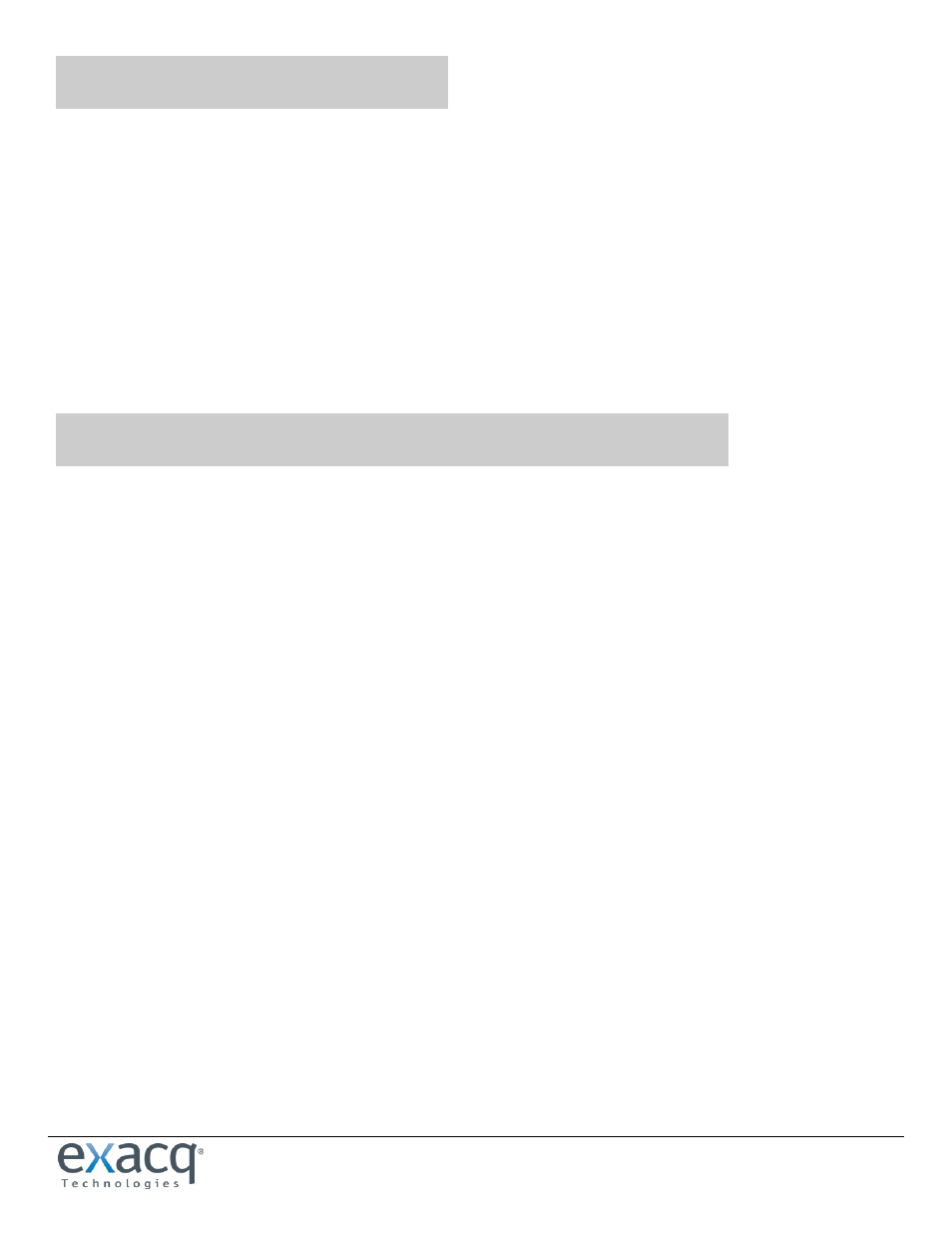
www.e
x
acq.com
Page 7 of 9
2/4/2015
4
Connecting to exacqVision Servers
You can connect to your Enterprise exacqVision servers from the Windows exacqVision Client software in any of the following ways:
You can use a local exacqVision username and password.
If you are already logged into Windows as a domain user, you can use your system login without entering a username
or password. In this case, leave the username and password fields empty on the Add Systems page, select Use Single
Sign-On, and click Apply.
You can use any domain user account. Enter the account name in user@REALM format as the username (for example,
"[email protected]"), and use the password associated with that account. The realm must be
in upper case, as shown in the example. Do NOT select Use Single Sign-On with this login method.
NOTE: If you attempt to connect to an exacqVision server using your system login without first logging in to Windows
through the domain, the connection will fail.
5
Adding exacqVision Users from the Active Directory Database
When the exacqVision server is appropriately configured and connected to your Active Directory server, the Users page and the
Enterprise User Setup page each contain a Query LDAP button that allows you to search for users or user groups configured in
Active Directory. You can manage their exacqVision server permissions and privileges using the exacqVision Client the same way
you would for a local user. On the System Information page, the Username column lists any connected Active Directory users along
with their Active Directory origin (whether each user was mapped as an individual or part of a user group) in parentheses.
