Exacq exacqVision Edge/Axis Quick Start Guide User Manual
Page 3
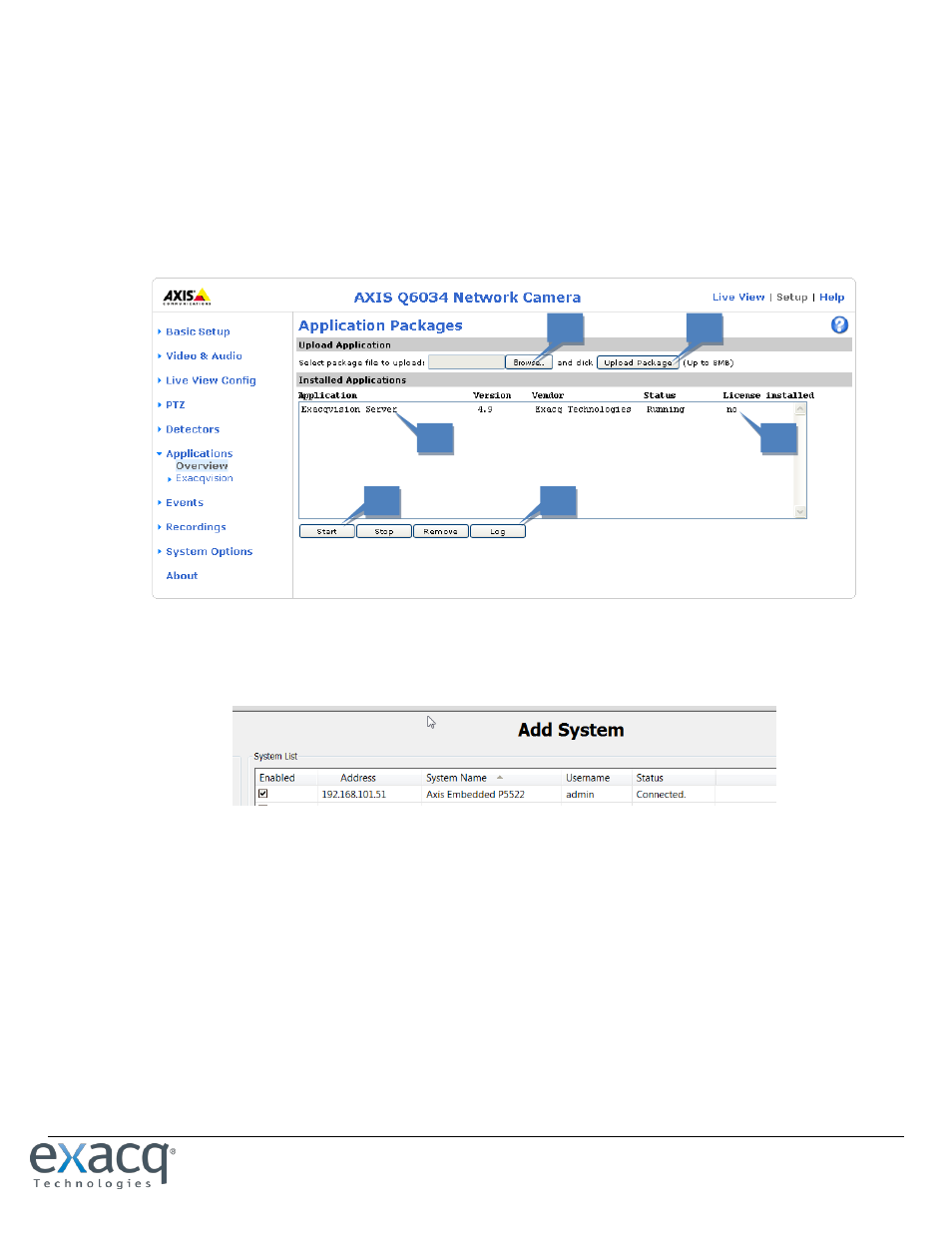
www.e
x
acq.com
Page 3 of 6
10/17/2014
11. Complete the following steps on the Application Packages page, as shown in the following illustration:
a. Select Browse or Choose File (depending on the firmware version) and then locate the .eap file downloaded in step 6.
b. Select Upload Package. It may take up to five minutes for the package to load and install.
c. After successfully installing exacqVision Edge, exacqVision Server is displayed in the Installed Applications list.
d. The License Installed column lists “no” because exacqVision software is licensed separately.
e. Select exacqVision Server and click Start. The Status should now be “Running.” Note that after the first installation, or
after the SD card is replaced, up to five minutes could elapse before the server software is ready to connect.
f. The Log file lists any exacqVision Edge messages and errors.
12. In the local exacqVision Client, add the remote Edge server on the Add System page using the default exacqVision Server
username (admin) and password (admin256). This allows the local client on your computer to communicate with the Edge
server on the camera. When complete, the server’s status is displayed as Connected.
d
b
a
e
c
f
