Auto power off, Format, 5 auto power off – DXG Technology DXG Digital Camera User Manual
Page 36: 6 format
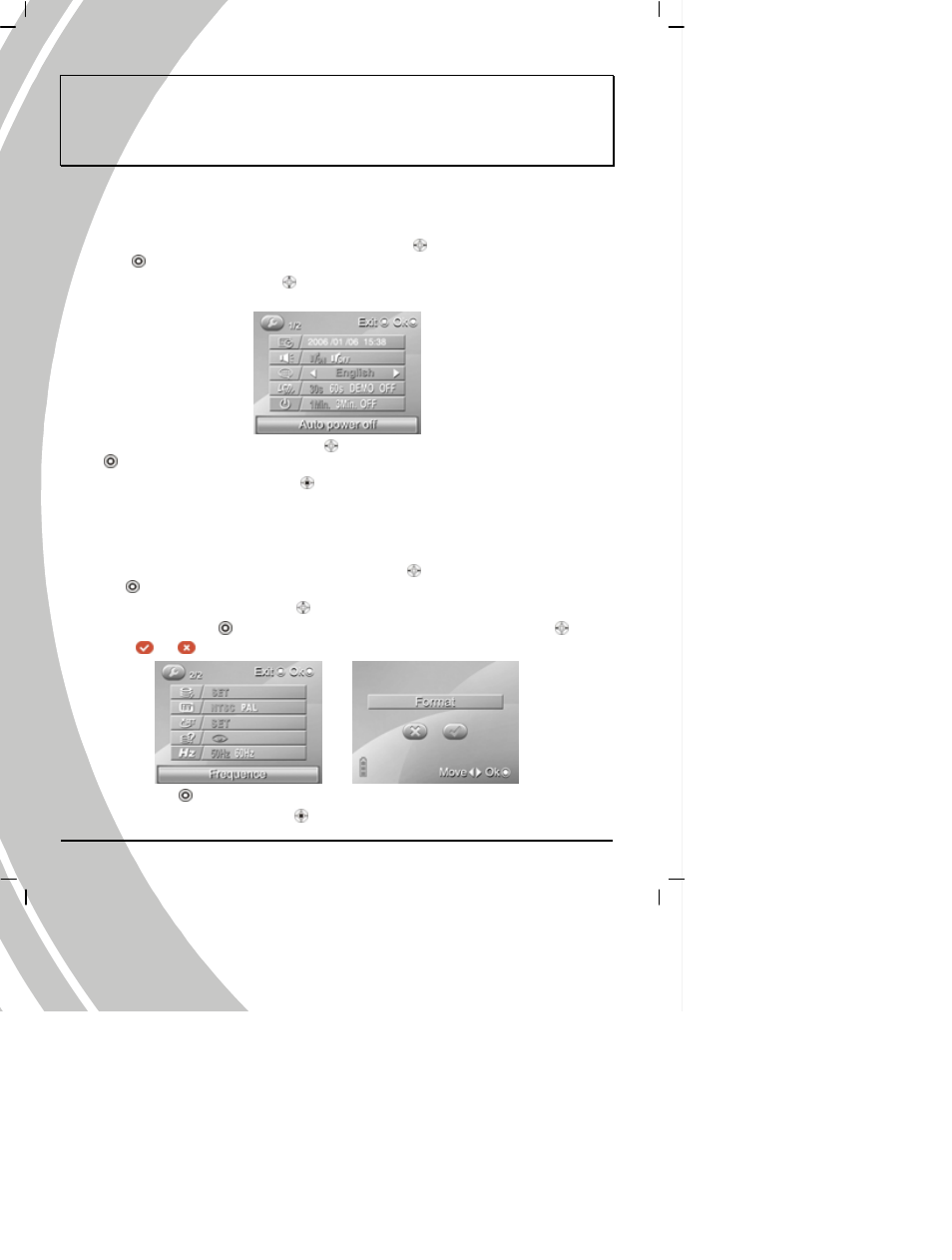
34
Note: Convert the demo movie ands and picture files to the format supported by this camera before
saving them in the camera. Please save the converted movie and picture files or the folder with
converted movie and picture files in the DEMO folder of the camera, or the camera can’t execute
the DEMO function. If you delete all the movie and picture files in DEMO folder by formatting or
through the computer, the current option of Auto Display Off is setup to 30S automatically.
3.4.5
Auto Power Off
Use the auto power off function to set a period of inactivity after which the camera will switch
itself off.
1.
Turn the camera on, and use joystick (Left/Right button
) to System icon, and then press
OK
to enter Setup mode.
2.
Use joystick (Up/Down button
) to select the Auto Power Off option. The screen
appears as below.
3.
Use the joystick (Left and right button
) to select 1Min, 3Min, OFF and press the OK
to confirm.
4.
Press the joystick (ENTER button
) or mode button to leave the menu.
3.4.6 Format
Use the option to format the current storage media. This function will delete all the files in the
storage media.
1. Turn the camera on, and use joystick (Left/Right button
) to System icon, and then press
OK
to enter Setup mode.
2. Use the joystick (Up/Down button
) to select Format option. The screen appears as
below. Press the OK
to enter the option
。Use the joystick (Left/Right button ) to
select
or
.
3. Press the OK
to confirm.
4. Press the joystick (ENTER button
) or mode button to leave the menu.
