Drake OBM100 Data Modulator User Manual
Page 9
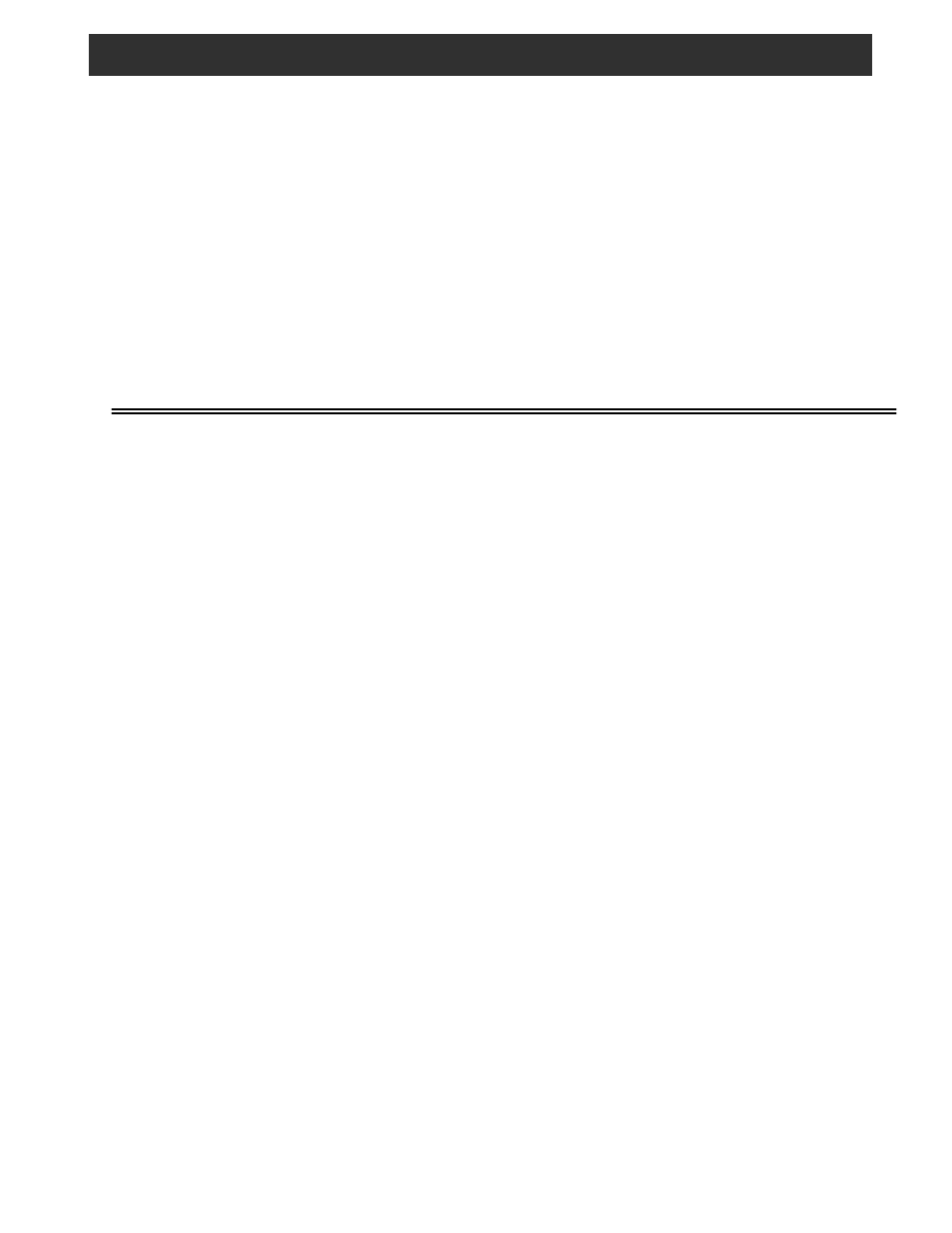
Dest MAC: The MAC (Media Access Control) number for the
PC based Headend Controller is displayed. This number will
automatically be set once the Headend Controller has
returned an ARP reply to the OBM 100.
Dest addr: Set the IP address of the Headend Controller
here. If the Controller uses a Windows based system,
typing in “ipconfig” from the Controller command window
should reveal this address.
Dest Port: This menu entry is used to enter the desired port
address of the Headend Controller. The address range is
from 00000 to 65535.
DHCP enable: This menu entry allows DHCP (Dynamic Host
Configuration Protocol) to be enabled (ON) or disabled
(OFF). W hen enabled, and if the Headend Controller is
DHCP capable, the OBM100 IP address, Gateway address
and Subnet mask address will be set automatically. In this
event, the next menu step will be back to the “Freq” screen in
adjust mode, or the “MAC” screen in normal mode.
IP addr: This menu entry allows the user to set the OBM100
IP address if DHCP enable is turned off. This screen will not
appear of DHCP enable is turned on.
GATEWAY addr: This screen will only appear if DHCP
enable is turned off. It allows the user to set the OBM100
gateway address. If DHCP is enabled, this address is set
automatically by the Headend Controller.
SUBNET mask: This screen will be visible only of DHCP
enable is turned off. It allows the user to set the subnet
mask for the OBM100. If DHCP enable is turned on, this
parameter is set automatically by the Headend Controller.
ADDITIONAL INFORMATION
The OBM100 display showing the version number can also
display additional unit status and error conditions. A “c” will
appear to the right of the version number if the Headend
Controller has returned an ARP reply to the OBM100
indicating a connection being made to the OBM100. If this
“c” does not appear, the OBM100 will not send UDP packets
out the Ethernet connector. In the upper right hand corner of
the display and “E” will be displayed when an overrun error is
detected, a “P” will be displayed when an Ethernet UDP
message pacing violation is detected, an “R” will be dis-
played when an Ethernet receive error is detected or a “T”
will be displayed when an Ethernet transmit error is detected.
NOTE: Ethernet UDP frames sent from the Headend
Controller to the OBM100 must be paced at a consistent rate
when sending near the maximum rate for the selected
Symbol Rate to avoid dropped packets.
To update the OBM100 Application & FPGA by loading
through the Ethernet:
1) Create a folder with a name of the OBM100 current
version number and copy to this folder the latest
“OBM100.srec” and “OBM100.rpd” files.
2) Plug in the Ethernet to have the DHCP get an IP Address
or manually enter an IP Address.
3) Press and hold the left, up and store buttons on the front
panel until “Load Memory” message appears.
4) With a web browser (Internet Explorer), select the IP
address from step 2 and enter.
5) For Application press “Browse” and select file
“OBM100.srec”.
6) For FPGA press “Browse” and select file “OBM100.rpd”.
7) Press “Send”. OBM100 should display “Loading”. After
about 1 minute the display should show “Successful Load”
for about 5 seconds followed by the “OBM100” display.
9
