Setup and programming / software flow chart 9 – Drake MEQ1000A ASII ASI Input Module User Manual
Page 9
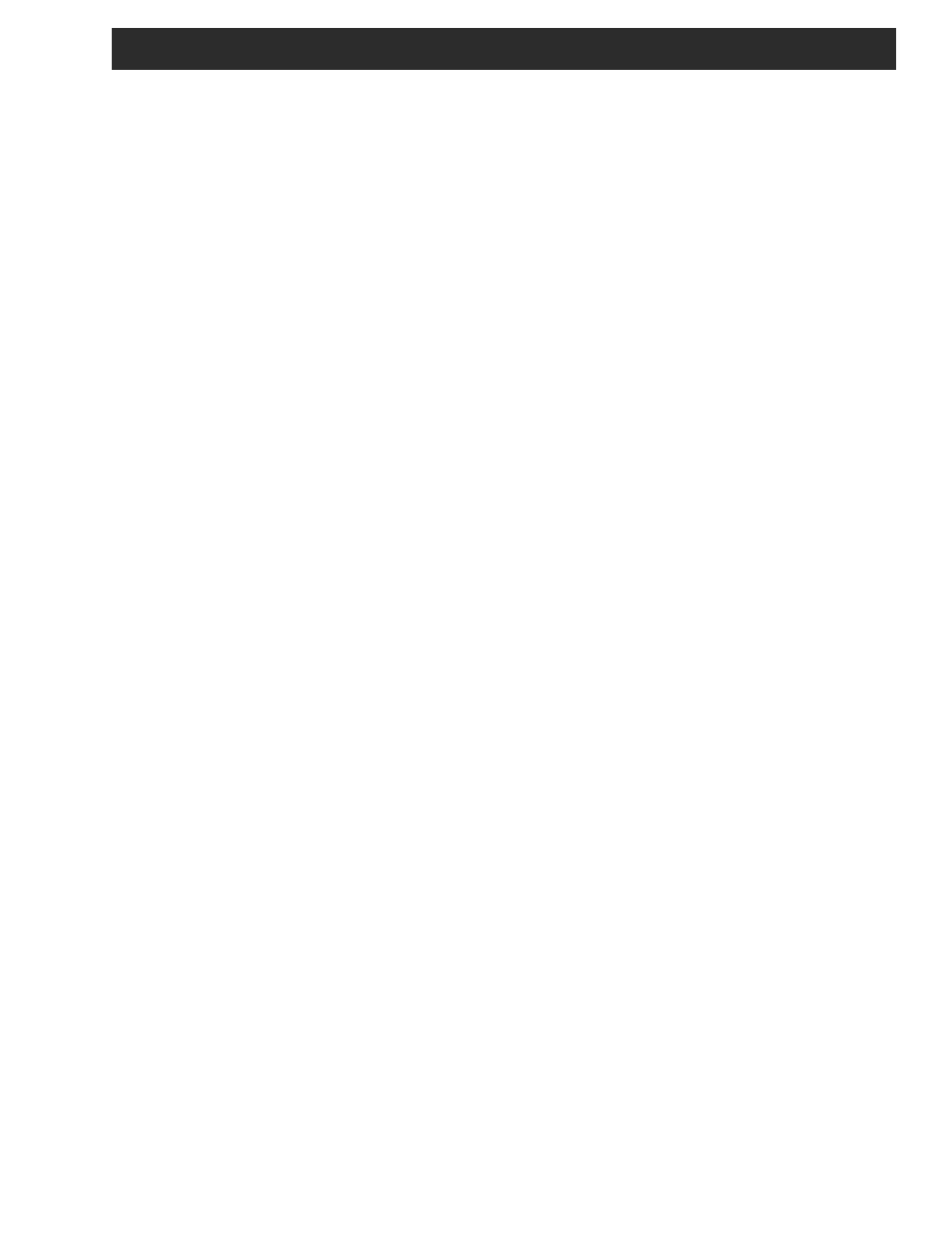
Setup and Programming / Software Flow Chart 9
Programming and viewing of the various setup and operating parameters is accomplished us-
ing the front panel back lit, two line, sixteen character wide LCD along with the two LEFT and
RIGHT SELECT buttons and the five LEFT, RIGHT, UP, DOW N and ENTER buttons.
The name of the parameter is on the top line of the display and the setting value is on the bot-
tom line. To observe a certain parameter setting without intending to change its value, just use
the LEFT and RIGHT SELECT buttons and the LEFT and RIGHT arrow buttons to navigate
through the menus shown in the software flow chart below.
The current setting f or each parameter is shown on the bottom line of the display.
Note that depending upon certain settings, some screens are not needed and will be skipped.
To make a change in the displayed parameter and its setting and if this is the initial setup, you
will want to enter the ‘adjust’ mode. To do this, press the ENTER button that is located in the
center of the f our arrow buttons and hold in f or several seconds until the display begins to flash.
After you are in the adjust mode (bottom line of screen flashing) use the left and right arrows to
navigate among screens and use the up and down arrows to change the parameter setting.
When ENTER is pressed, the new settings will be loaded and stored and the unit will exit the
‘adjust’ mode. You may wish to not press ENTER until you have gone through all screens and
settings and then press ENTER to save and load all changes in one step OR you can store just
one or several parameters at a time and reenter adjust mode to set the next.
Either method is acc eptable.
