Digi-Star TMR Tracker User Manual User Manual
Page 3
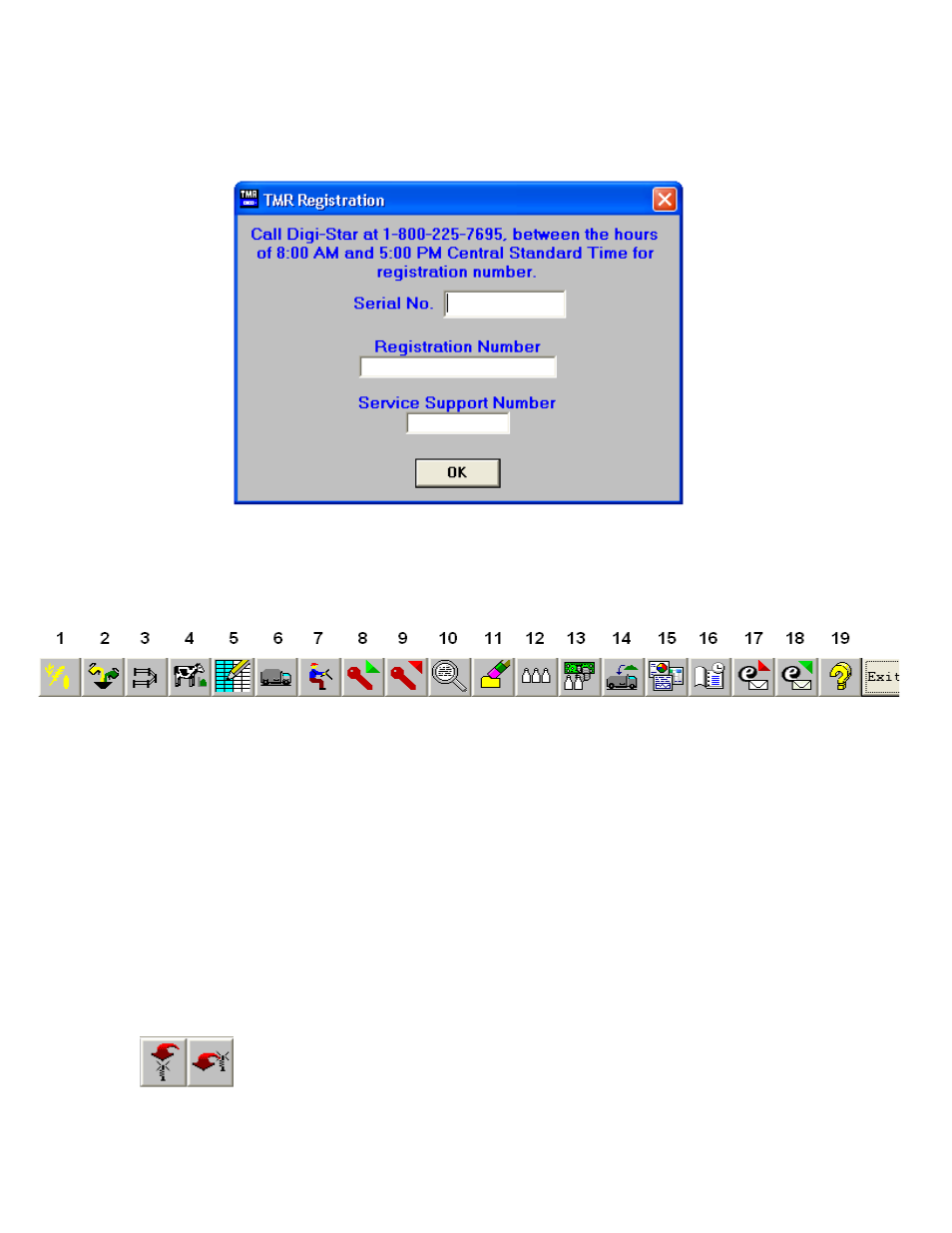
D3601 Rev. E
3
To register the software, call Digi-Star, Monday through Friday between the hours of 8 AM and 5 PM
Central time. You will need to provide us with the installation CD serial number and dairy contact
information. When you click on YES, the following screen will be displayed:
After you have successfully registered the TMR Tracker program, the software will start at the main screen.
An explanation of the program icons follows:
1
Ingredients
10 View Data on Datakey
19 Help
2
Rations
11 Erase Datakey
3
Pen Types
12 Milk Weights
4
Pens
13 Milk Price
5
Pen Grid
14 Feed Refusal
6
Mixers
15 Reports
7
Operators
16 Backup Scheduler
8
Send Data
17 Receive email
9
Receive Data
18 Send email
To begin using the TMR Tracker software, you must enter your data. Data is entered in the order shown by
the icons.
If TMR Tracker is used with RF Datalink, go to the System dropdown menu, Default Settings, Data
Transfer tab, then select RF Datalink.
Your Send and Receive icons will appear.
