Labeling an input source, Restoring default settings, Troubleshooting – Dynex DX-24L150A11 User Manual
Page 31: Video and audio
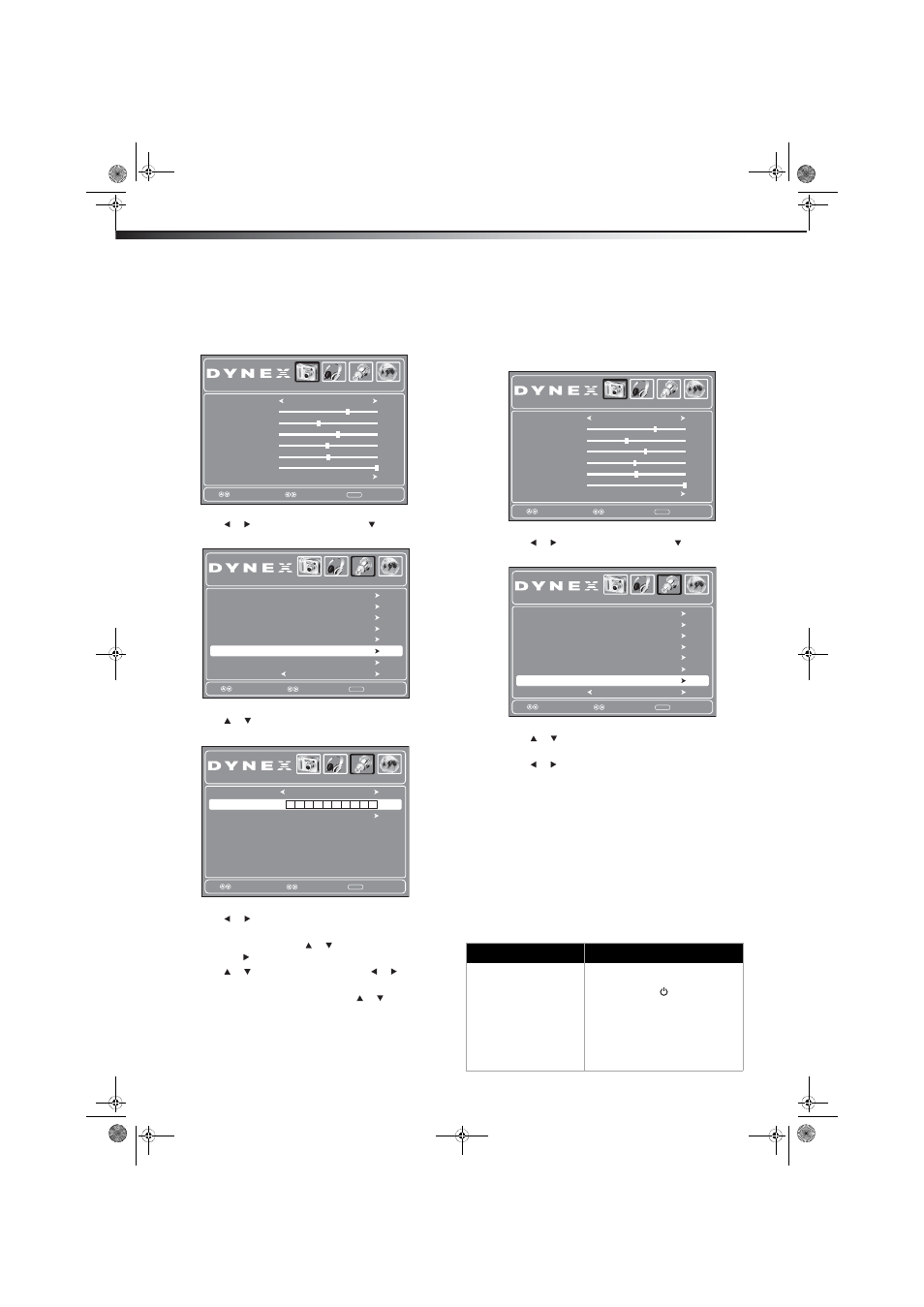
28
Troubleshooting
DX-24L150A11
Labeling an input source
You can add a label to an input source to make it easier to identify.
To label an input source:
1 Press MENU. The on-screen menu opens.
2 Press or to highlight Setup, then press . The Setup menu
opens.
3 Press
or
to
highlight
Input Label, then press ENTER. The
Input Label screen opens.
4 Press or to highlight a preset label from several options, or
select Custom to enter your own label.
5 If you select Custom, press or to highlight Custom Label,
then press .
6 Press or to select a character, then press or to move to
the next position. Repeat this step to add more characters.
7 To reset the label to factory default, press or to highlight
Reset Label then press ENTER. Follow the on-screen
instructions.
8 Press EXIT to close the menu. The next time you press the INPUT
button on the remote control, you will see your new label in the
INPUT SOURCE menu.
Restoring default settings
Caution: When you restore default settings, all the settings (except the
password and parental rating) you have customized are reset.
To restore default settings:
1 Press MENU. The on-screen menu opens.
2 Press or to highlight Setup, then press . The Setup menu
opens.
3 Press or to highlight Restore Default, then press ENTER.
A confirmation box opens.
4 Press or to select Yes, then press ENTER.
5 Press EXIT to close the menu.
Troubleshooting
Before calling for service, check the following information for possible
solutions to problems you may experience. If none of these solutions
work, turn off the TV, then turn it on again.
Caution: Do not try to repair the TV yourself. Refer all servicing to
qualified repair personnel.
Video and audio
Picture
Select
Move
MENU
Exit
Picture Mode
Contrast
Brightness
Color
Tint
Advanced Video
Audio
Setup
Channel
Custom
70
40
60
0
Sharpness
50
Backlight
30
MENU
Exit
Closed Caption
Menu Settings
Restore Default
Audio Only
Audio
Channel
Off
Setup
Picture
Select
Move
VGA Settings
Parental Controls
T ime
Input Label
Reset Label
Present Label
Select
Move
MENU
Exit
Audio
Channel
Setup
Picture
Custom
Custom Label
T V
Problem
Solution
No picture (screen is not lit)
and no sound.
• Make sure that the power cord is
plugged in.
• Press POWER
on the TV or the
remote control.
• Make sure that the correct video
input source is selected. For more
information, see “Selecting the
video input source” on page 13.
• Try another channel. The station
may be experiencing problems.
Picture
Select
Move
MENU
Exit
Picture Mode
Contrast
Brightness
Color
Tint
Advanced Video
Audio
Setup
Channel
Custom
70
40
60
0
Sharpness
50
Backlight
30
MENU
Exit
Closed Caption
Menu Settings
Input Label
Audio Only
Audio
Channel
Off
Setup
Picture
Select
Move
VGA Settings
Parental Controls
Time
Restore Default
DX-24L150A11_10-0317.book Page 28 Thursday, March 11, 2010 12:12 PM
