Adjusting the picture, Changing the display size, Adjusting the picture changing the display size – Dynex DX-19LD150A11 User Manual
Page 18
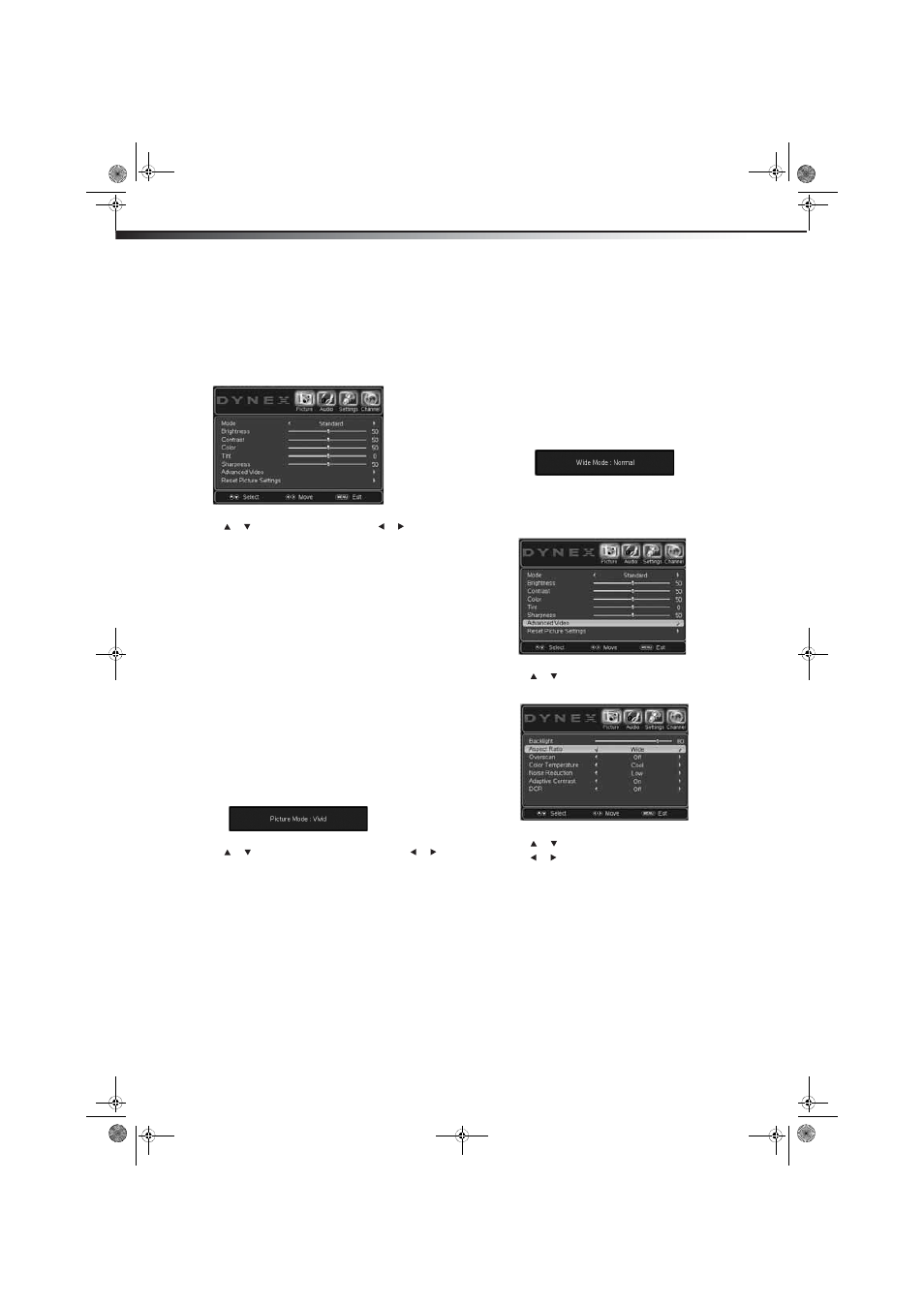
14
Adjusting the picture
DX-19LD150A11/DX-22LD150A11
Adjusting the picture
Adjusting the picture
To adjust the picture:
1 Press MENU. The on-screen menu opens with the Picture menu
displayed.
2 Press or to highlight an option, then press or to adjust
the option. You can select:
• Mode—Selects the picture mode. You can select:
• Vivid—a bright and vivid picture
• Standard—a standard picture
• Theater—a finely detailed picture
• Sports—a dynamic picture
• Energy Savings—brightness and backlight levels are
reduced for energy savings
• Custom—customized picture
• Brightness—Adjusts the brightness.
• Contrast—Adjusts the contrast.
• Color—Adjusts the color saturation.
• Tint—Adjusts the image tint.
• Sharpness—Adjusts the sharpness.
Note: If you try to adjust Brightness, Contrast, Color, Tint, or
Sharpness, your TV/DVD combo automatically changes the Mode to
Custom.
Note: You can also set the picture mode using the remote control. Press
PICT repeatedly to cycle through the available options. The display
changes as you go through the options, as indicated in the popup
screen.
3 Press
or
to
highlight
Advanced Video, then press or
to adjust the option. You can select:
• Backlight—Different viewing conditions can affect the
quality of the display. Adjust the LCD backlight to suit the
current viewing conditions.
• Aspect Ratio—Select this item to change the display
format. This menu can also be accessed by pressing ZOOM on
the remote control. Refer to the “Changing the display
format” section on page 13.
• Overscan—This feature extends part of the display past the
visible area of the screen. The resulting picture will “zoom in”
on the image center.
• Color Temperature—Color temperature refers to the level
of white balance in the display. Options include:
• Cool—Pictures appear with a bluish tint.
• Normal—Pictures appear more white.
• Warm—Pictures appear more reddish.
• Noise Reduction—This feature improves picture quality
by filtering out unusable data (“noise”) from video signals.
• Adaptive Contrast—Enhances contrast between the light
and dark areas of the picture. This feature enables automatic
contrast adjustment, based on the picture brightness.
• DCR—When enabled, this feature automatically adjusts the
backlight level based on the dark areas of the picture.
4 Press MENU to close the on-screen menu.
Changing the display size
To change the display size using the remote control:
• Using the remote control, press ZOOM repeatedly to cycle
through the available options. The display changes as you go
through the options, as indicated in the popup screen.
To change the display size using the on-screen menus:
1 Press MENU. The on-screen menu opens with the Picture menu
displayed.
2 Press or to highlight Advanced Video, then press ENTER.
The Advanced Video submenu opens.
3 Press or to highlight Aspect Ratio.
4 Press or to select the aspect ratio you want. You can select:
• Normal—The picture is displayed in a 4:3 aspect ratio.
• Zoom—The picture is displayed to cover the entire screen.
• Wide—The picture uses a widescreen aspect ratio.
• Cinema—The picture is displayed in a 21:9 aspect ratio.
5 Press MENU to close the on-screen menu.
Note: The default aspect ratio for all input sources, excluding TV, is Wide.
For TV, the default setting is Normal.
DX-19LD-22LD_10-1112 V4.book Page 14 Tuesday, September 28, 2010 2:10 PM
