Dazzle Multimedia Universal 8 in 1 Reader/Writer None User Manual
Page 37
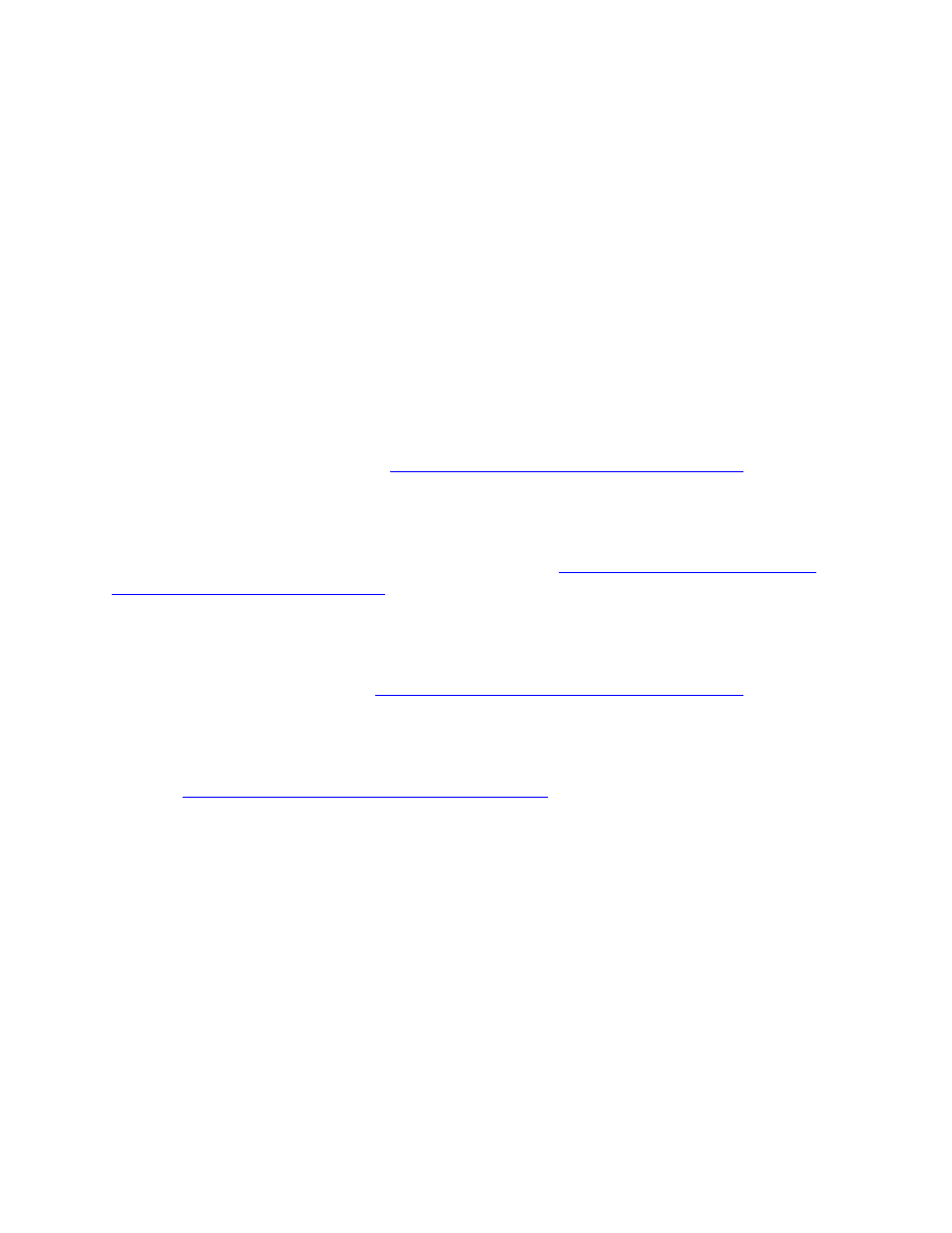
Dazzle Universal Reader/Writer User’s Guide • Troubleshooting • Page 37
Double-click on the respective folder name to access the digital images located in the
folder. You can display a preview by double-clicking on one of the image icons.
Macintosh
After you inser t a card on a Macintosh, a distinct icon appears on the Mac OS desktop.
This is the mounted state, which enables read and write operations for the media.
Depending on the media used, the mounting time can var y. Opening the media icon pro-
vides access to the images stored on the respective media card.
When I insert a digital media card in my Universal Reader/Writer, I cannot access my
data.
Begin by placing the Universal Reader/Writer in its base with the reader/writer media slots
facing toward you and the Dazzle Logo on the right-hand side.
If you are using a Smar tMedia card, be sure to inser t the card into the Universal Reader/
Writer with the gold contacts facing to the left. For more information on inser ting your
SmartMedia card, please refer to
“Inser ting a Smar tMedia Card” on page 21
of this
user’s guide.
If you are using a MultiMediaCard or a Secure Digital card, be sure to inser t the card with
the gold contacts facing to the right. For more information on inser ting your
MultiMediaCard or Secure Digital card, please refer to
“Inserting a MultiMediaCard or
Secure Digital Card” on page 23"
of this user’s guide.
If you are using a CompactFlash card or IBM Microdrive, be sure to inser t the card with the
card manufacturer’s label facing to the right and the CompactFlash
connectors facing inward. For more information on inser ting a CompactFlash card or an
IBM Microdrive, please refer to
“Inser ting a CompactFlash Card” on page 22
of this
user’s guide.
If you are using a Memor y Stick card, be sure to inser t the media with the gold
contacts facing to the right. For more information on inser ting Memor y Stick cards, please
refer to
“Inser ting a Memor y Stick Card” on page 24
of this user’s guide.
How do I copy a file from a digital media card to my computer?
PC
You can copy images and data from the Universal Reader/Writer to your computer using
basic Windows file transfer functions. For example, you can drag and drop or copy and
paste files from the Universal Reader/Writer to your computer.
For information regarding drag and drop, as well as copy and paste, please refer to your
Windows Help file, or Help and Support in Windows XP. You can find the Windows Help file
and Help and Suppor t under the Start button located in the lower left corner of your
desktop. After you open Windows Help, click on the Index tab to display the contents of
Windows Help. Then scroll down to, and double-click on copying files, folders. To access
help information in Help and Suppor t on Windows XP, simply enter copy and paste in the
search box.
