Setting up using device codes scan, Remote control setup – Dish Network Solo 381 User Manual
Page 56
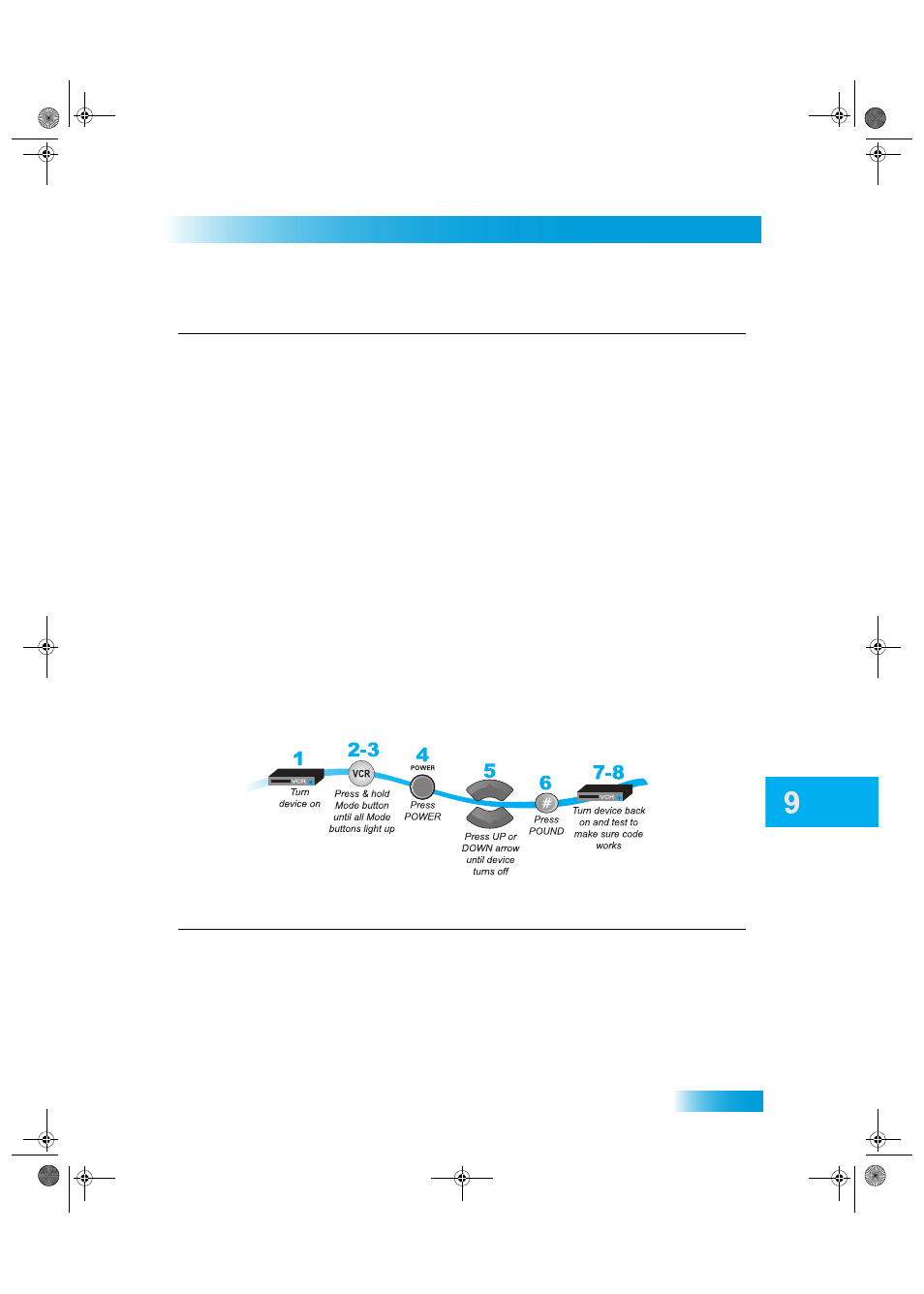
Remote Control Setup
51
Controlling Other Components
Setting Up Using Device Codes Scan
If the code for your device is not listed in the tables starting on page 93, use this procedure to scan
the remote control’s memory for the device code. In the instructions below, the column on the left
contains the instructions and the column on the right provides additional information.
7
Press POUND (#).
If you entered the code correctly, the mode
button flashes three times.
8
Press POWER to turn off the device. If
the device does not turn off, go to
step 10.
If the code works, the device should turn off.
9
Turn the device back on and try some
other buttons to make sure they work.
If the code works for other buttons,
stop here.
Sometimes POWER works when other buttons
don’t.
10
If the code doesn’t work, redo steps 3
through 9 with another device code
from the tables.
Try every code listed for your brand until one
works for your device.
11
If you can’t find a code that works try,
Setting Up Using Device Codes Scan
that follows.
Instructions
Additional Information
1
Turn the device on.
Use the device’s front panel buttons or its
remote control.
2
Press and hold the mode button until
all the other mode buttons light up, and
then let go of the button. The mode
button flashes.
For example, hold TV for a TV until all of the
other mode buttons light. When you let go, TV
will flash.
Instructions
Additional Information
381.book Page 51 Thursday, June 29, 2006 11:00 AM
