Adjusting the projector's elevator, Operation, Input button – Dukane Data Video LCD - Interactive WXGA UST Projector 8107HWI User Manual
Page 12
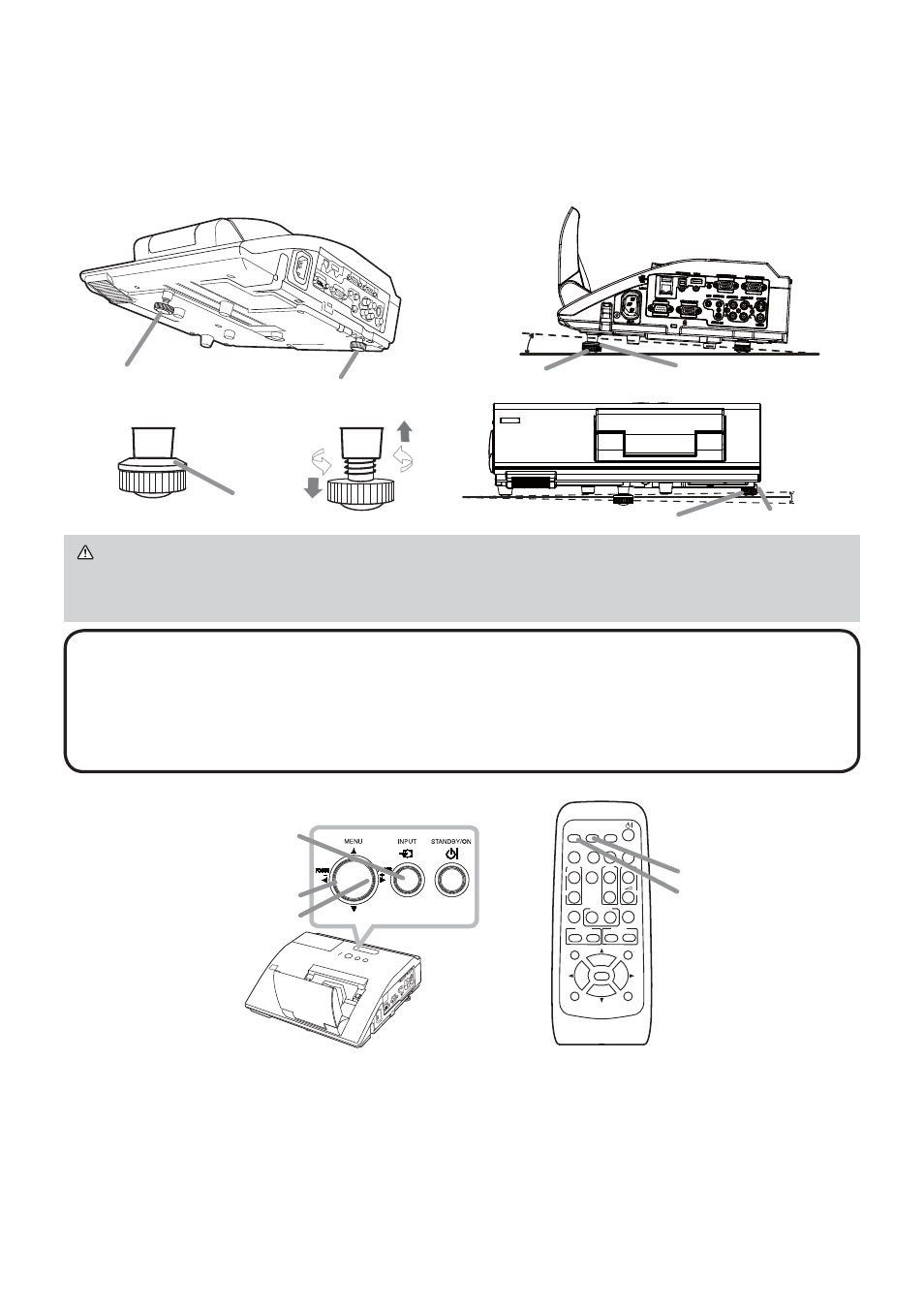
10
Adjusting the projector's elevator
The projector has Front foot for inclinations and Rear foot for horizontals. Spacers
on the each elevator foot are installed at the time of shipment, and projector is in a
condition to be able to just project. If necessary, detach the spacer, and the elevator
feet can be manually twisted to make more precise adjustments.
Operation
INPUT button
VIDEO
DOC.CAMERA
KEYSTONE
ASPECT
SEARCH
BLANK
MUTE
MY BUTTON
POSITION
1
2
ESC
ENTER
MENU
RESET
COMPUTER
MY SOURCE/
AUTO
MAGNIFY
VOLUME
ON
OFF
㧗
FREEZE
FOCUS D-ZOOM
- + - +
PAGE
UP
DOWN
Displaying and switching the image
Press the INPUT button on the projector. Each time you press the button, the
projector switches its input port in turn. You can also use the remote control to
select an input signal. Press the VIDEO button for selecting an input signal from
the HDMI, S-VIDEO or VIDEO port, or the COMPUTER button for selecting an
input signal from the COMPUTER IN1, COMPUTER IN2, LAN, USB TYPE A or
USB TYPE B port.
FOCUS - button
FOCUS + button
COMPUTER button
VIDEO button
NOTE • The adjustment angle can be adjusted up to plus or minus 1° each
of Front and Rear foot.
• After the foot is adjusted, it is possible to return it to the state of the shipment with a spacer.
Install Large on the Front foot and Small on the Rear foot of the spacer. If change
the setting place of the projector, it will recommend keep and reuse the spacers.
WARNING ►Keep the spacers away from children and pets. Be careful not
to let them swallow the spacers. If swallowed consult a physician immediately
for emergency treatment.
Front foot
Rear foot
2.3~4.3°
-1~1°
Front foot
Rear foot
Spacer
Spacer (Large)
Spacer (Small)
