Cabinet elock — manual programming continued, Network test, Lcd contrast – CompX eLock Network Cabinet User Manual
Page 11: Lcd backlight, Set beep volume, Reset net schedule
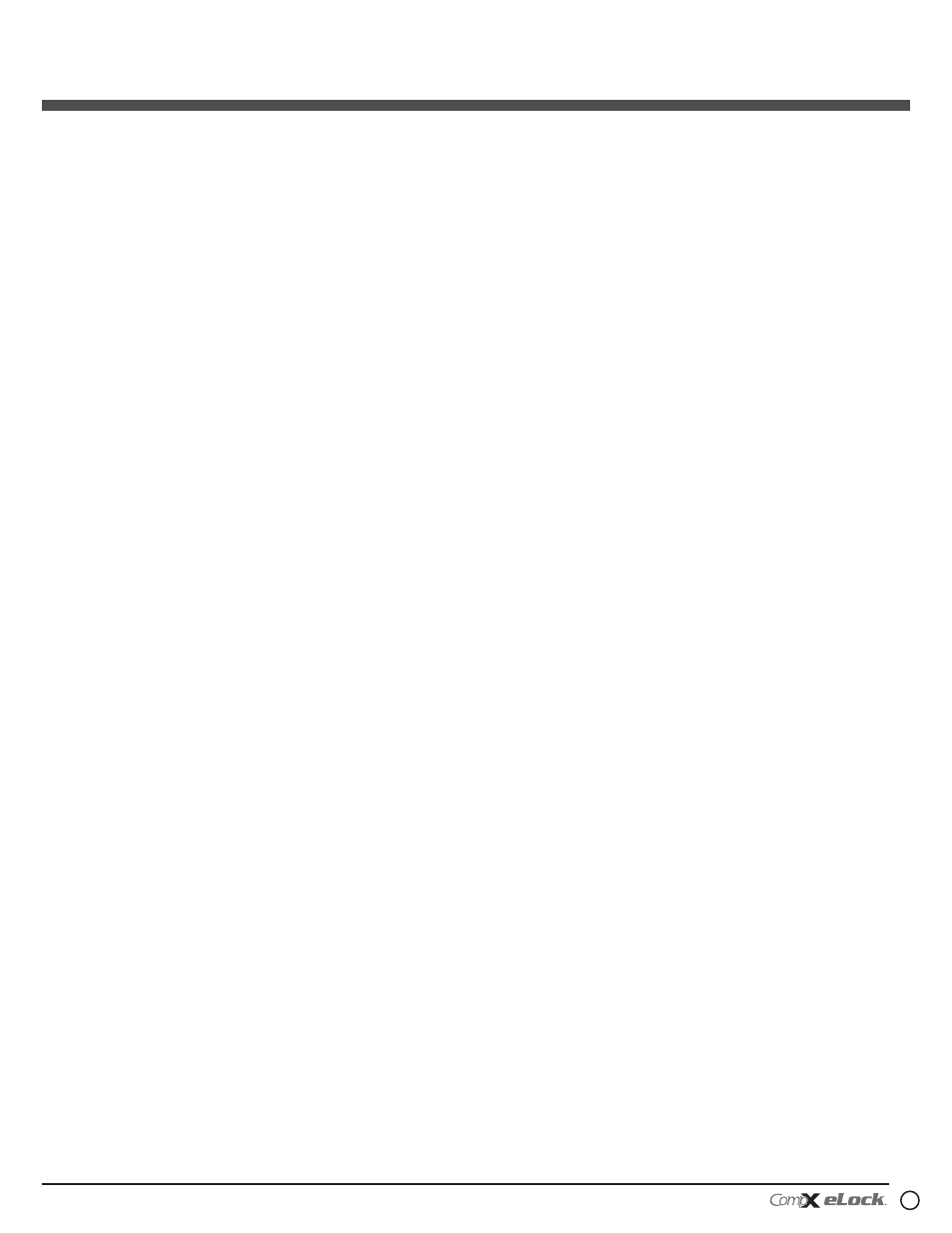
11
200/300 Series — CompX cabinet eLock Instructions
200/300 Series
Cabinet eLock — Manual Programming continued
2. Scan valid credential or enter 4-14 digit PIN and press
“ENTER.”
3. Press “DOWN” button to highlight SET DATE/TIME and press
“NEXT/SELECT.”
4. DATE/TIME MENU will be displayed.
5. Press “UP”/“DOWN” to scroll and “NEXT/SELECT” to modify.
6. Press “UP”/“DOWN” buttons to select and +/- buttons to
adjust.
7. Press “NEXT/SELECT” when done.
8. Press “BACK/CANCEL” to return to main menu.
network test
(if equipped)
Using NETWORK TEST the strength and quality of the eLock
connection to the network is displayed. The IP and MAC
addresses are also shown here.
1. Press “MENU.” LOgIN PLEASE will be displayed.
2. Scan valid credential or enter 4-14 digit PIN and press
“ENTER.”
3. Press “DOWN” button to highlight NETWORK TEST and press
“NEXT/SELECT.”
4. NET STATUS will be displayed as well as Str: & qual:, IP
address and MAC address.
5. Press “CLEAR” to exit.
lcd contrast
Using LCD CONTRAST, the LCD contrast can be adjusted:
1. Press “MENU.” LOgIN PLEASE will be displayed.
2. Scan valid credential or enter 4-14 digit PIN and press
“ENTER.”
3. Press “DOWN” button to highlight LCD CONTRAST and press
“NEXT/SELECT.”
4. LCD Contrast will be displayed.
5. Enter 1 - 9 on numeric keypad or +/- buttons to adjust.
6. Press “NEXT/SELECT” when done.
7. Press “BACK/CANCEL” to return to main menu.
lcd Backlight
Using LCD BACKLIghT the brightness of the display can be
adjusted.
1. Press “MENU.” LOgIN PLEASE will be displayed.
2. Scan valid credential or enter 4-14 digit PIN and press
“ENTER.”
3. Press “DOWN” button to highlight LCD BACKLIghT and press
“NEXT/SELECT.”
4. LCD Backlight will be displayed.
5. Enter 0 - 9 on numeric keypad or +/- buttons to adjust.
(“0” = OFF)
6. Press “NEXT/SELECT” when done.
set Beep Volume
Using SET BEEP VOLUME, the audible beep can be
adjusted.
1. Press “MENU.” LOgIN PLEASE will be displayed.
2. Scan valid credential or enter 4-14 digit PIN and press
“ENTER.”
3. Press “DOWN” button to highlight SET BEEP VOLUME and
press “NEXT/SELECT.”
4. Beep Volume will be displayed.
5. Enter 0 - 9 on numeric keypad or +/- buttons to adjust.
(“0” = MUTE)
6. Press “NEXT/SELECT” when done.
7. Press “BACK/CANCEL” to return to main menu.
reset net schedule
A PROPERLY CONFIGURED AND ENABLED NETWORK eLock
IS REQUIRED TO MAKE USE OF THIS FEATURE.
Only Supervisors are allowed to RESET NET SChED.
Using RESET NET SChED. the scheduled network check-in
time can be set.
1. Press “MENU.” LOgIN PLEASE will be displayed.
2. Scan valid credential or enter 4-14 digit PIN and Press
“ENTER.”
3. Press “DOWN” button to highlight RESET NET SChED. and
press “NEXT/SELECT.”
4. NETWORK TIMINg RESET will be displayed. The eLock will
follow the programmed or default check-in frequency from
this time of day forward.
For example:
Programmed Update Interval as set in LockView is 12 hours
(twice/day). The time of day was 10 a.m. when the eLock
was initialized.
Therefore, the eLock update time is 10 a.m. and 10 p.m. The
desired update time is 6 a.m. and 6 p.m.
Using the RESET NET SChED. feature, the above steps should
be followed at 6 a.m. or 6 p.m.
