Operating (continued), Freezing the screen, Using the magnify feature – Dukane 8940 User Manual
Page 21: Freeze button, Position button cursor buttons magnify buttons
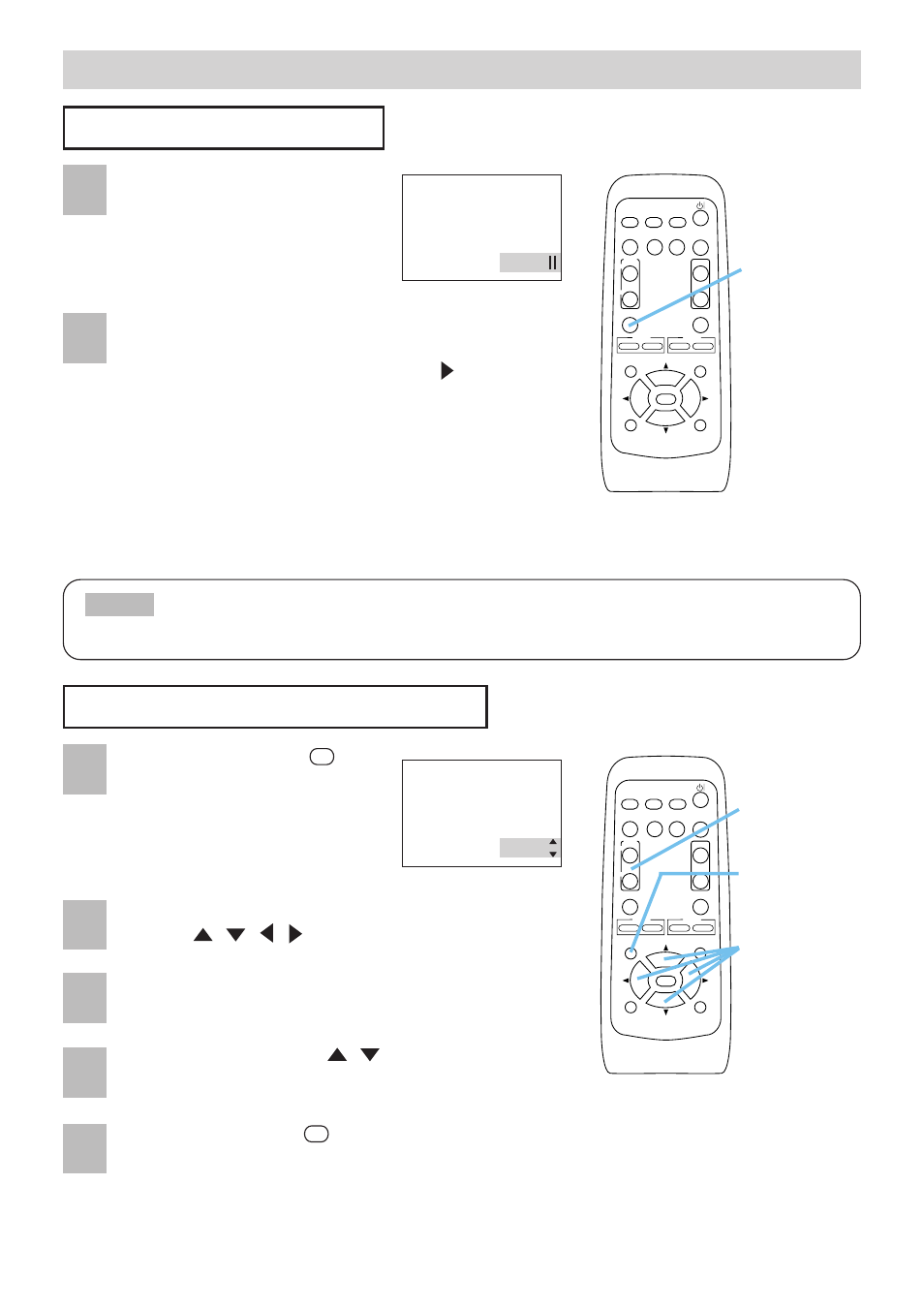
19
VIDEO
RGB
SEARCH
FREEZE
OFF
ON
MAGNIFY
ASPECT
AUTO
BLANK
MUTE
VOLUME
KEYSTONE
POSITION
ESC
ENTER
MENU
RESET
ZOOM
+
-
FOCUS
+
-
PinP
Operating (continued)
Operating (continued)
Freezing The Screen
Press the FREEZE button.
As illustrated on the right, a
dialog will appear on the
screen, and the screen will
freeze at the current image.
Press the FREEZE button again to restore the
screen to normal.
The icon “||” will change to the icon “
”. And after
a couple of seconds, the dialog will be closed and
the screen will be restored to normal.
memo
The freezing feature will automatically finish if a remote control’s
button that changes some display state (ex. blanking the screen,
displaying a dialog or a menu, adjusting the picture, changing the input
signal) is pressed, or a button of projector is pressed.
• If the projector continues projecting the same image for a long time (i.e. you forget to exit FREEZE mode),
the image might possibly remain as an afterimage. Do not leave the projector in FREEZE mode for too long.
NOTE
Using The Magnify Feature
Press the MAGNIFY
button.
As illustrated on the right, a dialog
will appear on the screen to aid
you in magnifying the picture.
ON
Press the POSITION button, then use the cursor
buttons
/
/
/
to select the area to zoom.
Press the POSITION button again to finalize the
zoom area.
Use the cursor buttons
/
to adjust the zoom
level.
Press the MAGNIFY
button again to close the
dialog and complete this operation.
memo
The magnify feature will automatically finish if the
automatic adjustment is execute, or the aspect, the signal
type mode of video or the signal input state is changed.
OFF
FREEZE
MAGNIFY
FREEZE
button
1
2
1
2
3
4
5
VIDEO
RGB
SEARCH
FREEZE
OFF
ON
MAGNIFY
ASPECT
AUTO
BLANK
MUTE
VOLUME
KEYSTONE
POSITION
ESC
ENTER
MENU
RESET
ZOOM
+
-
FOCUS
+
-
PinP
POSITION
button
Cursor
buttons
MAGNIFY
buttons
