Draytek VIGOR 2700GE/E User Manual
Page 55
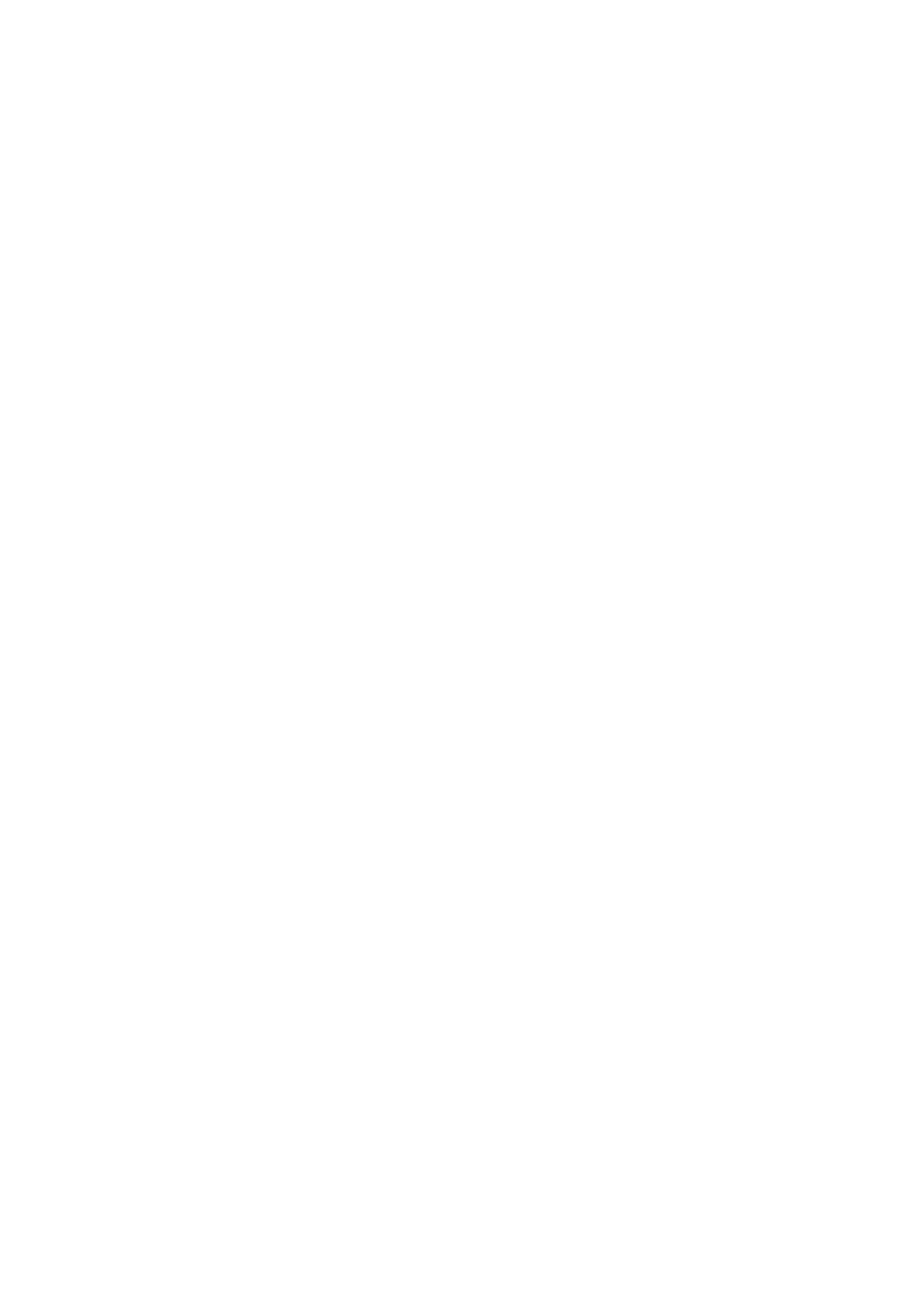
Vigor2700Ge/e User’s Guide
50
Enable Restrict Web
Feature
Check the box to activate the function.
Java - Check the checkbox to activate the Block Java object
function. The Vigor router will discard the Java objects from the
Internet.
ActiveX - Check the box to activate the Block ActiveX object
function. Any ActiveX object from the Internet will be refused.
Compressed file - Check the box to activate the Block Compressed
file function to prevent someone from downloading any compressed
file. The following list shows the types of compressed files that can
be blocked by the Vigor router.
.
zip, rar, .arj, .ace, .cab, .sit
Executable file - Check the box to reject any downloading behavior
of the executable file from the Internet.
.exe, .com, .scr, .pif, .bas, .bat, .inf, .reg
Cookie - Check the box to filter out the cookie transmission from
inside to outside world to protect the local user's privacy.
Proxy - Check the box to reject any proxy transmission. To control
efficiently the limited-bandwidth usage, it will be of great value to
provide the blocking mechanism that filters out the multimedia files
downloading from web pages. Accordingly, files with the following
extensions will be blocked by the Vigor router.
.mov .mp3 .rm .ra .au .wmv
.wav .asf .mpg .mpeg .avi .ram
Enable Excepting
Subnets
Four entries are available for users to specify some specific IP
addresses or subnets so that they can be free from the URL Access
Control. To enable an entry, click on the empty checkbox, named as
ACT, in front of the appropriate entry.
Time Schedule
Specify what time should perform the URL content filtering facility.
3
3
.
.
4
4
.
.
8
8
W
W
e
e
b
b
C
C
o
o
n
n
t
t
e
e
n
n
t
t
F
F
i
i
l
l
t
t
e
e
r
r
Click Firewall and click Web Content Filter to open the setup page.
For this section, please refer to Web Content Filter user’s guide for detailed information.
3
3
.
.
5
5
A
A
p
p
p
p
l
l
i
i
c
c
a
a
t
t
i
i
o
o
n
n
s
s
3
3
.
.
5
5
.
.
1
1
D
D
y
y
n
n
a
a
m
m
i
i
c
c
D
D
N
N
S
S
The ISP often provides you with a dynamic IP address when you connect to the Internet via
your ISP. It means that the public IP address assigned to your router changes each time you
access the Internet. The Dynamic DNS feature lets you assign a domain name to a dynamic
WAN IP address. It allows the router to update its online WAN IP address mappings on the
specified Dynamic DNS server. Once the router is online, you will be able to use the
registered domain name to access the router or internal virtual servers from the Internet. It is
particularly helpful if you host a web server, FTP server, or other server behind the router.
Before you use the Dynamic DNS feature, you have to apply for free DDNS service to the
DDNS service providers. The router provides up to three accounts from three different DDNS
service providers. Basically, Vigor routers are compatible with the DDNS services supplied by
most popular DDNS service providers such as www.dyndns.org, www.no-ip.com,
www.dtdns.com, www.changeip.com, www.dynamic- nameserver.com. You should visit
their websites to register your own domain name for the router.
Enable the Function and Add a Dynamic DNS Account
