Draytek VIGOR 2700GE/E User Manual
Page 22
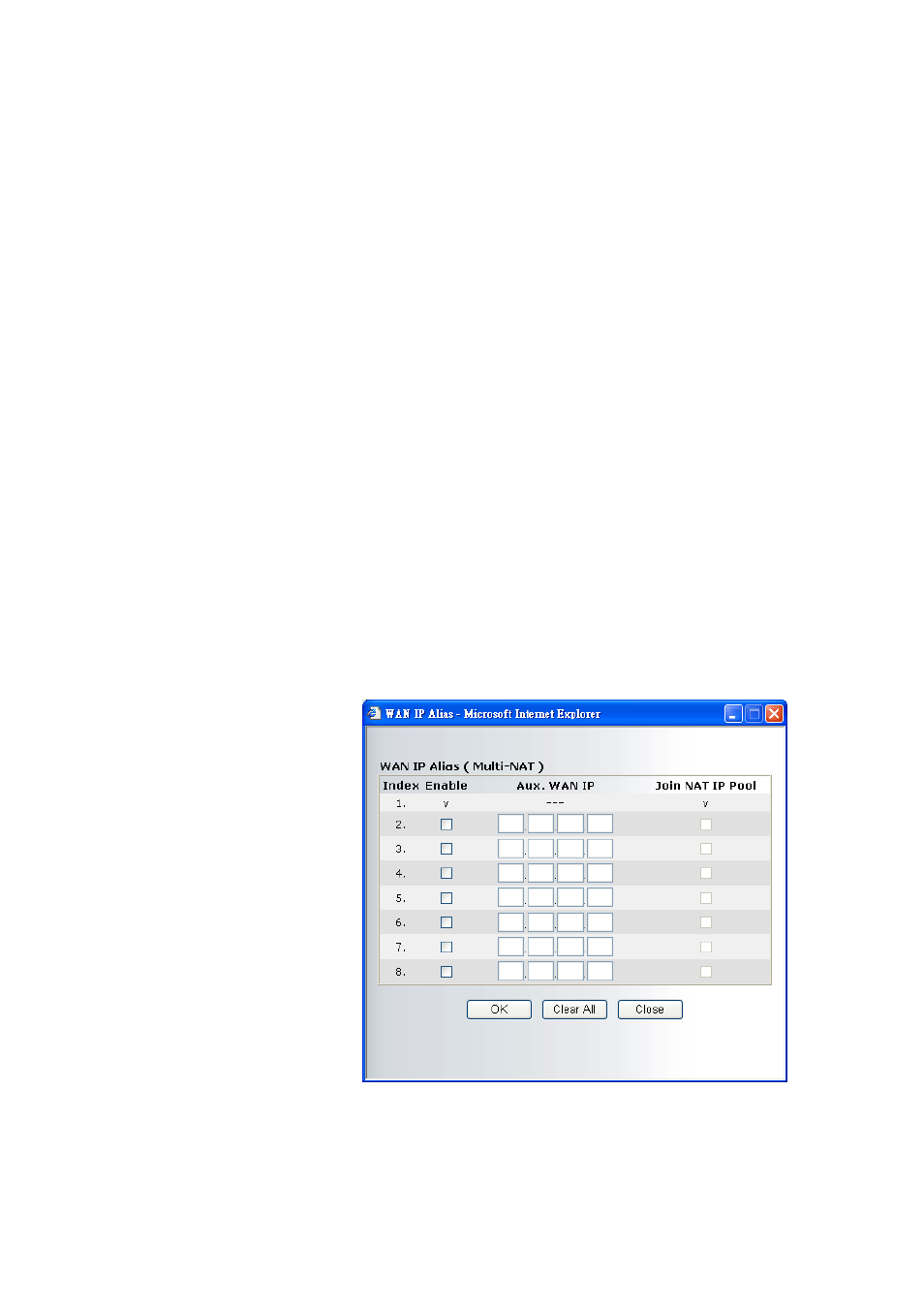
Vigor2700Ge/e User’s Guide
17
For Wired LAN – If you check this box, PCs on the same network
can use another set of PPPoE session (different with the Host PC) to
access into Internet.
For Wireless LAN – If you check this box, PCs on the same
network through wireless connection can use another set of PPPoE
session (different with the Host PC) to access into Internet.
ISP Access Setup
Enter your allocated username, password and authentication
parameters according to the information provided by your ISP. If
you want to connect to Internet all the time, you can check Always
On.
ISP Name – Type in the ISP Name provided by ISP in this field.
Username – Type in the username provided by ISP in this field.
Password – Type in the password provided by ISP in this field.
PPP Authentication – Select PAP only or PAP or CHAP for PPP.
Always On – Check this box if you want the router keeping
connecting to Internet forever.
Idle Timeout – Set the timeout for breaking down the Internet after
passing through the time without any action.
IP Address From ISP Usually ISP dynamically assigns IP address to you each time you
connect to it and request. In some case, your ISP provides service to
assign you the same IP address whenever you request. In this case,
you can fill in this IP address in the Fixed IP field. Please contact
your ISP before you want to use this function.
Fixed IP – Click Yes to use this function and type in a fixed IP
address in the box.
WAN IP Alias - If you have multiple public IP addresses and would
like to utilize them on the WAN interface, please use WAN IP Alias.
You can set up to 8 public IP addresses other than the current one
you are using.
By checking the checkbox Join NAT IP Pool, data from NAT hosts
will be round-robin forwarded on a session basis.
