Setup – customizing setting in the main menu, General display, Network tv – Campomatic DVD5030B User Manual
Page 19
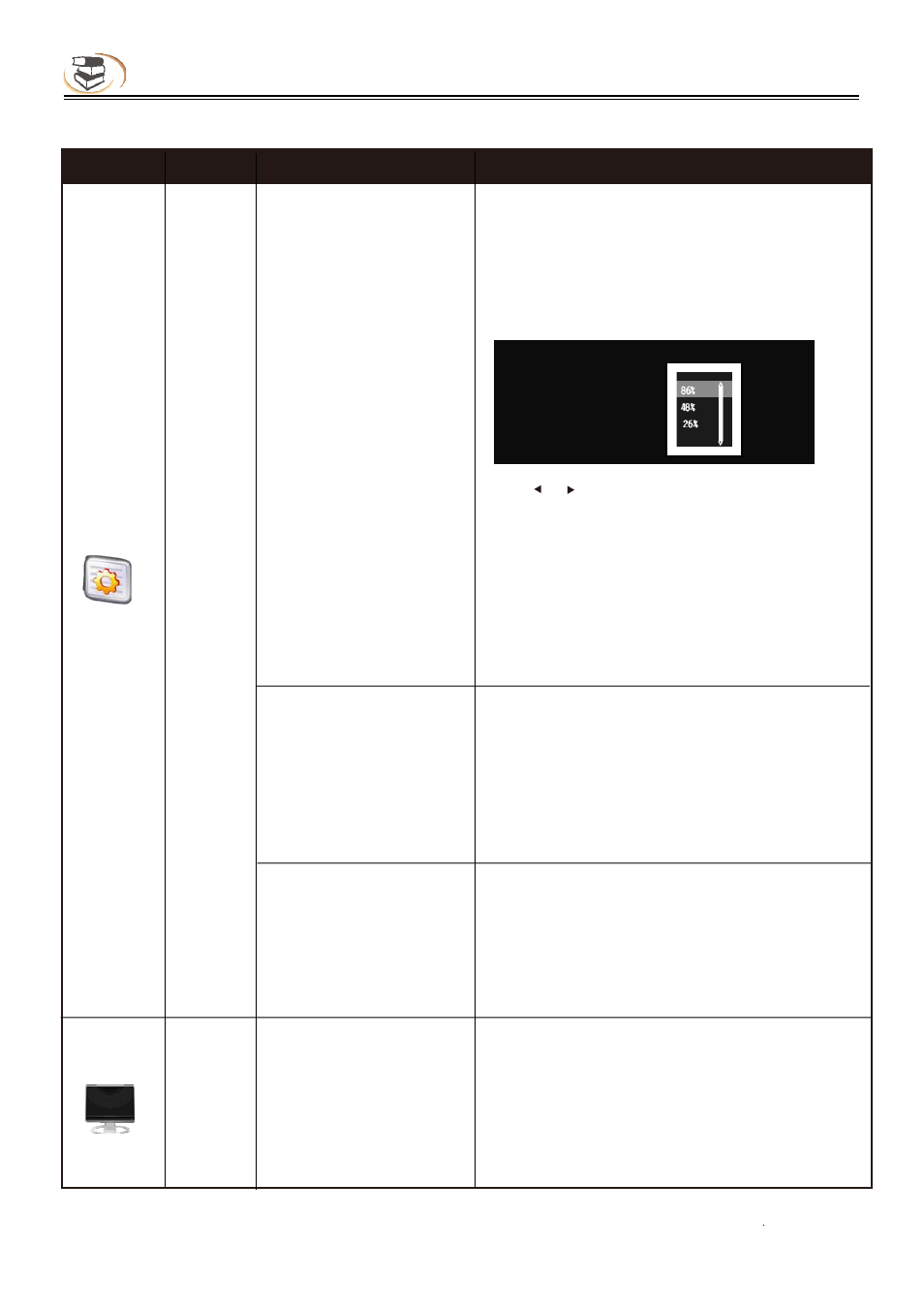
17
Setup – customizing setting in the main menu
Specific setting method and description
!
Menu
Submenu
Item
Setting and description
General
Display
Wireless setup
BD-LIVE connection
Proxy setup
Screen
(set the aspect ratio
matching the connected
TV set)
Network
TV
If wireless network access is selected, it requires
configuration.
Search
Search available wireless network around, and
the results are shown on the screen as below;
you can select accordingly
Press [ ]/[ ] to select wireless network, press
[OK] and a dialog box appears on the screen for
you to enter password; if the option of “Security”
is “None”, it doesn’t require password and you
can select [Next] directly; for other options, please
enter the password of the wireless network, then
press [Next] and press [OK] to complete wireless
setting.
If the connection fails, the signal may be too weak.
Set the access authority of BD-Live content.
Allow (allow all BD-Live discs connecting to
network)
Part (only register BD-Live discs are allowed to
connect to network )
Forbid (forbid all BD-Live discs connecting to
network)
Select the proxy server to connect to network
Disable (do not use proxy server to connect to the
network)
Enable (connect to the network with proxy server)
Proxy host (set the host of the proxy server)
Proxy port (set the port of the proxy server)
When connected to 16:9 TV, select:
16:9 full screen
In this mode, if the aspect ratio of the disc is 4:3,
the output signal of the player will be stretched to
16:9 full screen.
16:9 normal
In this mode, if the aspect ratio of the disc is 4:3,
Network name Security
Signal intensity
Recorder None
TP-LINK… None
Test WEP
