Burst Electronics MCG-2 User Manual
Page 5
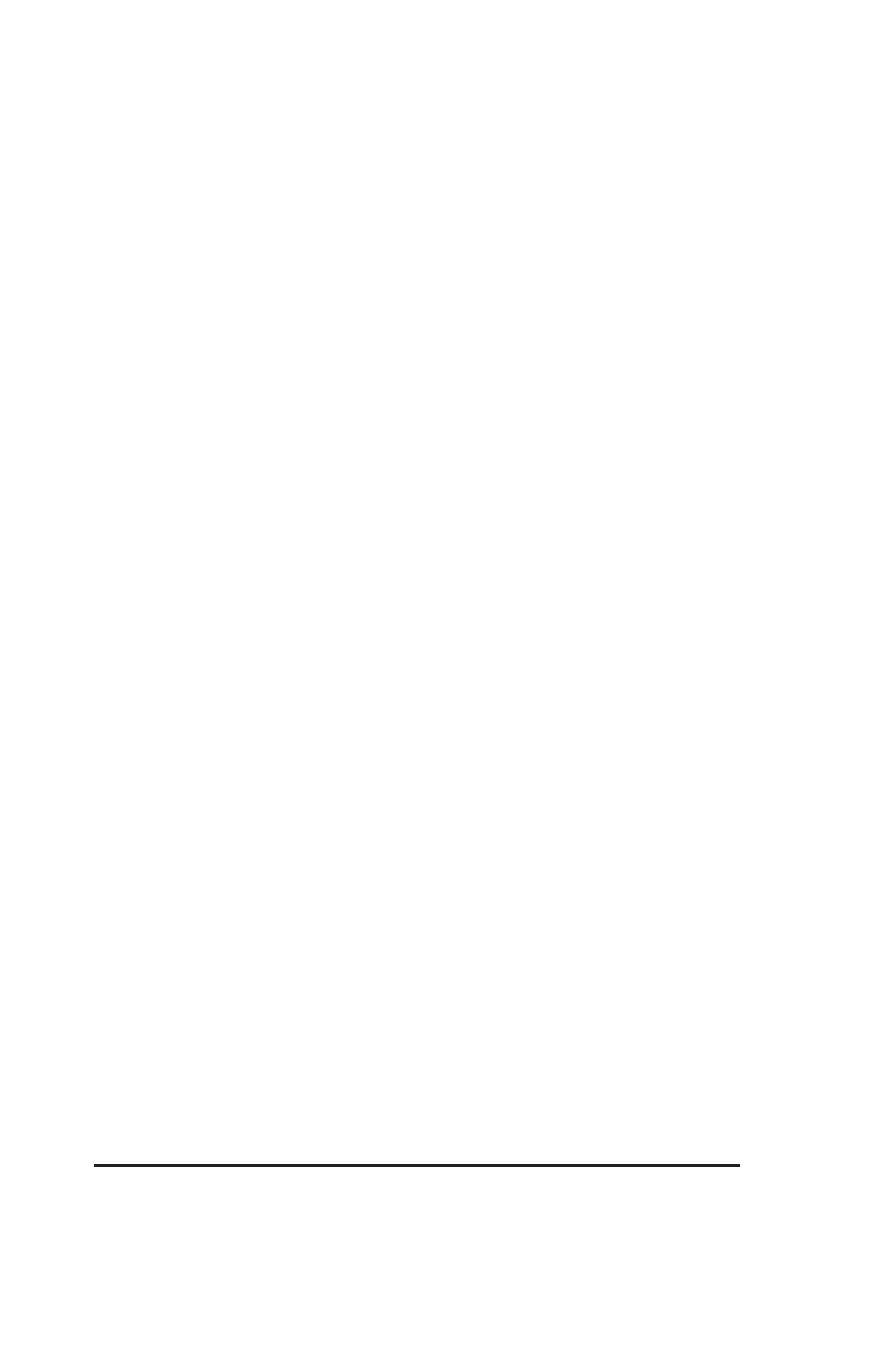
4
MCG-2 Micro Character Generator
(polarity is unimportant). Connect a video source (black burst, VCR,
live video, etc.) to the
VIDEO-IN
BNC connector. Connect the
VIDEO-OUT
BNC connector to a composite monitor. The
REMOTE
IN
and
OUT
RJ11 connectors will be discussed in Section Two.
WARNING!!! - DO NOT CONNECT YOUR MCG-2 UNIT TO A
TELEPHONE SYSTEM. DAMAGE MAY RESULT AND YOUR
WARRANTY MAY BE VOIDED.
The RJ11 connectors are for remote control of the MCG-2 from a PC
computer RS232 port, and not for direct connection to a telephone
system. The MCG-2 may be controlled over phone lines with the use of
a modem.
Switch the unit on. When the unit is powered up it goes to
On Line
status and displays the page it was set for the last time it was powered
up. The Green
POWER
LED and the red
ON LINE
LED should glow.
The page will appear blank if there is no text present. (If no text is
displayed and the page is not blank or if the green Power LED is
flashing, see the section on troubleshooting.)
The MCG-2 may be controlled either by front panel controls or via an
RS232 link to a PC. This section will discuss front panel control.
(Remote control via a PC is discussed in Section Two.)
Front panel controls use menus on the screen to guide the user in
editing text or setting options. There are 3 menus:
M
M
M
M
MCG
CG
CG
CG
CG-2 M
-2 M
-2 M
-2 M
-2 MA
A
A
A
AIIIIIN M
N M
N M
N M
N ME
E
E
E
EN
N
N
N
NU
U
U
U
U
S
S
S
S
SC
C
C
C
CR
R
R
R
RE
E
E
E
EE
E
E
E
EN C
N C
N C
N C
N CO
O
O
O
ON
N
N
N
NT
T
T
T
TRO
RO
RO
RO
ROL M
L M
L M
L M
L ME
E
E
E
EN
N
N
N
NU
U
U
U
U
U
U
U
U
UT
T
T
T
TIIIIILI
LI
LI
LI
LIT
T
T
T
TY M
Y M
Y M
Y M
Y ME
E
E
E
EN
N
N
N
NU
U
U
U
U
As each new menu is brought up, move the arrow to the item of interest
and read the manual description.
Press the
MENU
button now to go to the M
M
M
M
MA
A
A
A
AIIIIIN M
N M
N M
N M
N ME
E
E
E
EN
N
N
N
NU
U
U
U
U. The
UP
and
DOWN
arrow buttons will move the arrow to select the different menu
items. The following details each menu item.
