Shape programming, Operation, cont’d – BUG-O Systems Programmable Gantry System User Manual
Page 7
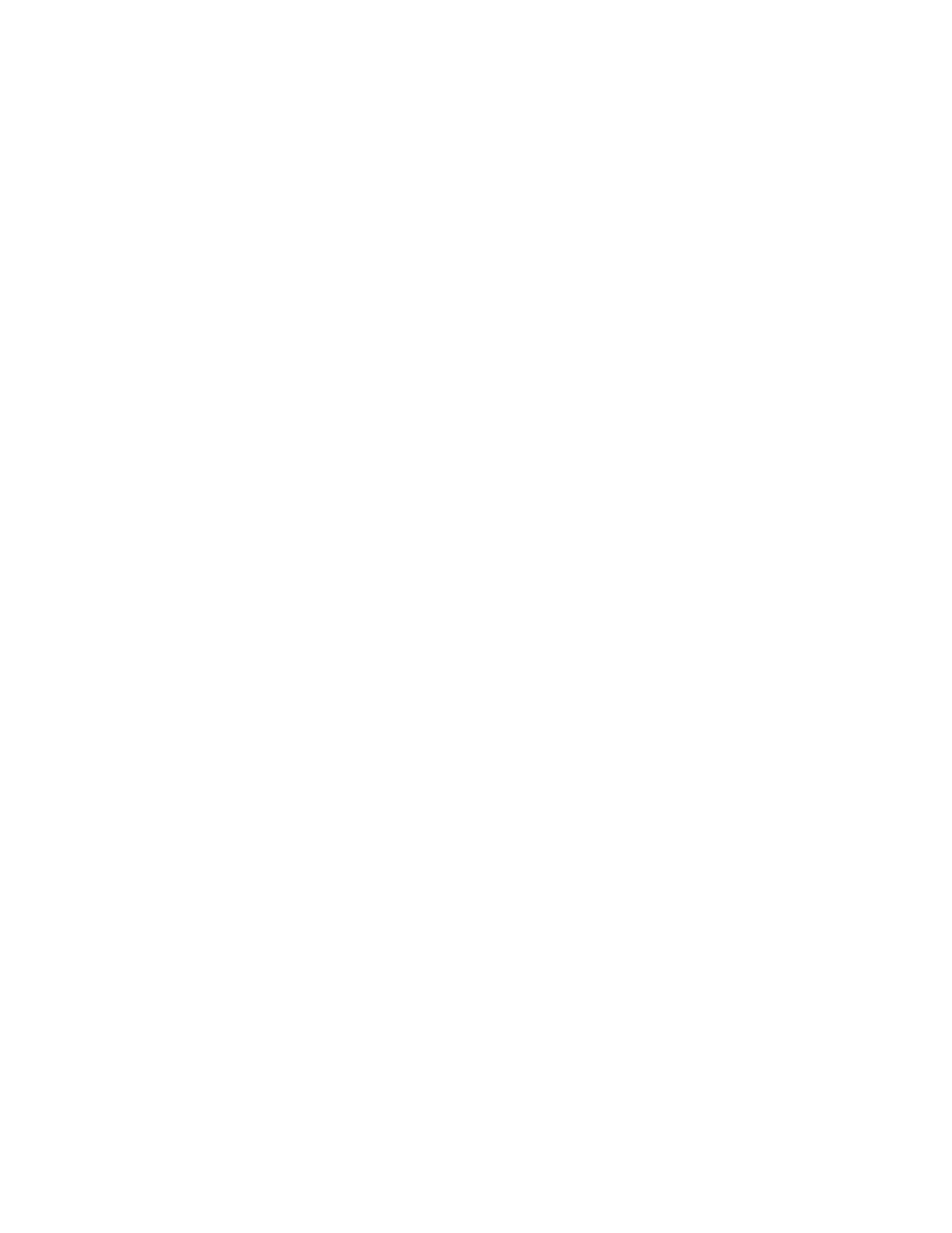
7
D: DISPLAY Shape Data
Press D to display the data for the current shape. The terminal display shows Total No. of segments, and
data for each segment one by one each time you press Enter.
E: END of segment Slowdown.
Press E to set Deceleration value for the shape, when the machine approaches the end of each segment.
This is useful when the shape has sharp corners, to prevent overshoot. 99 is maximum slowdown, 0 is no
slowdown.
IMPORTANT:
1. Once the
HOLD button is pressed, computer control is halted until the RUN or the RESET button is pressed.
Therefore the programming cannot be done with the handheld terminal in this state; the
RESET button should
be pressed first.
2. After pushing A and programming a new shape, End of segment Slowdown will still have the old value unless
reprogrammed. To set-new value, push E.
OPERATION, CONT’D.
1. Draw the required shape on paper to some scale.
2. Refer to the Segment Chart (Chart #1) and divide the shape into straight line and arc segments.
3. Decide on the operation sequence and mark any other operations such as turning torch on or off, or delay.
4. Number all the segments in sequence, including other operations if any, and make a table with required data.
Example for a clockwise circle starting from the top:
(Dimensions described for metric version)
5. With the machine powered up and pendant plugged in, select which shape number this will be.
Push C : display reads Shape No.
Push 3 for No. 3, press Enter key (backward arrow) .The program is now in Shape No. 3
6 . Push A : display reads “Total segments?”
Push 4 for 4 segments and Enter.
Display reads “1. Type?” waiting for Segment 1 data.
7. Push 1 for type, clockwise arc. (Refer to Chart #1).
Display reads “Quadrant?”
Push 1 for quadrant 1.
Display reads “mm x 10”
Push 3, 0, 0, Enter, for 300, which is 30.0 mm.
Segment 1 has now been entered, display reads “2. Type?”, asking for data for segment 2.
8. Repeat above steps to enter data for all segments, in sequence. Display will read “Ready” after all segments
are
entered.
The shape program is now stored in memory as shape No. 3, and the machine is ready to cut the shape.
SHAPE PROGRAMMING
Seg. No. Type Quadrant Dimensions
1. 1
1 300 (30 mm)
2. 1
4 300
3. 1
3 300
4. 1
2 300
