Setting up the dws (advanced) – BrightSign Diagnostic Web Server User Guide FW v. 5.1.54 User Manual
Page 5
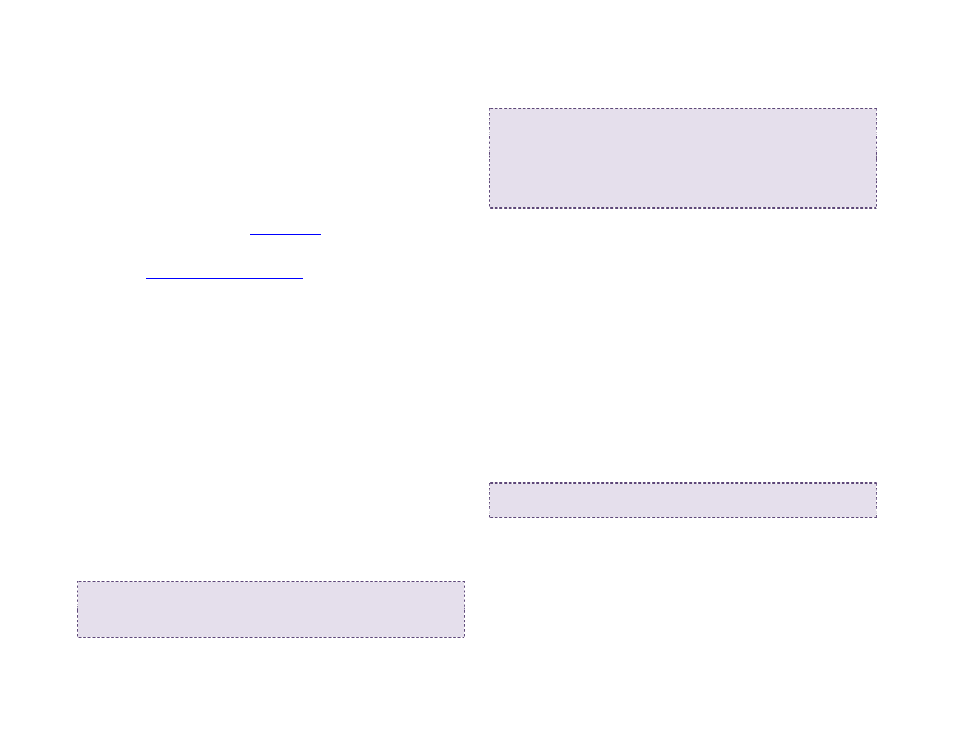
3
if you would like to be able to access the Local Web
Server as well. The Local Web Server allows you to
modify User Variables in the presentation using a
web browser or the BrightSign App.
5. (Optional) Check the
Enable remote snapshots
box if you would like the player to take screenshots
of the display area. These screenshots are
accessible from the
6. Specify other player settings as desired. Please see
t
to learn more about
the options in the
BrightSign Unit Setup window.
7. Click
Create Setup Files when finished. Save the
setup files to an SD card.
8. Insert the SD card into the player.
9. Power up or power cycle the player. Once the
player boots up and establishes an IP address, you
will be able to access the Diagnostic Web Server.
Setting up the DWS (Advanced)
You can also enable the Diagnostic Web Server using
the BrightSign serial command prompt or a custom script.
Input the following commands in the serial prompt to run
the DWS on the standard port:
>>registry write networking http_server 80
>>registry flush
Include the following arguments in a custom script to run
the DWS on the standard port:
>>registrySection = CreateObject
(“roRegistrySection”, “networking”)
>>registrySection.Write (“http_server”,”80”)
>>registrySection.Flush()
Note: A registry flush is necessary if you plan to power
cycle the unit after executing the registry command.
Registry writes will buffer for a few seconds because the
EEPROM and NAND have a limited number of writes
(and thus need to protect against carrying out too many
writes too quickly).
By default, a DWS instance that is set up using these
methods does not require a password. By setting up a
password, you can enable digest authentication. Input
the following command in the serial prompt to create a
password:
>>registry write networking http_auth “password”
Use the username “admin” and your chosen password
when connecting to the DWS.
