Channel scan diagnostics, Video – BrightSign Diagnostic Web Server User Guide FW v. 5.1.54 User Manual
Page 11
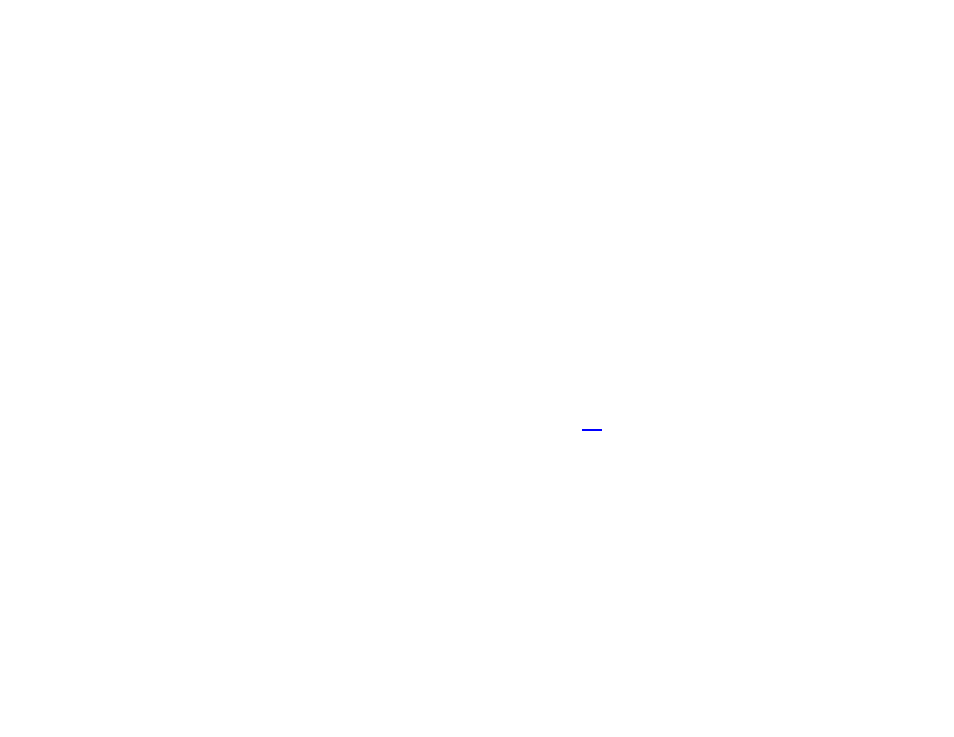
9
be able to access the system shell over a null-modem
serial cable.
•
Channel Scan: Takes you to the Channel Scan
Diagnostics page, which provides options for
scanning the RF modulator (available on the XD1230
only). Please see the following section for more
information.
Channel Scan Diagnostics
XD1230 Only
•
Scan: Allows you to retrieve channel information
(including frequency, video PID, and audio PID) from
the RF input.
o Channel Map: Choose “ATSC”, “QAM”, or
“ATSC and QAM”. Please consult your source
provider for more information.
o Modulation Type: Choose “QAM 64”, “QAM
256”, or “QAM 64 and QAM 256”. Please
consult your source provider for more
information.
o (Optional)First RF Channel: Specify a lower
limit for the range of the channel scan.
o (Optional)Last RF Channel: Specify an upper
limit for the range of the channel scan.
Note: If you do not specify an upper and/or lower
limit for the channel scan, the player will scan the
entire range of possible channels. A complete
scan will take a substantially longer amount of
time.
o Save Results To Storage: Check this box to
save the results of the channel scan to the SD
card in addition to displaying it on screen.
o Generate Scan Debugging: Check this box to
save a script log of the channel scan to the SD
card.
o Begin Scan: Click this button once you have
specified the options above to start the
scanning process. Results will be shown on the
attached display device.
•
Download Scan Results: Copies the results of the
above channel scan from the local storage of the
player to your computer. You can also retrieve the
channel data by downloading the “ScanResults.xml”
file in the
•
Download Scan Diagnostics: Copies the results of
the diagnostics generated by the channel scan from
the local storage of the player to your computer.
Video
This page provides several diagnostic tools related to the
video settings of the player:
•
Current Video Mode: The video resolution currently
being output by the player
•
Change Video Mode: Changes the display
mode/resolution of the player on all video outputs
