Uploads, Current uploads, Uploads history – BrightSign BSNEE Application Admin Guide v.3.9 User Manual
Page 21: Upload history
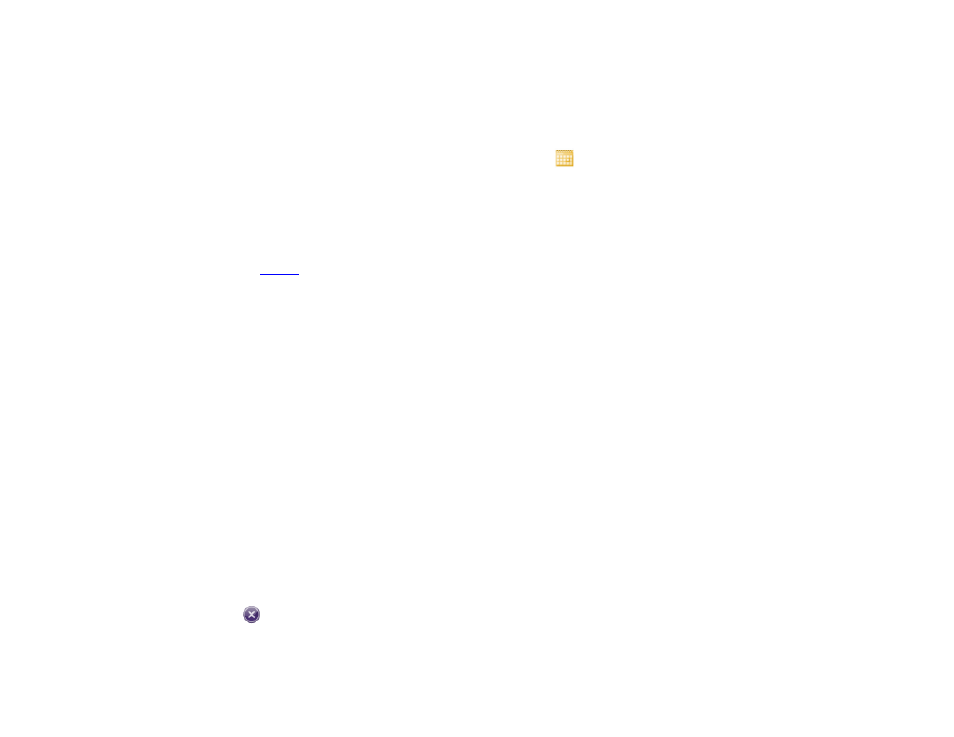
18
UPLOADS
System Administrator Only
Current Uploads
This section displays media files that are currently being
uploaded to the network servers. When the upload
process is complete, the file is moved to the
Uploads
History list.
•
•
File Name: The name of the file being uploaded.
•
File Size: The size of the file being uploaded.
•
File Token: The unique identifier that the network
uses for the file. This allows the network server to
store multiple files of the same name.
•
Start Time: The date and time when the upload
began. The value after the time code reflects the
time zone configured for the server, represented
by the time value plus or minus UTC: For example,
“+00:00” represents UTC, while “-08:00”
represents PST (Pacific Standard Time).
•
Sections: A visual representation of the file upload
progress. This bar does not update in real time, so
you must refresh the page to update the progress
bar
•
Delete: Click the
button to cancel the file
upload.
Uploads History
Click the
button and choose a date to filter the list of
uploads (alternatively, you can enter the date manually in
the
Select Date field). You can also filter the results by
successful or failed downloads using the
Show list. Use
the
Results per page dropdown menu to choose how
many uploads to display on a page. By default, uploads
are listed by
Start Time (from newest to oldest). You can
change this organization as follows:
•
Click
Status to organize the list by connection
status from “Healthy” to “Connection Lost”.
•
Click
File Name to organize the list alphabetically
(A-Z) by file name.
•
Click
File Size to organize the list from smallest
file size to largest file size.
•
Click
File Token to organize the list alphabetically
(A-Z) by unique identifiers.
•
Click
Start Time to organize the list by upload start
time, from oldest to newest.
•
Click
End Time to organize the list by upload
complete time, from oldest to newest.
Note: You can reverse any listing by clicking the heading
a second time.
