Troubleshooting, Video and audio, Remote control – Dynex DX-22L150A11 User Manual
Page 31: Video and audio remote control
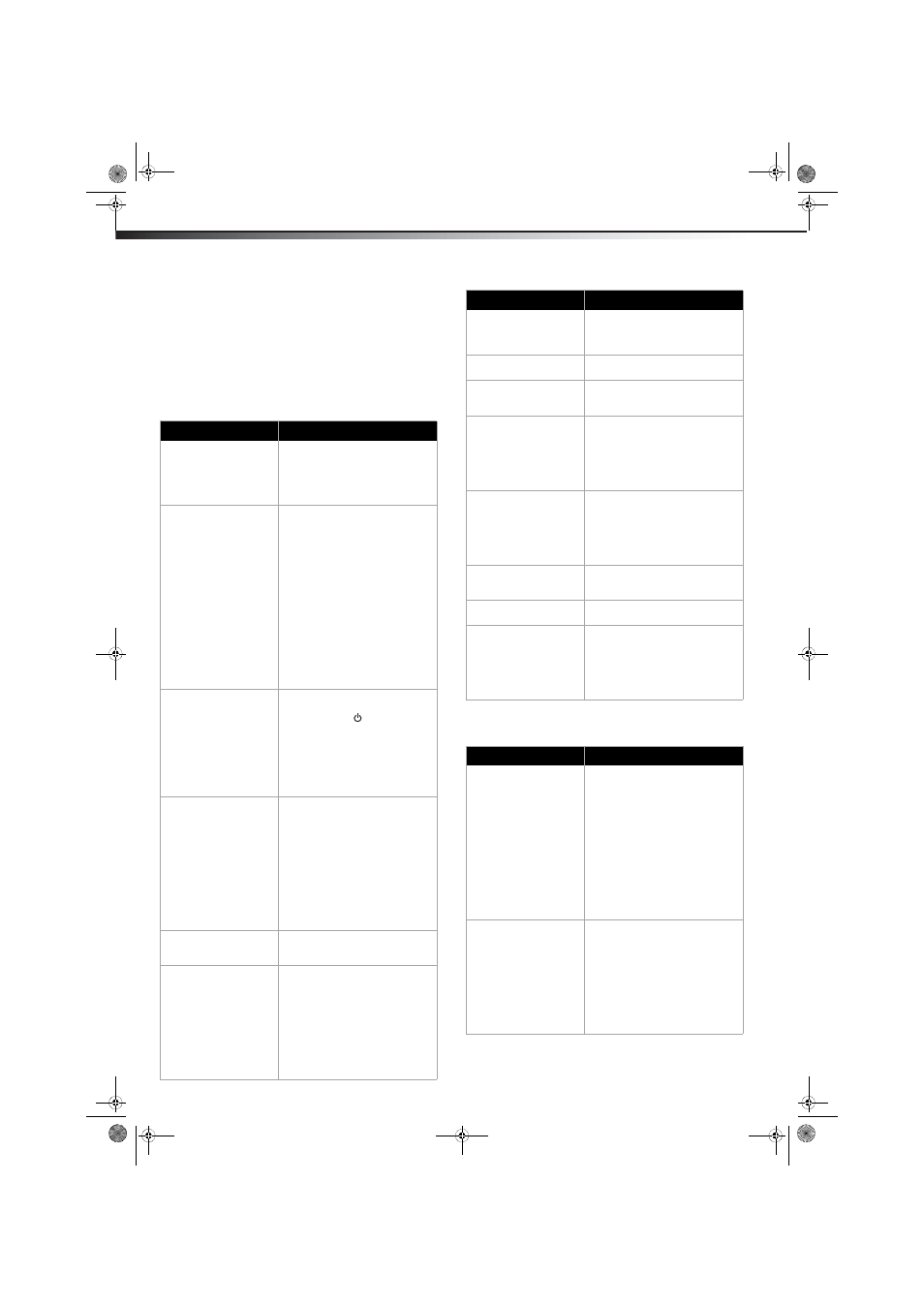
28
Troubleshooting
DX-15L150A11/DX19L150A11/DX-22L150A11
Troubleshooting
Before calling for service, check the following information for possible
solutions to problems you may experience. If none of these solutions
work, turn off the TV, then turn it on again.
Caution: Do not try to repair the TV yourself. Refer all servicing to
qualified repair personnel.
Video and audio
Remote control
Problem
Solution
No power.
• Make sure that the power cord is
correctly connected to your TV
and a power outlet.
• Unplug the power cord, wait 60
seconds, then plug the cord back
in and turn on your TV.
No picture.
• Make sure that the Audio Only
option is set to Off. For more
information, see “Playing TV
audio only” on page 17.
• Make sure that the video cables
are connected securely to the
back of your TV.
• Adjust the contrast and
brightness.
• Make sure that the correct video
mode is selected.
• Make sure that the incoming
signal is compatible.
• Make sure the antenna is
connected correctly.
• Check the closed caption settings.
Some TEXT modes can block the
screen.
No picture (screen is not lit)
and no sound.
• Make sure that the power cord is
plugged in.
• Press POWER
on the TV or the
remote control.
• Make sure that the correct video
input source is selected. For more
information, see “Selecting the
video input source” on page 13.
• Try another channel. The station
may be experiencing problems.
Dark, poor, or no picture
(screen is lit), but sound is
good.
• Adjust the brightness. For more
information, see “Adjusting the
TV picture” on page 15.
• Make sure that the correct picture
mode is selected. For more
information, see “Adjusting the
TV picture” on page 15.
• Make sure that the antenna or
cable TV is connected correctly
and securely. For more
information, see “Connecting an
antenna, cable TV, or satellite TV
box via coax” on page 10.
No color, dark picture, or
color is not correct.
• Adjust the color saturation. For
more information, see “Adjusting
the TV picture” on page 15.
Only snow (noise) appears
on the screen.
• Try another channel. The station
may be experiencing problems.
• Make sure that the antenna or
cable TV is connected correctly
and securely. For more
information, see “Connecting an
antenna, cable TV, or satellite TV
box via coax” on page 10.
• Check the signal strength of the
channel. See “Checking digital TV
signal strength” on page 20.
Dotted lines or stripes
appear on the screen.
• Adjust the antenna.
• Move the TV away from noise
sources such as cars, neon signs,
or hair dryers.
“Ghost” or double images.
• Use a highly directional outdoor
antenna or cable TV.
The picture has a few bright
or dark spots.
• A few bright or dark spots on an
LCD screen is normal. It does not
affect the operation of this TV.
Good picture, but no
sound.
• Increase the volume.
• Make sure that the sound is not
muted.
• Make sure that the sound mode is
set to Stereo or Mono. For more
information, see “Playing TV
audio only” on page 17.
Audio noise.
• Make sure that there is no
interference with infrared
equipment such as a cordless
telephone or headphones. Move
the infrared equipment away
from the TV to eliminate the
noise.
VGA picture is not stable or
synchronized.
• Make sure that you have selected
the correct VGA mode on your
computer.
No output from one
speaker.
• Adjust the balance on the Audio
menu.
After images appear.
• Do not display a still image, such
as a logo, game, or computer
image, for an extended period of
time. This can cause a permanent
after-image to be burned into the
screen. This type of damage is not
covered by your warranty.
Problem
Solution
Remote control does not
work.
• Make sure that the power cord is
plugged in.
• Make sure that there are no
obstructions between the remote
control and the remote control
sensor on the front of the TV.
• Make sure that the batteries are
installed correctly. For more
information, see “Installing
remote control batteries” on
page 8.
• Replace the batteries. For more
information, see “Installing
remote control batteries” on
page 8.
Trouble programming your
existing universal remote
control.
• See instructions and a table of
common codes in “Programming
a universal remote control to
work with your TV” on page 8.
• Codes are subject to change. For
up to date codes, go to
www.dynexproducts.com.
• Replace the batteries. For more
information, see “Installing
remote control batteries” on
page 8.
Problem
Solution
DX-15L-150A11_09-1036.book Page 28 Tuesday, December 1, 2009 9:52 AM
