Adjusting time settings, Setting the clock – Dynex DX-22L150A11 User Manual
Page 28
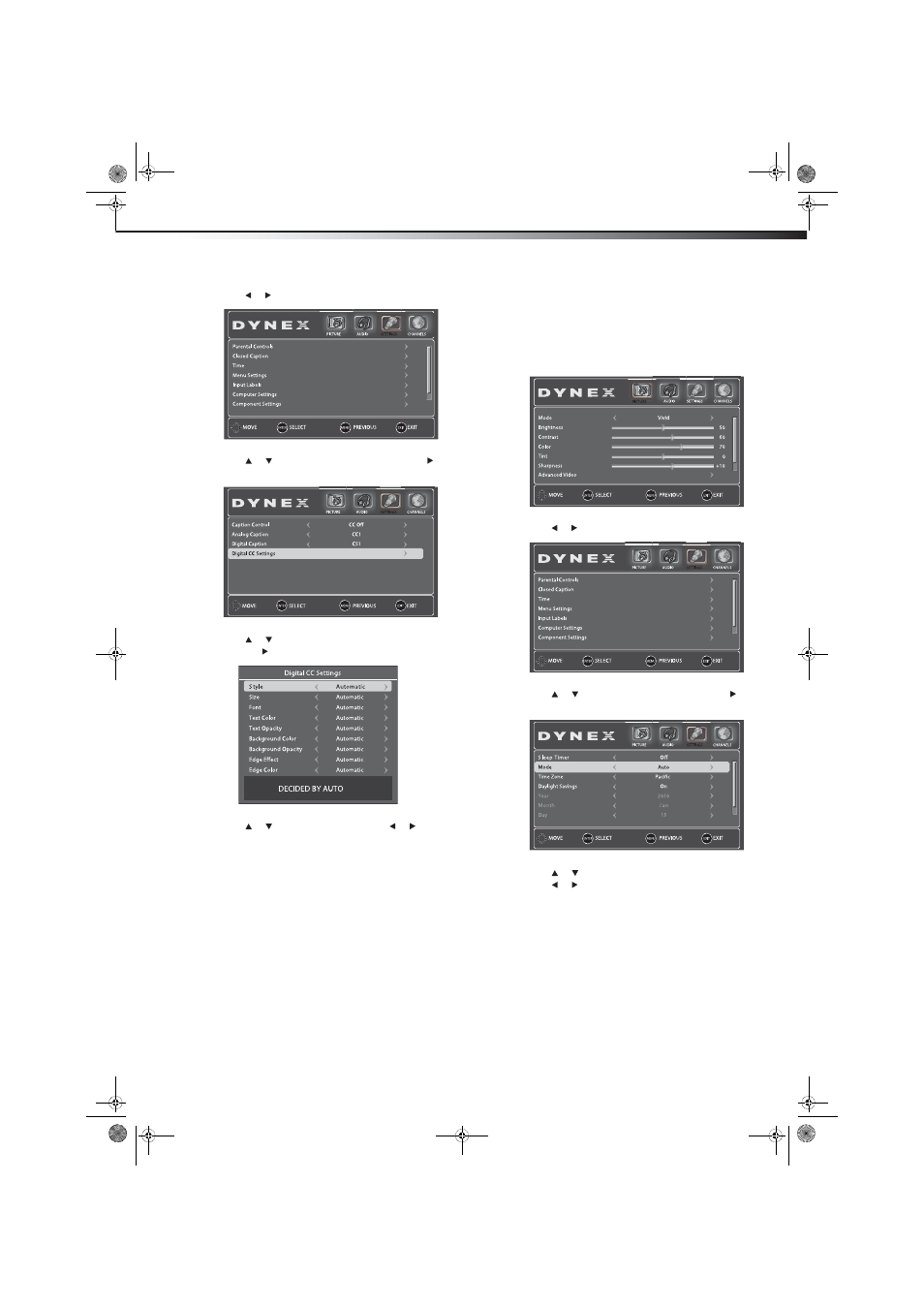
Adjusting time settings
25
DX-15L150A11/DX19L150A11/DX-22L150A11
2 Press or to highlight SETTINGS. The SETTINGS menu opens.
3 Press
or
to
highlight
Closed Caption, then press or
ENTER. The Closed Caption menu opens.
4 Press
or
to
highlight
Digital CC Settings, then press
ENTER or . The Digital CC Settings menu opens.
5 Press or to highlight a style, then press or to adjust
the style. You can select:
• Style—To select a style for the words.
• Size—To select a edge style for the words.
• Font—To select the font type.
• Text Color—To select a color for the text.
• Text Opacity—To select the opacity for the text.
• Background Color—To select a color for the background.
• Background Opacity—To select the opacity for the
background.
• Edge Effect—To select edge effect.
• Edge Color—To select a color for the edges.
6 Press MENU to return to the previous menu, or press EXIT to
close the menu.
Note: The default Digital CC Setting is Automatic. All other settings will
be available only when Style is set to Custom.
Adjusting time settings
Setting the clock
To set the clock:
1 Press MENU. The on-screen menu opens.
2 Press or to highlight SETTINGS. The SETTINGS menu opens.
3 Press or to highlight Time, then press ENTER or . The
Time menu opens.
4 Press or to highlight the option you want to adjust, then
press or to adjust the setting.
5 Press MENU to return to the previous menu, or press EXIT to
close the menu.
DX-15L-150A11_09-1036.book Page 25 Tuesday, December 1, 2009 9:52 AM
