Displaying tmc messages on the map, Using tmc, Displaying tmc messages on the map 67 using tmc – Becker TRAFFIC ASSIST Z200 User Manual
Page 67: Navigational mode
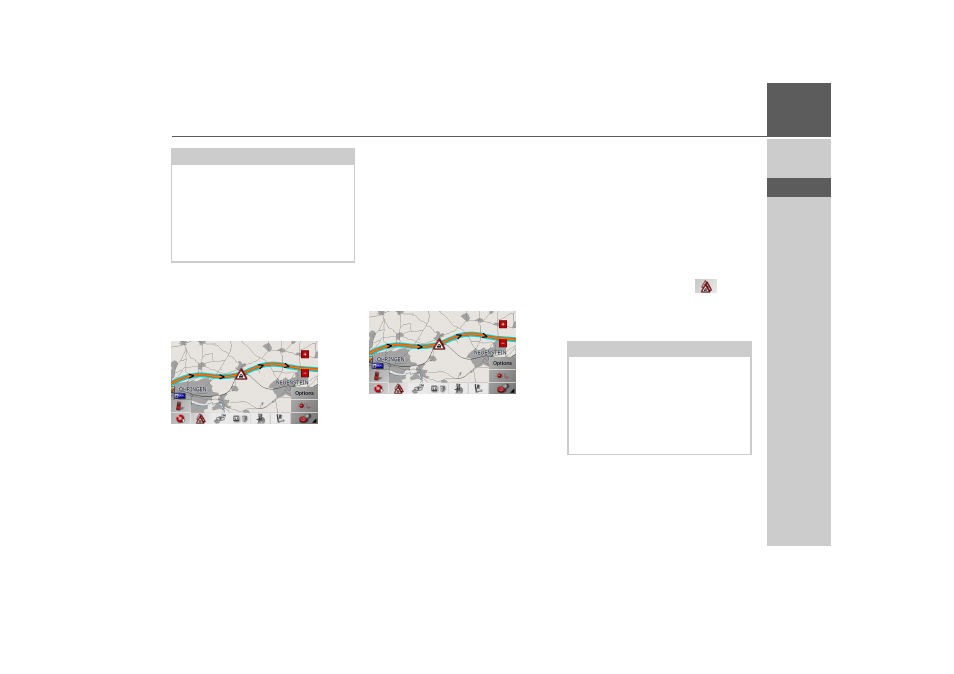
67
NAVIGATIONAL MODE
>>>
> D
> GB
> F
> I
> E
> P
> NL
> DK
> S
> N
> FIN
> TR
> GR
> PL
> CZ
> H
> SK
A continuous check is made for the pres-
ence of relevant messages for the selected
route. However, traffic problems are also
shown on the map even if route guidance
is deactivated.
If these continuous checks determine that
a traffic announcement is relevant to route
guidance, the unit will automatically re-
calculate a new route to the destination
(See “The button Load map” on
page 65.).
Displaying TMC messages on
the map
Current TMC messages are displayed on
the map graphically. Sections of the route
where there are traffic problems are high-
lighted blue. Arrows indicating the traffic
direction which is affected by the traffic
problem continue to be displayed.
In addition to the coloured mark, a warn-
ing sign is displayed on the stretch of road
affected.
Using TMC
Once you have connected the TMC an-
tenna, your Traffic Assist will receive cur-
rent traffic announcements and dynamic
route calculation will be enabled (traffic
jam diversion). You can also view traffic
announcements directly.
To preset the TMC, See "The button
Load map" on page 65.
> In the map display, activate the (see also
.
or
> In the main menu, press
TMC
Note:
As the traffic announcements are trans-
mitted by radio stations, we cannot as-
sume responsibility for the completeness
or accuracy of the announcements.
Austria: The location and event code was
made available by ASFINAG and BM-
VIT.
Note:
The button only becomes visible once
you have switched to navigation mode
and then called up the main menu again.
After switching the Traffic Assist off and
on again via the On/Off switch, the
TMC
button is only visible following the
procedure described above.
