Navigation menu: route planning, Route list, See "navigation menu: route plan – Becker TRAFFIC ASSIST Z200 User Manual
Page 53: Navigational mode
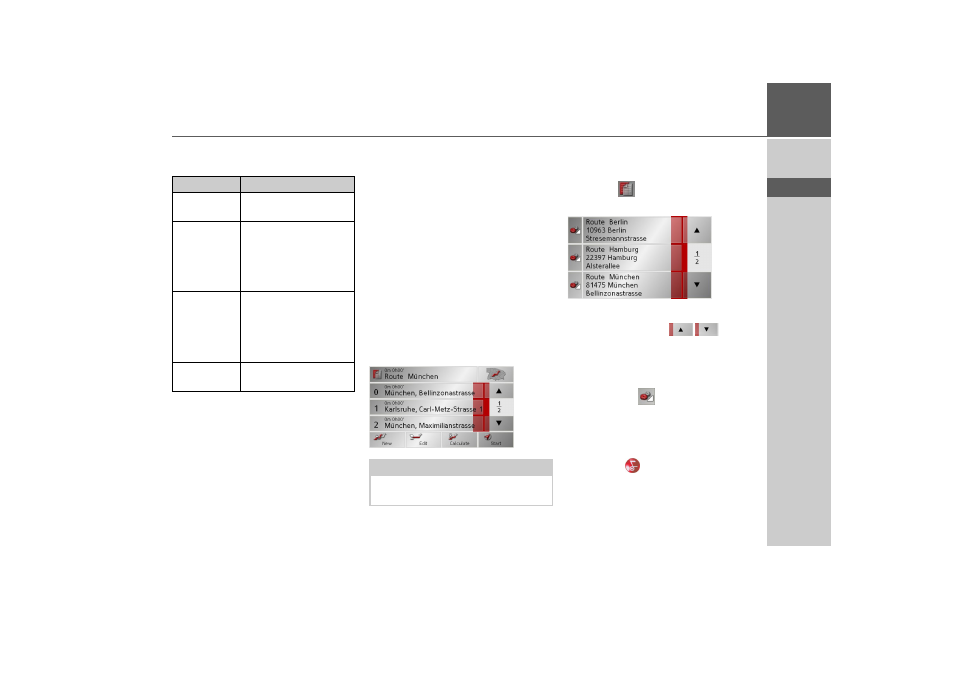
53
NAVIGATIONAL MODE
>>>
> D
> GB
> F
> I
> E
> P
> NL
> DK
> S
> N
> FIN
> TR
> GR
> PL
> CZ
> H
> SK
When route guidance is deactivated, the
following buttons are available:
When directions to the destination is ac-
tive, the
Interim destination
button
is also still available. You can add the se-
lected destination as a stopover for your
route guidance from the map.
> Press a key to undertake the action re-
quested.
Navigation menu: Route plan-
ning
The route planning menu allows you to
create and select individual routes. For
this purpose, enter the individual destina-
tion points along the desired route. These
points will then be navigated to consecu-
tively without having to make further en-
tries.
> In Navigation menu, press the
Route
planning
key to access the route menu.
The map symbol appears at the top right
of the route menu. The name of the last
programmed route is displayed at the top
left and the individual stages of this route
appear underneath.
Route list
Routes already stored in the system are se-
lected from the route list.
> Press the
button in the route menu.
The route list opens.
Scrolling through the list of routes
> Press the arrow keys
on the
right hand side of the screen to scroll
through the list of routes.
Displaying route details
> Press button
to display the route
details.
The Route details window opens. You
can also rename or delete the route in this
window.
Press the key
to return to the route list.
Button
Meaning
Navigation
Starts navigation
Add
Adds the destination of
the stored route last used,
See “Navigation menu:
Route planning” on
page 53..
Save
Allows your destination
to be given a name
via the entry menu and
saves this in the destina-
tions memory
Search near-
by
Entry menu as for normal
POI entries
Note:
The route menu is empty following a
reset, or if no route has yet been planned.
