Dynex DX-WGPUSB User Manual
Page 4
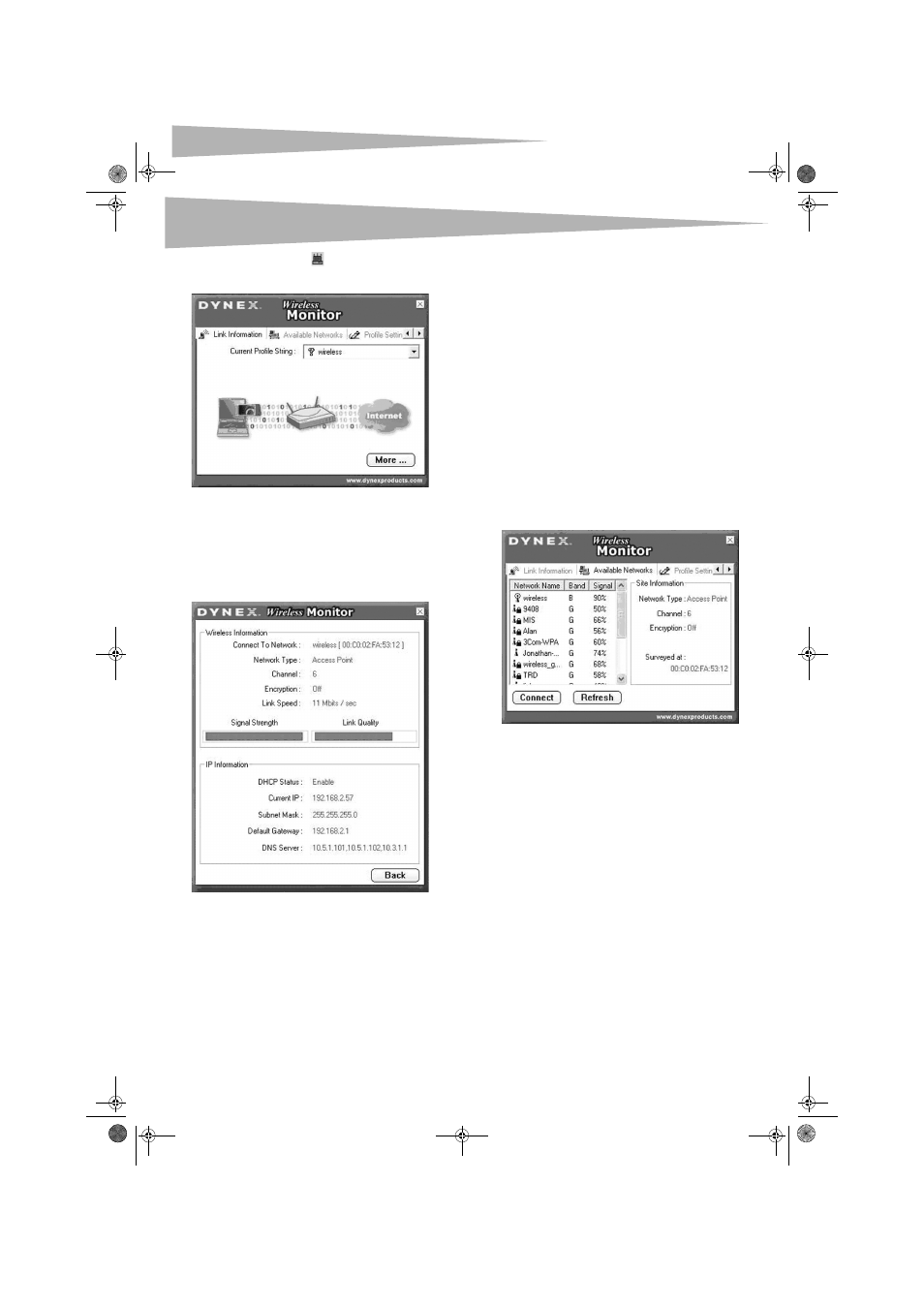
4
Configuring the wireless network
Note: The wireless utility icon
should appear in your icon tray. If the
icon is red, it means that the Wireless LAN 802.11g Enhanced NIC
configuration is invalid or incomplete.
2 Select the profile you want to use for your network connection.
-OR-
Click on the following:
• The tabs to navigate through the different settings.
• The X button to minimize the window.
• The More… button to get more information.
Link Information tab
Fields on the Link Information tab include:
Connected To Network—This field displays the current status of the
connection. Possible status messages include:
• Connected to Network—Indicates normal flow of operation in
Infrastructure mode. The computer is connected to an access point
and networking is available.
• Scanning—Indicates the computer is searching for an available
access point within range.
Note: This field also displays error messages if the driver fails to initialize.
Network Type—Possible network types include:
• Infrastructure Mode—The driver scans all available channels
continuously until it finds one or more access points that match its
SSID (network name). At that point it tries to authenticate and
associate with the access point.
• Peer to Peer Mode—The driver scans for five seconds looking
for an existing Ad Hoc network using the same SSID.
Channel—Displays the channel the network is on.
Encryption—Displays Off when encryption is turned off, WEP when
either 64-bit or 128-bit is turned on, or WPA when WPA is turned on.
Link Speed—Displays the current connection data rate.
Signal Strength—The Signal Strength bar graph is only active when
the network is in infrastructure mode. The bar graph displays normalized
signal strength as reported by the radio, averaged over all frames over
100 bytes long that are received from the access point.
Link Quality—The Link Quality bar graph is only active when the
network is in infrastructure mode. The bar graph displays the quality of
the link between the computer and access point.
Available Networks tab
The Available Networks tab shows the current status of available access
points within the network and lets you select which access point you
want to connect to.
To connect to an access point:
1 Select an access point from list.
2 Click Connect to connect to the access point.
If the access point you want to connect to is not listed, click Refresh to
rescan the network and list all available access points within network.
DX-WGPUSB_combo.fm Page 4 Thursday, June 22, 2006 12:59 AM
