Using the wordclock input with a mac, Figure 12 - art panel program – ART Pro Audio TubeFire 8 - Eight Ch. Mic Pre with Firewire User Manual
Page 18
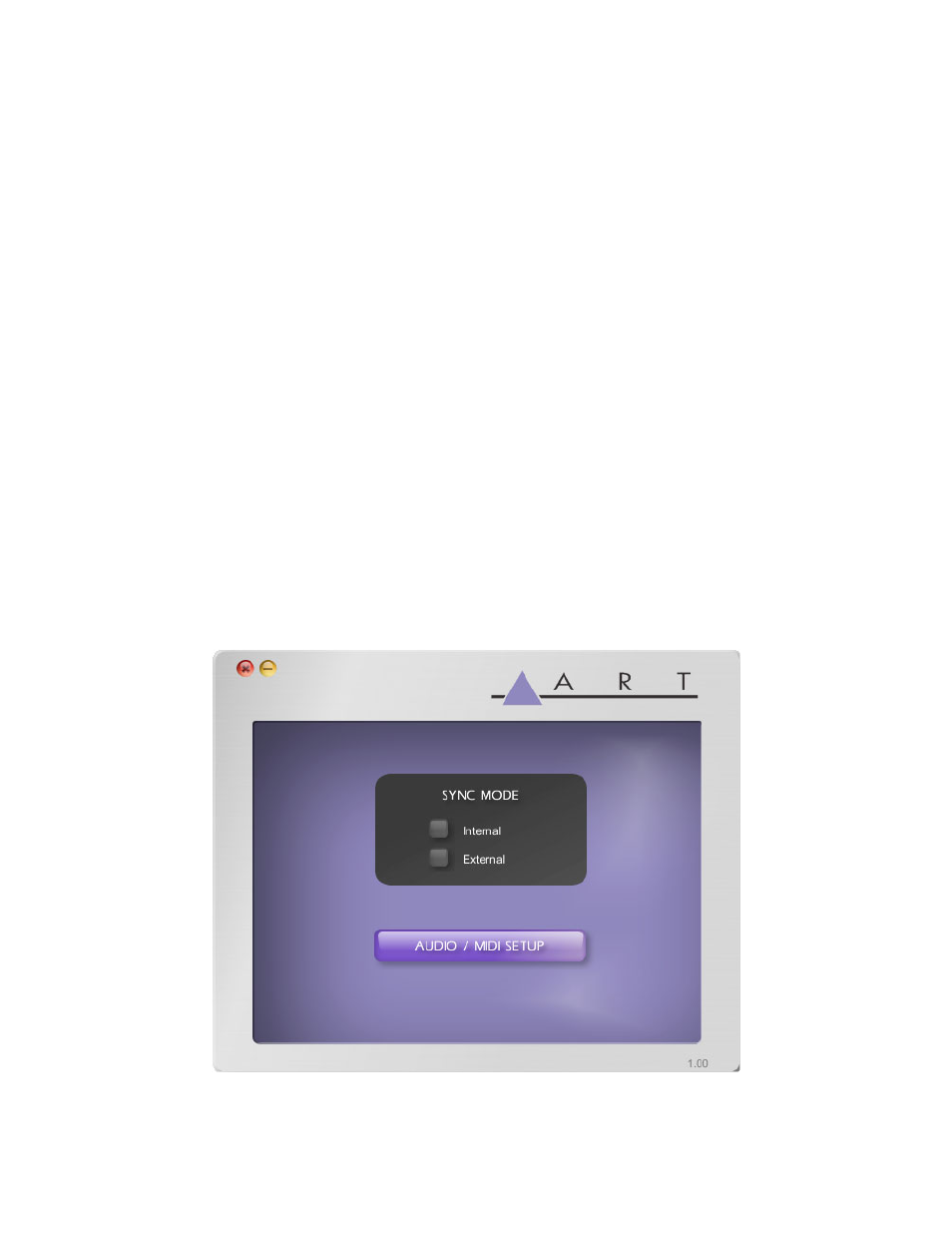
Using the wordclock input with a Mac
The TubeFire 8™ can be used in both simple and complex systems. The simplest system would consist of
the TubeFire 8™ and a computer. As multiple digital devices are added to a system, master/slave sample rate
timing issues degrade audio performance. Using a single master wordclock to synchronize all of the digital
processing units reduces timing offset, and eliminates any time drift between the units thereby improving audio
quality and reliability. Wordclock should to be applied to EVERY unit in the audio chain including soundcards.
First, make sure that the TubeFire 8™ is connected to a good wordclock generator running at the intended
sample rate.
Multiple TubeFire 8™ units can be daisy-chained by looping the wordclock signal from unit to unit, using the
Wordclock Input and Thru jacks of each TubeFire 8™, and then placing a single 75 Ohm BNC terminator on
the Wordclock Thru jack of the last device in the chain (furthest away from the wordclock generator).
Alternatively multiple TubeFire 8™ units can be connected directly to separate outputs of the wordclock
generator in which case each TubeFire 8™ will require a 75 Ohm BNC terminator placed on the Wordclock
Thru jack of each TubeFire 8™. (Because the TubeFire 8™ is not an internally terminated device.) Refer to
FIGURE 10 for examples of using and terminating Wordclock.
Next, run the ART Panel for Macintosh utility (included on the ART software disk or downloadable at
www.artproaudio.com) and set the SYNC MODE to External.
Next click the AUDIO / MIDI SETUP button and use the Format pull-down menu to select the expected
sample rate coming from the external wordclock generator.
The TubeFire 8™ is now slaved to the Wordclock generator. If the sample rate of the generator is changed,
make sure to match this setting change in the ART Card Control Panel as well.
The final step is to change the sample rate in Cubase (or whatever recording program you are using).
FIGURE 12 - ART Panel program
17
