Interactive program guide features, Help, Parental controls – ARRIS DCT6412 Quick Start Guide Microsoft User Manual
Page 2: Digital video recorder (dvr), Video tutorial on channel xx, Guide, Mini-guide, Video store, High defi nition television (hdtv), Search
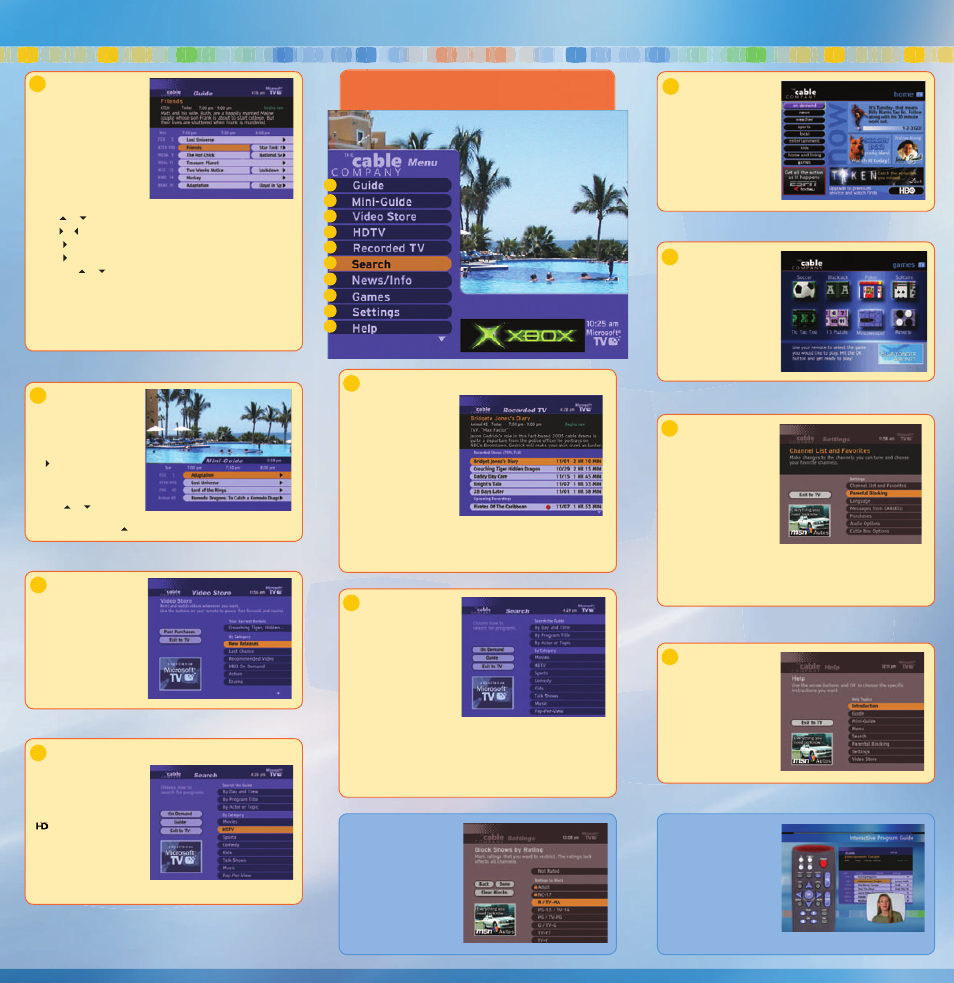
Interactive Program Guide Features
MENU (Press MENU to access this screen.)
The Menu is your gateway to all of the great features that your digital cable service
has to offer. Press MENU on your Remote Control to see the list of features and
functions. Then use the Arrow buttons to highlight the one you want, and press OK.
Help
The Help menu contains more detailed
information about the features and
functions of the IPG.
10
Parental
Controls
With Parental Controls, it’s easy to:
• Selectively block programming
by channel or by TV or Movie
rating.
• Selectively block Pay Per View
and VOD purchases.
• Set up 2 different user-defi ned PINs.
Digital Video Recorder (DVR)
With a DVR-ready cable box* you
can record a favorite show—or an
entire series—without videotape.
You can also Pause, Rewind,
Replay, and Fast Forward live TV!
Record an upcoming show
by fi nding it in the Guide,
highlighting it, and then
pressing the REC button on your
Remote. Recording takes place
automatically.
View the shows you’ve recorded
by pressing the LIST button on
your Remote and selecting a show
for viewing. Or select Recorded
TV from the Menu.
For a more complete description of DVR features, please consult the accompanying
Digital Video Recorder Quick Reference.
* Motorola model 6208 supports DVR. You have DVR capability if Recorded TV is
on the menu. (Press MENU on the remote.)
5
Video Tutorial
on Channel XX
Your Cable Company may choose
to offer an in-depth look at all of
the great Digital Cable features
available to you, and how you can
get the most out of them. Tune
in to Channel XX to watch this
continuously-running program. It is
also available in Spanish language
through the SAP setting on your
television set (if so equipped).
Guide
The Guide displays a list of the
programs available to watch at the
present time and for up to fi ve days
into the future. Press the GUIDE
button on your Remote Control to
access this list, or select Guide from
the Menu.
Use the Remote to navigate the
Guide while browsing through TV
listings.
• For a description of any program
listed, select it and press the INFO
button on your Remote Control.
• Use or to move through the program listings by channel.
• Use or to change the time of day displayed.
• Press to expand the view to 90 minutes.
• Press and hold to skip rapidly ahead in time.
• Use PAGE or to move through the program listings one page at a time.*
• Highlight the show you wish to watch and press OK on your Remote Control. If
the show is not scheduled to be broadcast until later, you can set a Reminder** to
watch it later.
If you have a DVR-capable box, you can schedule the show for recording by selecting the show
and pressing the REC button.
* Remote Controls may vary; some may not have this button.
**DVR-capable boxes cannot set Reminders. See Quick Tips.
1
Mini-Guide
The Mini-Guide displays program
listings while allowing you to
watch TV at the same time.
Navigate through the Mini-Guide
exactly as you do in the Guide.
• While watching TV, press
twice to view a one-line
version of the Mini-Guide.
The Mini-Guide will display
information on the show
you’re currently watching.
Press or to expand to
four channels of listings.
• While watching TV, press twice to view a four-channel version of the Mini-Guide.
2
Video Store
1
2
3
4
5
6
7
8
9
10
Video Store
The Video Store is the best place
to fi nd the latest On Demand
programming like movies, videos,
and special features.
Easily fi nd a show you want to
order by browsing through the
available categories. In some cases
you can even watch a free preview.
Then order the program you want
with the press of a button.
3
High Defi nition Television (HDTV)
Now you can enjoy the awesome
picture quality of HDTV via digital
cable (if you have an HD-ready TV
and cable box*).
Easily search the TV listings for
shows being offered in HDTV. They
are identifi ed in the Guide by a
symbol at the end of the
program description, and can easily
be found using the HDTV category
in the Menu.
* Motorola models 5100, 6200,
6208 support HDTV. Your cable
box supports HDTV if HDTV is on
the menu. (Press MENU on the
remote.)
4
Search
You can search the Guide for a
show by:
• Day and Time
• Program Title
• Actor or Topic
• Category – including Video
Store, Pay Per View, and HDTV
You can search for a Program Title,
Actor, or Topic by using the on-
screen keyboard to enter a program
title or keyword. Use the Arrow
buttons on your Remote Control to highlight the desired letter, press OK, then select
the next letter, and so on.
Once a show has been found (if available), it can be selected for immediate viewing.
Or you can set a Reminder* to watch it later.
If you have a DVR-capable box, you can schedule the show for recording by selecting
the show and pressing the REC button.
* DVR-capable boxes cannot set Reminders. See Quick Tips.
6
Games
Have some fun by playing one of
these entertaining, one-person
games. Use the Arrow Buttons to
highlight the one you
want to play and press OK.
8
News/Info
The News/Info Page is an exciting
new window on the world of news,
sports, and other content that you
can access any time, day or night. It
takes your TV to a whole new level
of interest and fun.
Click on a story line to read more
about it.
7
Settings
The Settings menu allows you to:
• Defi ne your Favorite Channels,
which can be easily accessed
by pressing the FAV button on
the Remote.
• Remove channels you don’t
want to see in your channel
lineup.
• Choose a different language
for the Guide text on your TV
and for TV audio.
• Receive messages from your Cable Company.
• Set up Parental Blocking controls with a personalized PIN.
• Review Pay Per View and VOD purchases.
• Change audio output characteristics. See Quick Tips.
9
FOR
POSITION
ONLY
